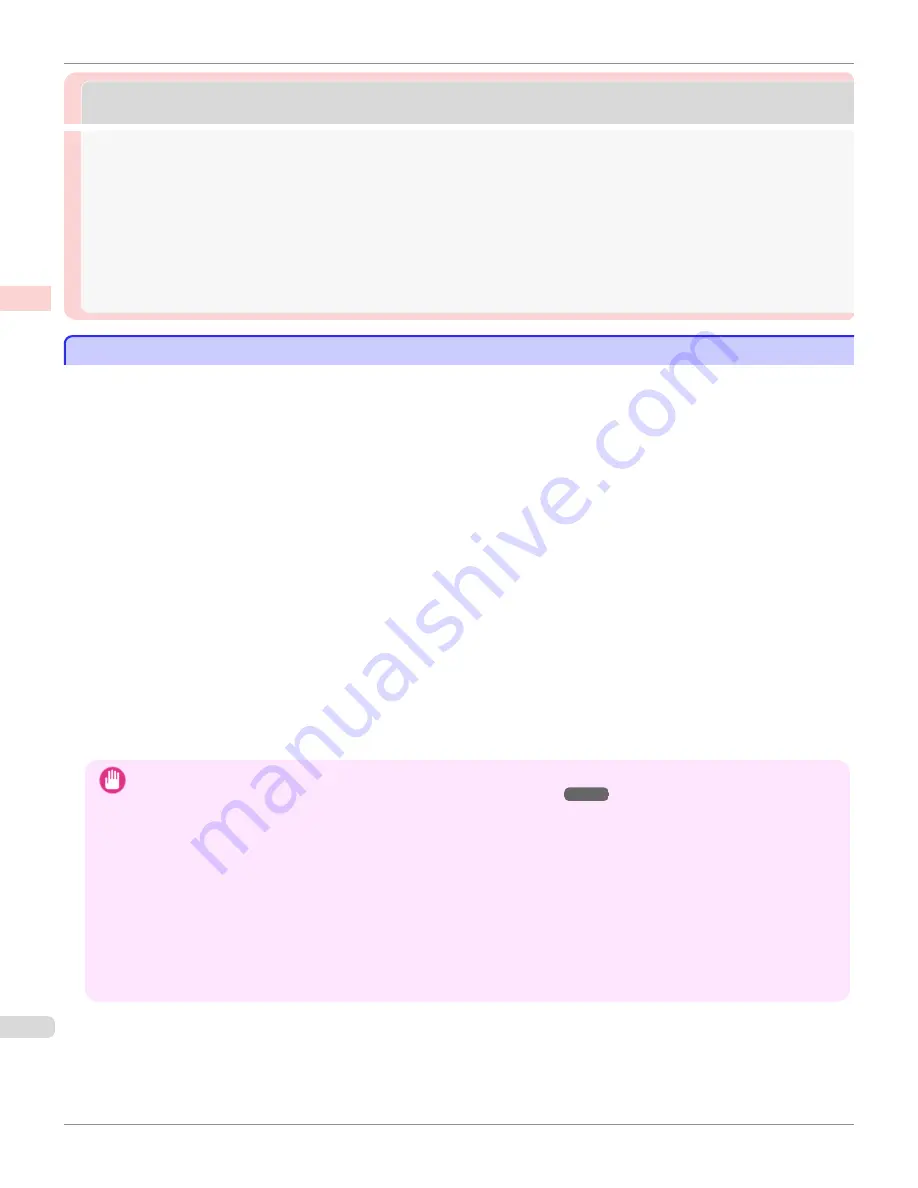
Borderless Printing
Borderless Printing
Borderless Printing on Paper of Equivalent Size .......................................................................................................
88
Borderless Printing by Resizing Originals to Match the Paper Size (Windows) .....................................
89
Borderless Printing by Resizing Originals to Fit the Roll Width ..........................................................................
92
Borderless Printing by Resizing Originals to Fit the Roll Width (Windows) ..............................................
93
Borderless Printing by Resizing Originals to Fit the Roll Width (Mac OS) ................................................
95
Borderless Printing at Actual Size ...................................................................................................................................
81
Borderless Printing at Actual Size (Windows) .......................................................................................................
83
Borderless Printing at Actual Size (Mac OS) .........................................................................................................
85
Borderless Printing on Paper of Equivalent Size
Borderless Printing on Paper of Equivalent Size
Take advantage of borderless printing to print documents such as posters (made up mainly of photos or images) with-
out a surrounding margin, or border.
In regular printing, a margin required by the printer is added around the original. With borderless printing, you can print
documents without the margin, so that the printed image covers the entire surface of the paper.
•
Borderless printing is only available with rolls.
•
Paper you can use for borderless printing is restricted to particular types of paper and rolls of particular widths.
(See "Paper Reference Guide.")
•
Although it normally prints borderless on the top, bottom, left, and right (4-edge borderless), in the following cases,
it becomes borderless only on the left and right (2-edge borderless) because the top and bottom of the printed
image are not automatically cut.
•
When paper where the borderless printing is described as two edges only in the
Paper Reference Guide
(pa-
per where printed image areas cannot be cut cleanly) is selected
•
When the following settings are made in the printer control panel
•
Cutting Mode
is
Manual
•
CutDustReduct.
is
On
•
Use Take-up Reel
in
Take-up Reel
is
Enable
•
When auto cut is configured as not performed in the printer driver
Important
•
When printing without borders, be certain to set the blue switch on the platen to the ● side. If the switch is set incorrectly,
print quality may deteriorate.
(See "Setting the Blue Switch on the Platen.")
➔
P.939
•
Borderless printing is not possible if details such as crop marks and margins are included as data on the periphery of the
original.
•
If the length of the image to print is short, then since the roll paper is fed out to a prescribed length before cutting in order to
prevent cutting problems and ejection problems, the trailing edge of the roll paper might not be printed borderless.
•
These features cannot be used in combination with borderless printing: special page layouts, centering originals, and printing
cut lines on rolls.
•
If
Fit Paper Size
or
Print Image with Actual Size
(Windows only) is selected while performing borderless printing,
Rotate
Page 90 degrees (Conserve Paper)
cannot be selected. Note that if borderless printing is possible, then even if the original
is rotated 90 degrees, it will be printed by automatically rotating the page by 90 degrees.
Choose the method of borderless printing that suits the original, as desired.
Borderless Printing on Paper of Equivalent Size
iPF8400S
User's Guide
Enhanced Printing Options
Borderless Printing
88
Summary of Contents for imagePROGRAF iPF8400S
Page 344: ...iPF8400S User s Guide 344 ...
Page 494: ...iPF8400S User s Guide 494 ...
Page 620: ...iPF8400S User s Guide 620 ...
Page 704: ...iPF8400S User s Guide 704 ...
Page 782: ...iPF8400S User s Guide 782 ...
Page 918: ...iPF8400S User s Guide 918 ...
Page 952: ...iPF8400S User s Guide 952 ...
Page 978: ...iPF8400S User s Guide 978 ...
Page 992: ...WEEE Directive iPF8400S User s Guide Appendix Disposal of the product 992 ...
Page 993: ...iPF8400S WEEE Directive User s Guide Appendix Disposal of the product 993 ...
Page 994: ...WEEE Directive iPF8400S User s Guide Appendix Disposal of the product 994 ...
Page 995: ...iPF8400S WEEE Directive User s Guide Appendix Disposal of the product 995 ...
Page 996: ...WEEE Directive iPF8400S User s Guide Appendix Disposal of the product 996 ...
Page 997: ...iPF8400S WEEE Directive User s Guide Appendix Disposal of the product 997 ...
Page 998: ...WEEE Directive iPF8400S User s Guide Appendix Disposal of the product 998 ...
Page 999: ...iPF8400S WEEE Directive User s Guide Appendix Disposal of the product 999 ...
Page 1000: ...iPF8400S User s Guide 1000 ...
Page 1003: ...1003 ...
















































