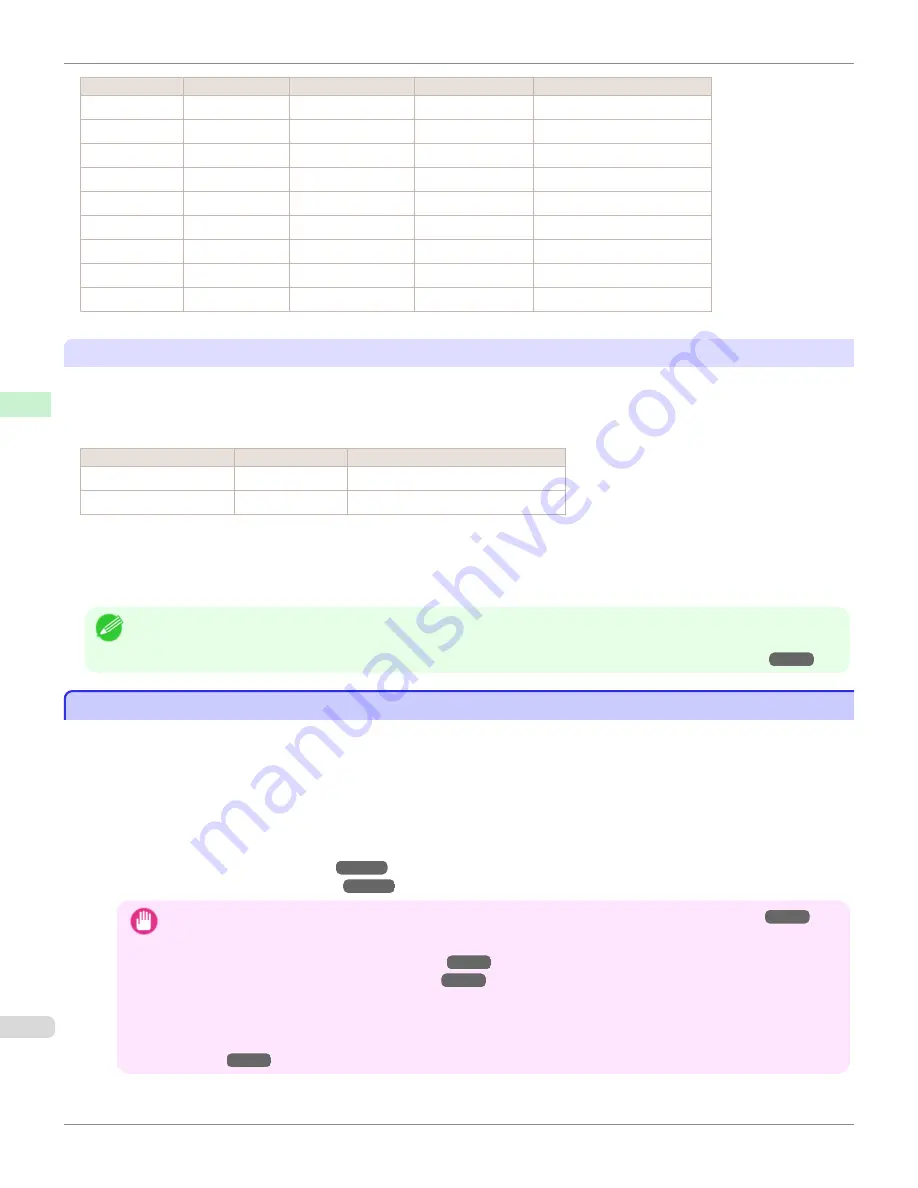
Type
Approximate weight Approximate thickness
Printer control panel
Printer driver
Photo Paper
260 g/m²
0.26 mm (0.010 in.)
HW. Photo Paper
Heavyweight Photo Paper
Proof
80 g/m²
0.10 mm (0.0039 in.)
News Proof
Newsprint for Proofing
Art Paper
65 g/m²
0.15 mm (0.0059 in.)
JPN Paper Washi
Japanese Paper Washi
Art Paper
200 g/m²
0.35 mm (0.014 in.)
HW. Art Paper
Heavyweight Art Paper
Art Paper
300 g/m²
0.44 mm (0.017 in.)
Ex HW. Art Paper
Extra Heavyweight Art Paper
Sign/CAD Paper 470 g/m²
0.35 mm (0.014 in.)
Bannr Vinyl
Banner Vinyl
Sign/CAD Paper 300 g/m²
0.28 mm (0.011 in.)
Adhesive Vinyl
Adhesive Vinyl
Sign/CAD Paper 240 g/m²
0.18 mm (0.0071 in.)
Glossy Film
Glossy Film
Sign/CAD Paper 150 g/m²
0.11 mm (0.0043 in.)
CAD Clear Film
CAD Clear Film
Selecting Special Settings
Special settings are provided that allow you to select the amount of ink used in steps. You can fix lackluster colors or
bleeding ink by selecting special settings where the amount of ink used is suitable for the paper you are using. The
special settings are organized as follows so that they can be used as follows depending on the type of black ink and
the media type.
Type of special settings
Type of black ink
Example of applicable paper
"Special 1" to "Special 5"
BK (photo black)
Glossy paper, proofing paper
"Special 6" to "Special 10" MBK (matte black) Coated Paper, Matte Paper, Art Paper
"Special 1" and "Special 6" use the least amount of ink, with the amount of ink used increasing through 5 steps as the
number increases up to "Special 5" and "Special 10" which use the greatest amount of ink. Although colors become
more vivid as the amount of ink used increases, bleeding also occurs more easily. We recommend that you try in order
starting from "Special 1" or "Special 6" while checking the state of the printing.
Note
•
If you cannot obtain sufficiently good image quality by selecting the general-purpose settings or special settings, you can cre-
ate settings as suitable for the paper you are using by using the "Add Custom Paper" function in the Media Configuration Tool.
For details,
see "Printing on Paper Other Than Genuine Paper and feed confirmed Paper by Adding a Media Type."
➔
P.500
Printing on Paper Other Than Genuine Paper and feed confirmed Paper by Adding a Media Type
Printing on Paper Other Than Genuine Paper and feed confirmed Paper by Adding a Media Type
The
Add Custom Paper
function in the Media Configuration Tool is provided as a method for improving print quality
and feed properties over printing paper other than genuine Canon paper and feed confirmed paper using the general-
purpose settings. This can be expected to improve properties such as print quality because it allows you to configure
settings such as the maximum amount of ink to use and the height of the printhead depending on the characteristics of
the paper you are using. Furthermore, printing can be performed by adding the settings created using this function to
the printer control panel and printer driver as a new media type.
For details on Media Configuration Tool, refer as follows.
•
Media Configuration Tool
(
Windows
)
➔
P.560
•
Media Configuration Tool
(
Macintosh
)
➔
P.590
Important
•
For details on how to select the added media type in the control panel,
see "Changing the Type of Paper."
➔
P.514
•
For details on how to select the media type in the printer driver, refer to the following topics.
Specifying Paper in the Printer Driver (Windows)
➔
P.162
Specifying Paper in the Printer Driver (Mac OS)
➔
P.347
•
We recommend that you use an ICC profile created using commercially available profile creation software in order to
perform color management accurately on paper other than genuine Canon paper and feed confirmed paper. The cre-
ated ICC profile can be registered to the printer driver and printed. For details,
see "Matching Sheet (Win-
dows)."
➔
P.177
Printing on Paper Other Than Genuine Paper and feed confirmed Paper by Adding a Media Type
iPF8400S
User's Guide
Handling and Use of Paper
Paper
500
Summary of Contents for imagePROGRAF iPF8400S
Page 344: ...iPF8400S User s Guide 344 ...
Page 494: ...iPF8400S User s Guide 494 ...
Page 620: ...iPF8400S User s Guide 620 ...
Page 704: ...iPF8400S User s Guide 704 ...
Page 782: ...iPF8400S User s Guide 782 ...
Page 918: ...iPF8400S User s Guide 918 ...
Page 952: ...iPF8400S User s Guide 952 ...
Page 978: ...iPF8400S User s Guide 978 ...
Page 992: ...WEEE Directive iPF8400S User s Guide Appendix Disposal of the product 992 ...
Page 993: ...iPF8400S WEEE Directive User s Guide Appendix Disposal of the product 993 ...
Page 994: ...WEEE Directive iPF8400S User s Guide Appendix Disposal of the product 994 ...
Page 995: ...iPF8400S WEEE Directive User s Guide Appendix Disposal of the product 995 ...
Page 996: ...WEEE Directive iPF8400S User s Guide Appendix Disposal of the product 996 ...
Page 997: ...iPF8400S WEEE Directive User s Guide Appendix Disposal of the product 997 ...
Page 998: ...WEEE Directive iPF8400S User s Guide Appendix Disposal of the product 998 ...
Page 999: ...iPF8400S WEEE Directive User s Guide Appendix Disposal of the product 999 ...
Page 1000: ...iPF8400S User s Guide 1000 ...
Page 1003: ...1003 ...
















































