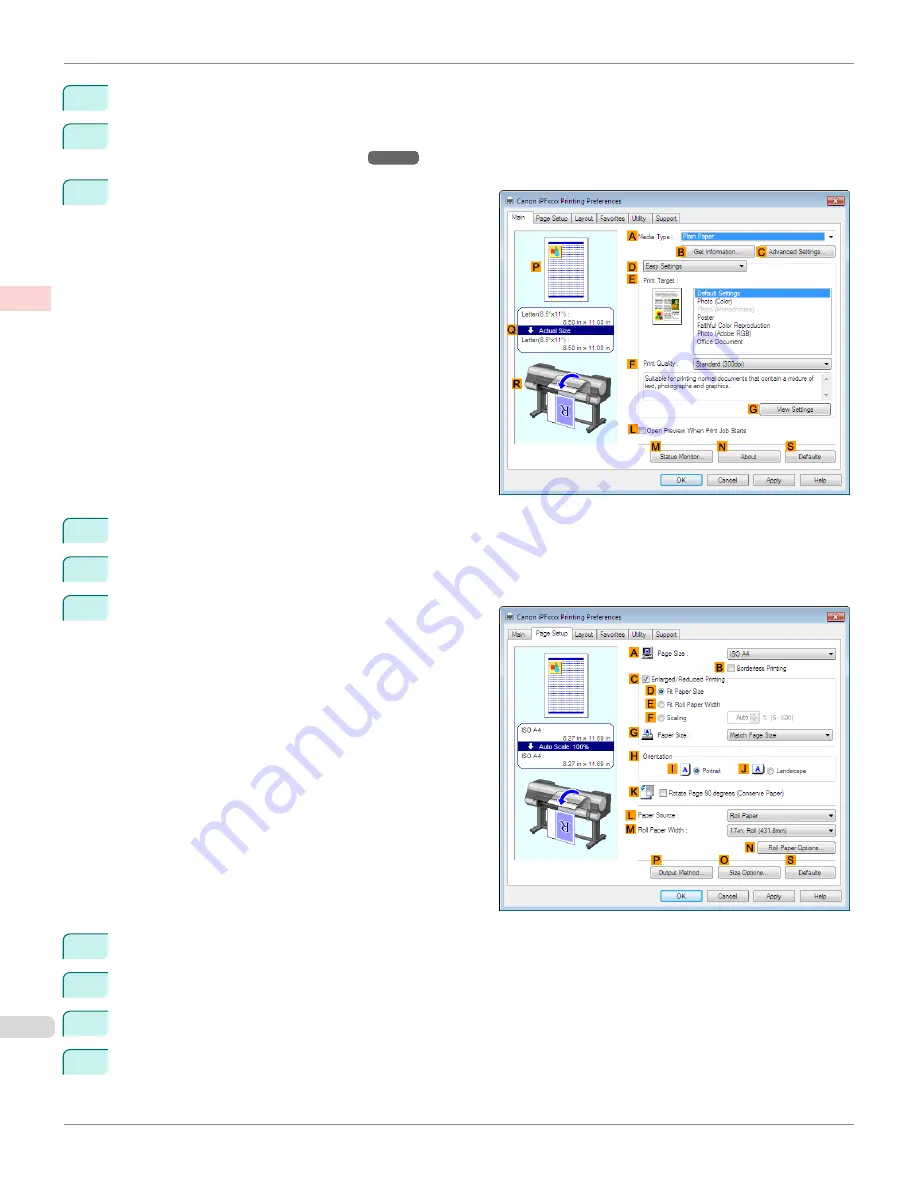
2
Choose
in the application menu.
3
Select the printer in the dialog box, and then display the printer driver dialog box.
(See "Accessing the Printer
Driver Dialog Box from Applications .")
➔
P.167
4
Make sure the
Main
sheet is displayed.
5
In the
A
Media Type
list, select the type of paper that is loaded.
6
After confirming that
D
Easy Settings
is selected, select from the
E
Print Target
list.
7
Click the
Page Setup
tab to display the
Page Setup
sheet.
8
Click
Cut Sheet
in the
L
Paper Source
list.
9
Click
Custom Size
in the
A
Page Size
list to display the
Custom Size Settings
dialog box.
10
Confirm that
mm
is selected in
Units
.
11
Enter
430
(16.9 in) in both
Width
and
Height
.
Printing on Non-Standard Paper Sizes (Windows)
iPF8400S
User's Guide
Enhanced Printing Options
Printing banners or at other non-standard sizes
108
Summary of Contents for imagePROGRAF iPF8400S
Page 344: ...iPF8400S User s Guide 344 ...
Page 494: ...iPF8400S User s Guide 494 ...
Page 620: ...iPF8400S User s Guide 620 ...
Page 704: ...iPF8400S User s Guide 704 ...
Page 782: ...iPF8400S User s Guide 782 ...
Page 918: ...iPF8400S User s Guide 918 ...
Page 952: ...iPF8400S User s Guide 952 ...
Page 978: ...iPF8400S User s Guide 978 ...
Page 992: ...WEEE Directive iPF8400S User s Guide Appendix Disposal of the product 992 ...
Page 993: ...iPF8400S WEEE Directive User s Guide Appendix Disposal of the product 993 ...
Page 994: ...WEEE Directive iPF8400S User s Guide Appendix Disposal of the product 994 ...
Page 995: ...iPF8400S WEEE Directive User s Guide Appendix Disposal of the product 995 ...
Page 996: ...WEEE Directive iPF8400S User s Guide Appendix Disposal of the product 996 ...
Page 997: ...iPF8400S WEEE Directive User s Guide Appendix Disposal of the product 997 ...
Page 998: ...WEEE Directive iPF8400S User s Guide Appendix Disposal of the product 998 ...
Page 999: ...iPF8400S WEEE Directive User s Guide Appendix Disposal of the product 999 ...
Page 1000: ...iPF8400S User s Guide 1000 ...
Page 1003: ...1003 ...






























