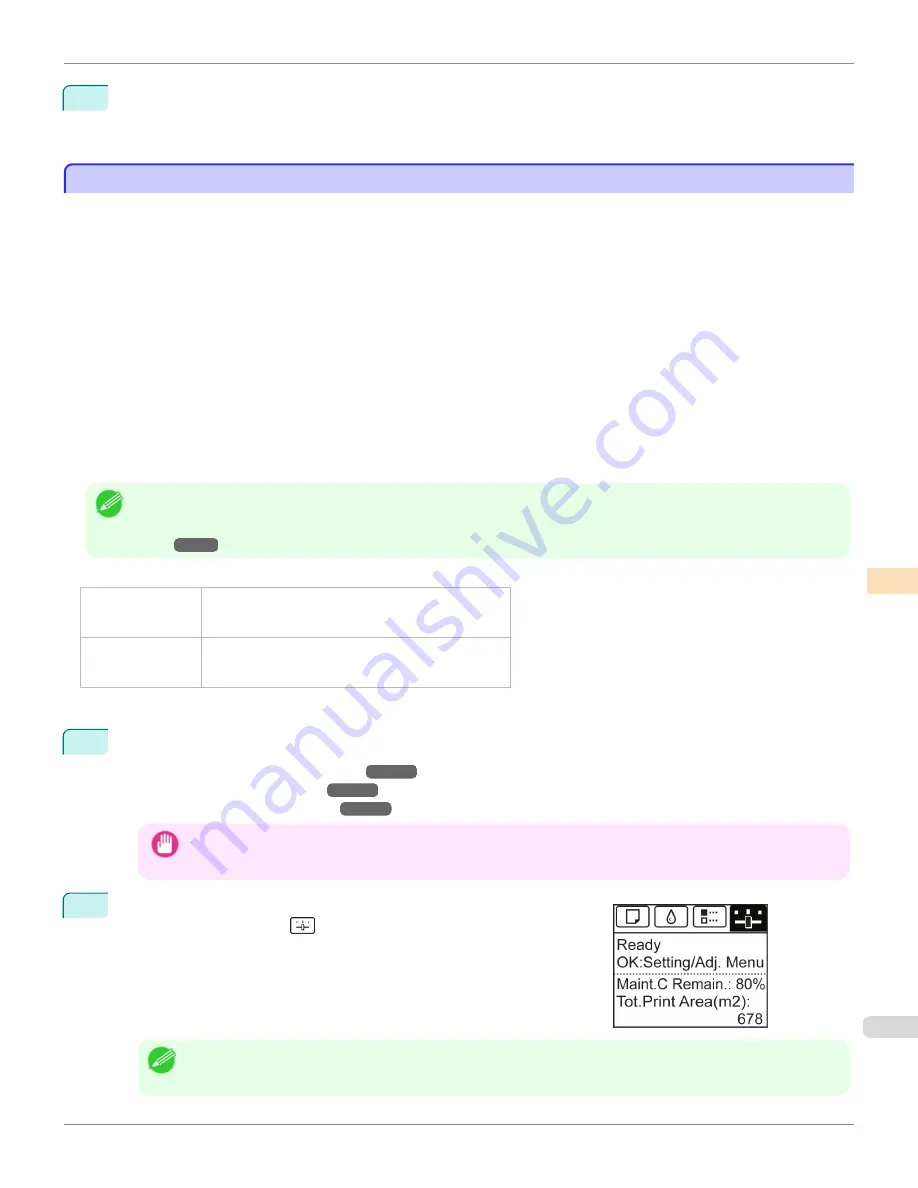
4
Press
▲
or
▼
to select a setting value in the range -5 to 5, and then press the
OK
button.
At this time, if banding in dark colors appears, select a setting value in the range 1 to 5, and if banding in light
colors appears, select a setting value in the range -1 to -5.
Adjusting Line Length
Adjusting Line Length
To ensure that lines in CAD drawings are printed at exactly the right length, use
Adjust Length
to adjust the amount
that paper is advanced.
There are two options in
Adjust Length
:
AdjustmentPrint
and
Change Settings
.
•
AdjustmentPrint
After a test pattern is printed, you will measure the discrepancy based on the results of printing.
•
Change Settings
No test pattern is printed. Instead, you will measure a document already printed to determine the discrepancy.
Additionally, two modes are available in both
AdjustmentPrint
and
Change Settings
:
A:High
or
B:Standard/Draft
.
Choose the mode that suits your particular printing application.
•
A:High
This setting is applied when
Highest quality
or
High
is selected in
Print Quality
in the printer driver.
•
B:Standard/Draft
This setting is applied when
Standard
or
Fast
is selected in
Print Quality
in the printer driver.
Note
•
We recommend executing the adjustment if you have changed the paper type or paper size.
•
Always check the
Adj. Priority
values before using
Adjust Length
.
(See "Selecting a Feed Amount Adjustment Meth-
od.")
➔
P.774
Paper to Prepare
When Using Rolls
•
An unused roll at least 254.0 mm (10.00 in) wide
•
High-precision ruler
When Using Sheets
•
One sheet of unused paper of at least A4/Letter size
•
High-precision ruler
Perform adjustment as follows.
1
Load the paper.
•
Attaching the Roll Holder to Rolls
➔
P.507
•
Loading Rolls in the Printer
➔
P.510
•
Loading Sheets in the Printer
➔
P.533
Important
•
Always make sure the loaded paper matches the type of paper specified. Adjustment cannot be completed correct-
ly unless the loaded paper matches the settings.
2
On the
Tab Selection screen
of the Control Panel, press
◀
or
▶
to se-
lect the Settings/Adj. tab (
).
Note
•
If the
Tab Selection screen
is not displayed, press the
Menu
button.
iPF8400S
Adjusting Line Length
User's Guide
Adjustments for Better Print Quality
Adjusting the feed amount
779
Summary of Contents for imagePROGRAF iPF8400S
Page 344: ...iPF8400S User s Guide 344 ...
Page 494: ...iPF8400S User s Guide 494 ...
Page 620: ...iPF8400S User s Guide 620 ...
Page 704: ...iPF8400S User s Guide 704 ...
Page 782: ...iPF8400S User s Guide 782 ...
Page 918: ...iPF8400S User s Guide 918 ...
Page 952: ...iPF8400S User s Guide 952 ...
Page 978: ...iPF8400S User s Guide 978 ...
Page 992: ...WEEE Directive iPF8400S User s Guide Appendix Disposal of the product 992 ...
Page 993: ...iPF8400S WEEE Directive User s Guide Appendix Disposal of the product 993 ...
Page 994: ...WEEE Directive iPF8400S User s Guide Appendix Disposal of the product 994 ...
Page 995: ...iPF8400S WEEE Directive User s Guide Appendix Disposal of the product 995 ...
Page 996: ...WEEE Directive iPF8400S User s Guide Appendix Disposal of the product 996 ...
Page 997: ...iPF8400S WEEE Directive User s Guide Appendix Disposal of the product 997 ...
Page 998: ...WEEE Directive iPF8400S User s Guide Appendix Disposal of the product 998 ...
Page 999: ...iPF8400S WEEE Directive User s Guide Appendix Disposal of the product 999 ...
Page 1000: ...iPF8400S User s Guide 1000 ...
Page 1003: ...1003 ...






























