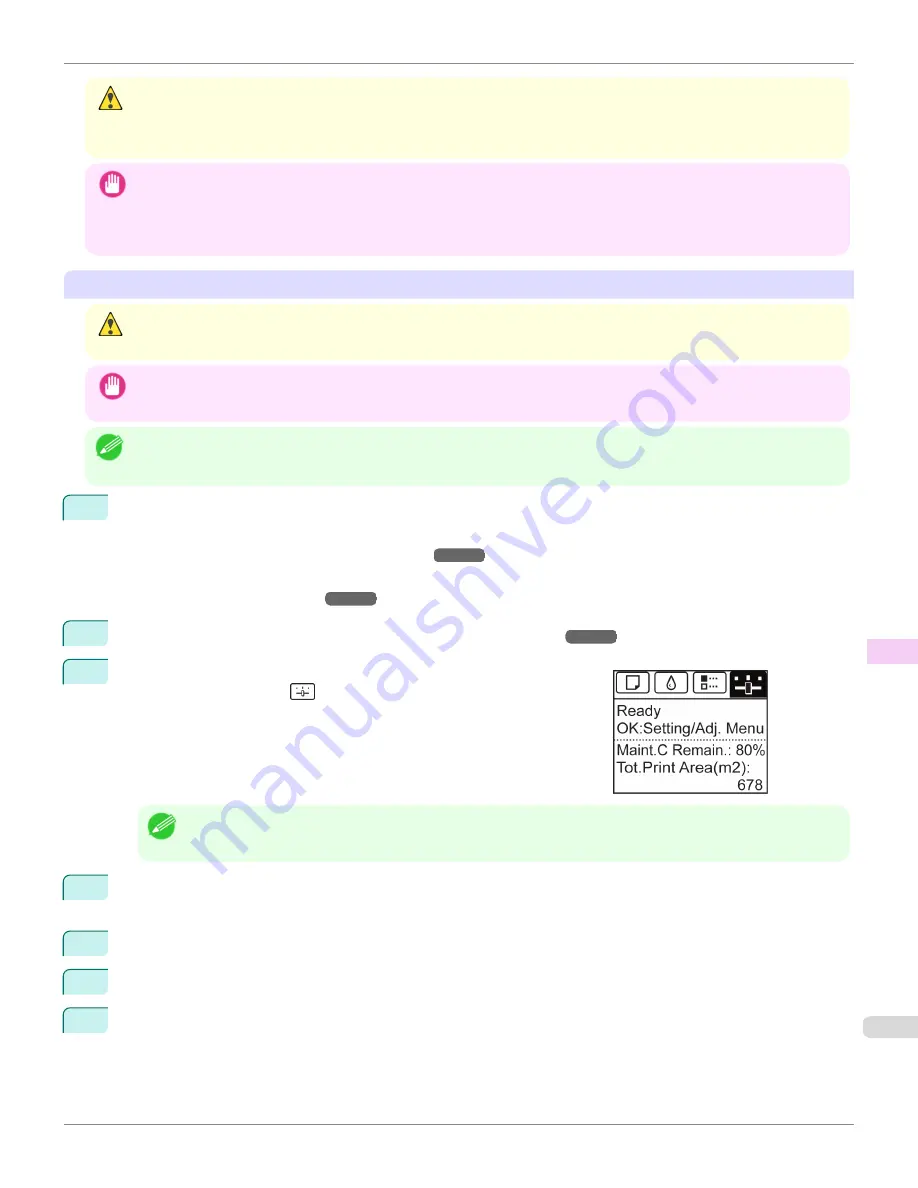
Caution
•
For safety, keep the Printhead out of the reach of children.
•
If ink is accidentally ingested, contact a physician immediately.
•
Do not touch the Printhead immediately after printing. The Printhead becomes extremely hot, and there is a risk of burns.
Important
•
There may be ink around the nozzles of the Printhead you remove. Handle the Printhead carefully during replacement. The
ink may stain clothing.
•
Do not open the Printhead pouch until immediately before installation. After removing the Printhead from the pouch, install it
right away. If the Printhead is left after the pouch is opened, the nozzles may dry out, which may affect printing quality.
Access the menu for Printhead replacement
Caution
•
When replacing the Printhead immediately after printing, wait a few minutes before replacing it. The metal parts of the Print-
head become hot during printing, and there is a risk of burns from touching these parts.
Important
•
Your hands may become dirty during Printhead replacement. Use the gloves provided with the new Printhead for replace-
ment.
Note
•
Prepare a new Ink Tank when ink levels are low.
•
When the remaining capacity of Maintenance cartridge is low, prepare a new Maintenance cartridge.
1
Remove any paper that has been advanced by selecting
Eject Paper
in the Control Panel menu.
•
When using a roll, rewind it.
(See "Removing the Roll from the Printer.")
➔
P.517
•
When using sheets, remove the sheet.
(See "Removing Sheets.")
➔
P.539
2
Clean inside the Top Cover.
(See "Cleaning Inside the Top Cover.")
➔
P.907
3
On the
Tab Selection screen
of the Control Panel, press
◀
or
▶
to se-
lect the Settings/Adj. tab (
).
Note
•
If the
Tab Selection screen
is not displayed, press the
Menu
button.
4
Press the
OK
button.
The
Set./Adj. Menu
is displayed.
5
Press
▲
or
▼
to select
Maintenance
, and then press the
OK
button.
6
Press
▲
or
▼
to select
Replace P.head
, and then press the
OK
button.
7
Press
▲
or
▼
to select the Printhead for replacement.
Select
Printhead L
when replacing the left printhead,
Printhead R
when replacing the right printhead, and
L &
R Printheads
when replacing both. Make sure your selection is correct.
iPF8400S
Replacing the Printhead
User's Guide
Maintenance and Consumables
Printheads
887
Summary of Contents for imagePROGRAF iPF8400S
Page 344: ...iPF8400S User s Guide 344 ...
Page 494: ...iPF8400S User s Guide 494 ...
Page 620: ...iPF8400S User s Guide 620 ...
Page 704: ...iPF8400S User s Guide 704 ...
Page 782: ...iPF8400S User s Guide 782 ...
Page 918: ...iPF8400S User s Guide 918 ...
Page 952: ...iPF8400S User s Guide 952 ...
Page 978: ...iPF8400S User s Guide 978 ...
Page 992: ...WEEE Directive iPF8400S User s Guide Appendix Disposal of the product 992 ...
Page 993: ...iPF8400S WEEE Directive User s Guide Appendix Disposal of the product 993 ...
Page 994: ...WEEE Directive iPF8400S User s Guide Appendix Disposal of the product 994 ...
Page 995: ...iPF8400S WEEE Directive User s Guide Appendix Disposal of the product 995 ...
Page 996: ...WEEE Directive iPF8400S User s Guide Appendix Disposal of the product 996 ...
Page 997: ...iPF8400S WEEE Directive User s Guide Appendix Disposal of the product 997 ...
Page 998: ...WEEE Directive iPF8400S User s Guide Appendix Disposal of the product 998 ...
Page 999: ...iPF8400S WEEE Directive User s Guide Appendix Disposal of the product 999 ...
Page 1000: ...iPF8400S User s Guide 1000 ...
Page 1003: ...1003 ...






























