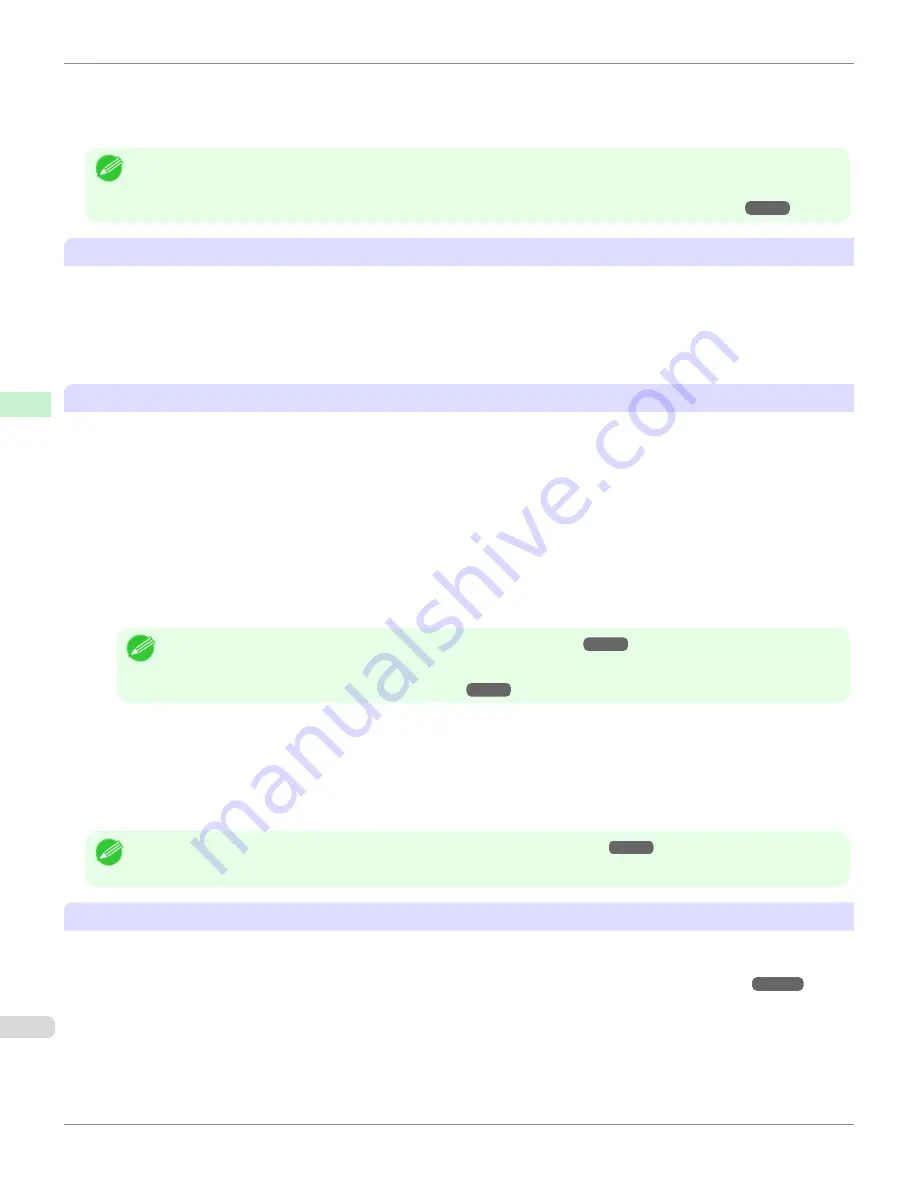
•
For paper-based media such as Heavyweight Coated Paper: Set to
Strong
or
Strongest
•
For film-based media such as CAD Tracing Paper: Set to
Standard
,
Strong
, or
Strongest
•
For thin paper of thickness 0.1mm or less: Set to
Weakest
Note
•
If the printhead still rubs even after changing the
Vacuum Strength
, set the
Head Height
to be higher in the
Step 5: Config-
ure the amount of ink used
dialog box.
•
For details on how to handle the printhead rubbing against the paper,
see "Paper rubs against the printhead."
➔
P.935
About Borderless Printing
•
When performing borderless printing on paper where the ink does not dry well, the cutter unit may leave scratches
where it touches the printed surface, or may not cut correctly. In this kind of situation, configure the amount of time
to wait for the ink to dry after printing using
Drying Time
in the
Roll Paper Settings
dialog box.
Alternatively, if the paper cannot be cut well by the cutter, set the
Automatic Cutting Settings
to
User Cut
in the
Roll Paper Settings
dialog box, and cut the roll paper using scissors, etc.
About the Print Quality
•
If the edges of images are blurry, set the
Vacuum Strength
to be weaker in the
Step 5: Configure the amount
of ink used
dialog box.
•
If lines are warped or scratched, set the
Head Height
to be lower in the
Step 5: Configure the amount of ink
used
dialog box.
•
If the amount of ink used is too much, wrinkles may appear and the ink may bleed in the printed material. Further-
more, if the amount of ink used is too little, color production may be poor and lines may become scratched. In this
kind of situation, change the amount of ink used in the
Step 5: Configure the amount of ink used
dialog box.
•
If horizontal bands with different color tone appear in the printed material, execute
Paper Feed Adjustment
in the
Step 4: Paper feed adjustment
dialog box. If you have already executed
Paper Feed Adjustment
, execute
Adj.
Fine Feed
from the printer control panel and fine tune the amount of paper feed.
Note
•
For details on
Adj. Fine Feed
,
see "Fine-Tuning the Paper Feed Amount."
➔
P.778
•
If horizontal bands appear even after executing
Adj. Fine Feed
, refer to "Banding in different colors occurs" in "Trouble-
shooting".
(See "Banding in different colors occurs.")
➔
P.938
•
If you cannot obtain sufficiently high print quality, change the maximum ink usage, or change the media type used
as the basis for the custom paper in the
Step 1: Select the standard paper
dialog box.
•
If there is no luster in printed material, set the paper used as the basis for the custom paper to a paper that uses
photo ink as the Black ink.
The types of Black ink used are displayed on the right side of each media type in the
Step 1: Select the standard
paper
dialog box.
Note
•
For details on problems with printing quality,
see "Problems with the printing quality."
➔
P.934
About the Color Tone
•
The color tone cannot be configured using the Media Configuration Tool. If the color tone needs to be adjusted,
provide an ICC color profile that matches the paper you are using, and select that ICC color profile in your soft-
ware. For details on how to specify the ICC color profile in the printer driver,
see "Matching Sheet ."
➔
P.177
•
Custom paper cannot be used with the ambient light adjustment function or Monitor Matching in Color-Matching
Method.
Warnings
iPF8400S
User's Guide
Handling and Use of Paper
Media Configuration Tool (Windows)
588
Summary of Contents for imagePROGRAF iPF8400S
Page 344: ...iPF8400S User s Guide 344 ...
Page 494: ...iPF8400S User s Guide 494 ...
Page 620: ...iPF8400S User s Guide 620 ...
Page 704: ...iPF8400S User s Guide 704 ...
Page 782: ...iPF8400S User s Guide 782 ...
Page 918: ...iPF8400S User s Guide 918 ...
Page 952: ...iPF8400S User s Guide 952 ...
Page 978: ...iPF8400S User s Guide 978 ...
Page 992: ...WEEE Directive iPF8400S User s Guide Appendix Disposal of the product 992 ...
Page 993: ...iPF8400S WEEE Directive User s Guide Appendix Disposal of the product 993 ...
Page 994: ...WEEE Directive iPF8400S User s Guide Appendix Disposal of the product 994 ...
Page 995: ...iPF8400S WEEE Directive User s Guide Appendix Disposal of the product 995 ...
Page 996: ...WEEE Directive iPF8400S User s Guide Appendix Disposal of the product 996 ...
Page 997: ...iPF8400S WEEE Directive User s Guide Appendix Disposal of the product 997 ...
Page 998: ...WEEE Directive iPF8400S User s Guide Appendix Disposal of the product 998 ...
Page 999: ...iPF8400S WEEE Directive User s Guide Appendix Disposal of the product 999 ...
Page 1000: ...iPF8400S User s Guide 1000 ...
Page 1003: ...1003 ...






























