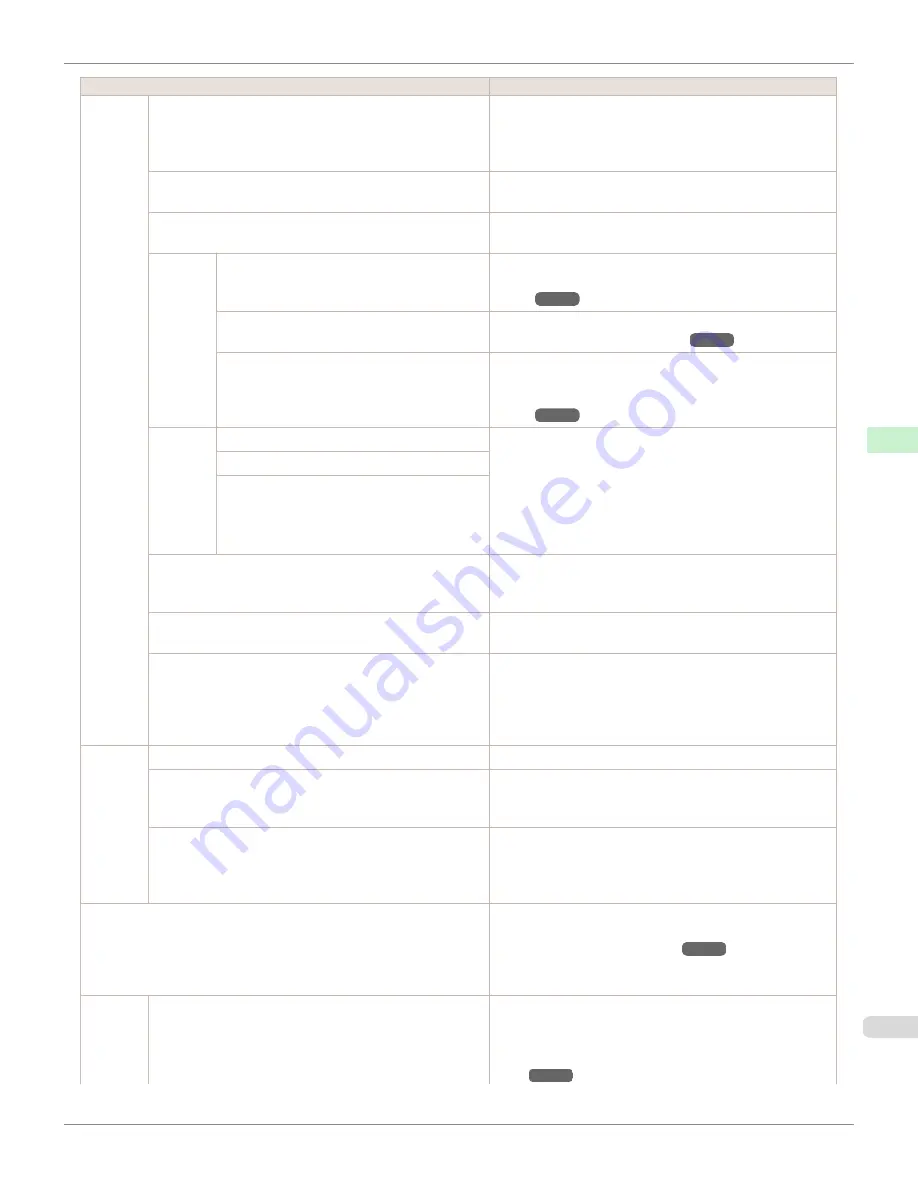
Setting Item
Description, Instructions
System
Setup
CarriageScanWdth
Specify the scan width of the carriage during printing. Select
Automatic
for movement equivalent to the width of paper loa-
ded. Selecting
Fixed
will reduce any soiling on the back of the
paper, although printing may take a little longer.
Use RemoteUI
Choosing
Off
prohibits access from RemoteUI. Settings can
only be configured from the control panel.
Reset PaprSetngs
Restores settings that you have changed with Media Configu-
ration Tool to the default values.
Erase
HDD Da-
ta
High Speed
Erases file management data for print job data stored on the
printer's hard disk.
(See "Erasing Data on the Printer's Hard
Disk.")
➔
P.669
Secure High Spd.
Overwrites the entire hard disk with random data.
(See "Eras-
ing Data on the Printer's Hard Disk.")
➔
P.669
Secure
Overwrites the entire hard disk with 00, FF, and random data
(one time each). Verification is performed to check if the data
was correctly written.
(See "Erasing Data on the Printer's Hard
Disk.")
➔
P.669
Output
Method
Select the printing method for jobs received from software oth-
er than the printer driver. When using the printer driver, config-
ure settings on the printer.
To print as usual, select
. Selecting
Print (Auto Del)
will
print the job and then delete the data from the printer's hard
disk. Selecting
Save: Box 01
will only save the print job in the
box, without printing it.
Print (Auto Del)
Save: Box XX
Print After Recv
A setting for jobs received from software other than the printer
driver. When using the printer driver, configure settings on the
printer. Select
On
to print the job after it has been saved.
Common Box Set.
Select
Print (Auto Del)
to print without saving jobs in the box
shared among multiple users.
Show Job Log
Selecting
Off
prevents display of the log in
Job Menu
>
Job
Log
. Additionally, the log is not printed if you choose
Job
Menu
>
Print Job Log
. Note that because job logs are not col-
lected, the Status Monitor accounting functions will not work
correctly.
Take-up
Reel
Use Take-up Reel
Selecting
Enable
allows use of the Media Take-up Unit.
Auto Feed
Available only if
Use Take-up Reel
is already set to
Enable
.
Rolls are automatically advanced to the position for attachment
to the Rewind Spool.
Skip Take-Up Err
Available only if
Use Take-up Reel
is already set to
Enable
.
Choose
On
to continue with printing even if an error occurs
with the Media Take-up Unit. Choose
Off
to pause printing if a
take-up error occurs.
Prep.MovePrinter
When transferring the printer to another location, choose the
level of transfer and follow the instructions on the screen.
(See
"Preparing to Transfer the Printer.")
➔
P.911
Not displayed during a warning message that the remaining
Maintenance Cartridge capacity is low.
Admin.
Menu
Change Password
The password that can be entered is a number from 0 to
9999999.
The restriction states and main items are shown below. For
more specific information on restricted items,
see "Menu Struc-
ture."
➔
P.635
iPF8400S
Menu Settings
User's Guide
Control Panel
Printer Menu
649
Summary of Contents for imagePROGRAF iPF8400S
Page 344: ...iPF8400S User s Guide 344 ...
Page 494: ...iPF8400S User s Guide 494 ...
Page 620: ...iPF8400S User s Guide 620 ...
Page 704: ...iPF8400S User s Guide 704 ...
Page 782: ...iPF8400S User s Guide 782 ...
Page 918: ...iPF8400S User s Guide 918 ...
Page 952: ...iPF8400S User s Guide 952 ...
Page 978: ...iPF8400S User s Guide 978 ...
Page 992: ...WEEE Directive iPF8400S User s Guide Appendix Disposal of the product 992 ...
Page 993: ...iPF8400S WEEE Directive User s Guide Appendix Disposal of the product 993 ...
Page 994: ...WEEE Directive iPF8400S User s Guide Appendix Disposal of the product 994 ...
Page 995: ...iPF8400S WEEE Directive User s Guide Appendix Disposal of the product 995 ...
Page 996: ...WEEE Directive iPF8400S User s Guide Appendix Disposal of the product 996 ...
Page 997: ...iPF8400S WEEE Directive User s Guide Appendix Disposal of the product 997 ...
Page 998: ...WEEE Directive iPF8400S User s Guide Appendix Disposal of the product 998 ...
Page 999: ...iPF8400S WEEE Directive User s Guide Appendix Disposal of the product 999 ...
Page 1000: ...iPF8400S User s Guide 1000 ...
Page 1003: ...1003 ...
















































