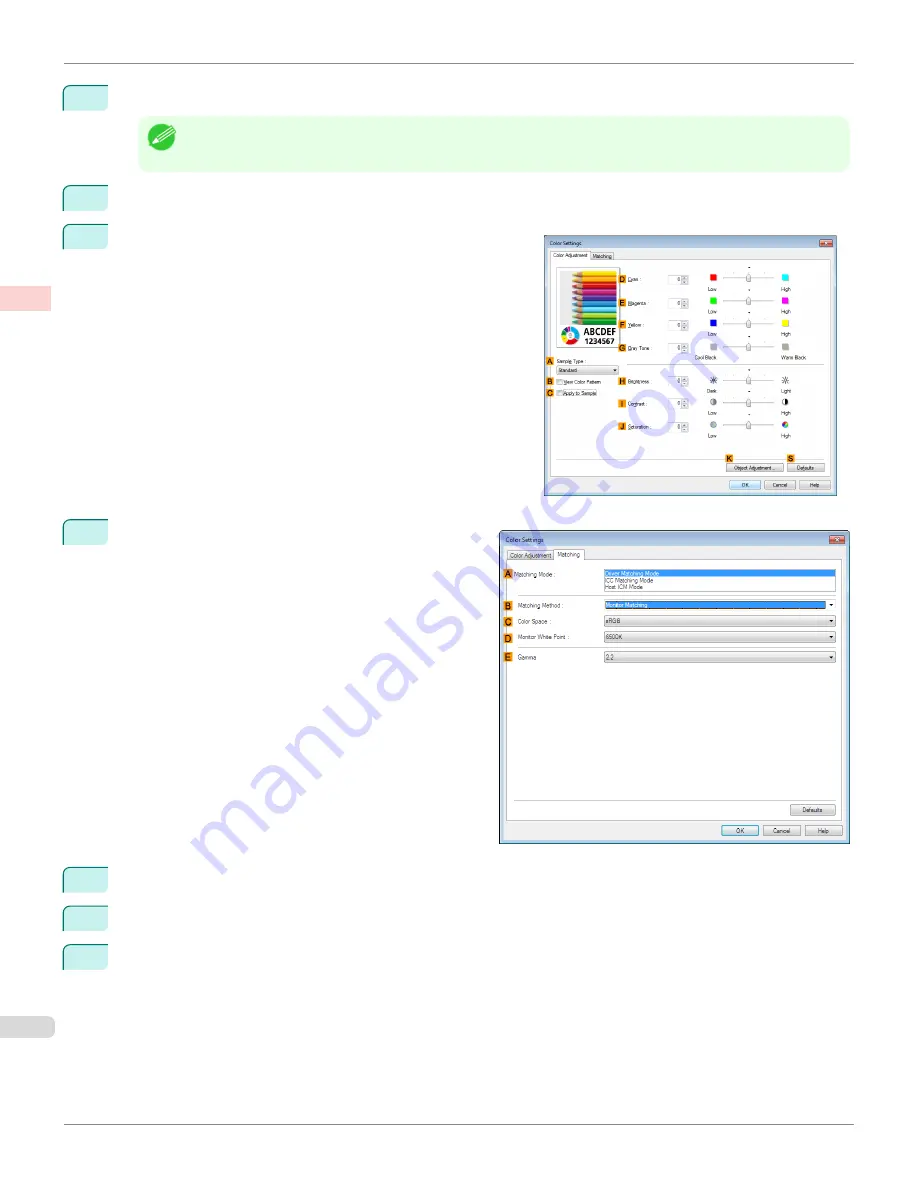
11
Select the print quality in the
F
Print Quality
list.
Note
•
Options displayed in the
F
Print Quality
list vary depending on the paper type.
12
Click
Color
in the
G
Color Mode
list.
13
Click
H
Color Settings
to display the
Color Settings
dialog
box.
14
Click the
Matching
tab to display the
Matching
sheet.
15
In
A
Matching Mode
, click
Driver Matching Mode
.
16
In
C
Color Space
, click
Adobe RGB
.
17
Click
OK
to close the
Color Settings
dialog box.
Printing Adobe RGB Images (Windows)
iPF8400S
User's Guide
Enhanced Printing Options
Printing Photos and Office Documents
44
Summary of Contents for imagePROGRAF iPF8400S
Page 344: ...iPF8400S User s Guide 344 ...
Page 494: ...iPF8400S User s Guide 494 ...
Page 620: ...iPF8400S User s Guide 620 ...
Page 704: ...iPF8400S User s Guide 704 ...
Page 782: ...iPF8400S User s Guide 782 ...
Page 918: ...iPF8400S User s Guide 918 ...
Page 952: ...iPF8400S User s Guide 952 ...
Page 978: ...iPF8400S User s Guide 978 ...
Page 992: ...WEEE Directive iPF8400S User s Guide Appendix Disposal of the product 992 ...
Page 993: ...iPF8400S WEEE Directive User s Guide Appendix Disposal of the product 993 ...
Page 994: ...WEEE Directive iPF8400S User s Guide Appendix Disposal of the product 994 ...
Page 995: ...iPF8400S WEEE Directive User s Guide Appendix Disposal of the product 995 ...
Page 996: ...WEEE Directive iPF8400S User s Guide Appendix Disposal of the product 996 ...
Page 997: ...iPF8400S WEEE Directive User s Guide Appendix Disposal of the product 997 ...
Page 998: ...WEEE Directive iPF8400S User s Guide Appendix Disposal of the product 998 ...
Page 999: ...iPF8400S WEEE Directive User s Guide Appendix Disposal of the product 999 ...
Page 1000: ...iPF8400S User s Guide 1000 ...
Page 1003: ...1003 ...






























