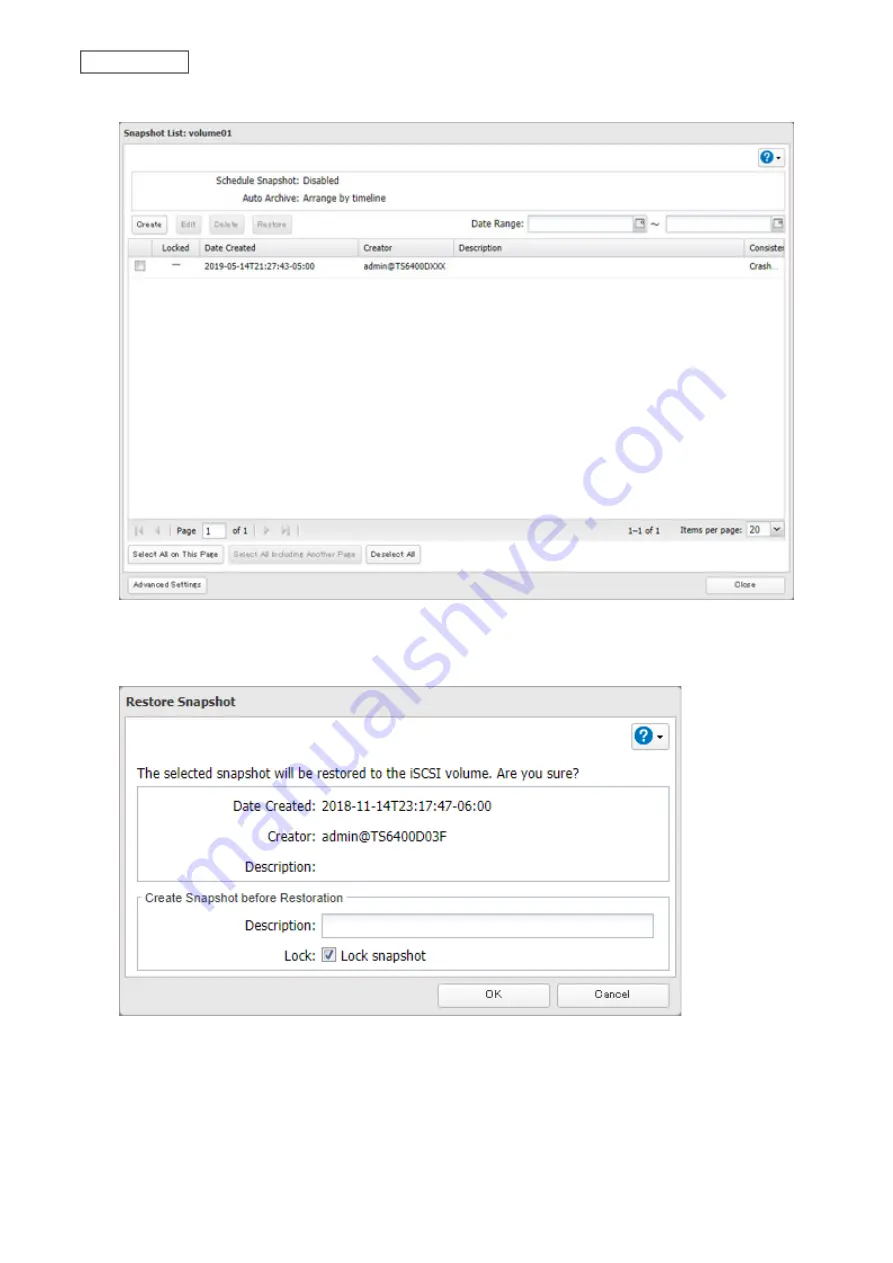
4
Select the checkbox for the target snapshot and then click
Restore
.
5
A new snapshot will be created before restoring the snapshot. Select or clear the “Lock” checkbox to determine
whether the created snapshot will be locked or unlocked and enter a short description, then click
OK
. A locked
snapshot cannot be deleted due to auto-archiving.
6
Click
OK
when completed.
If you have saved the virtual machine to the iSCSI volume and you are using Snapshot Agent for TeraStation, next
restore the snapshot of the virtual machine using vCenter Server’s management console.
81
Chapter 5 Backup
Summary of Contents for TeraStation 6000 Series
Page 32: ...3 Click Add Group 31 Chapter 3 File Sharing...
Page 120: ...2 Click Time Machine 119 Chapter 5 Backup...
Page 121: ...3 Click Select Backup Disk 4 Select the TeraStation then click Use Disk 120 Chapter 5 Backup...
Page 123: ...7 Time Machine will count down from 120 seconds then backup will begin 122 Chapter 5 Backup...
Page 132: ...5 Click Edit 131 Chapter 6 Remote Access...
Page 144: ...4 Click the Options tab 5 Click Edit 143 Chapter 6 Remote Access...
Page 153: ...4 Click the Options tab 152 Chapter 6 Remote Access...
Page 154: ...5 Click Edit 153 Chapter 6 Remote Access...
Page 169: ...11Click the NFS Rules tab 12Click Add 168 Chapter 7 Advanced Features...






























