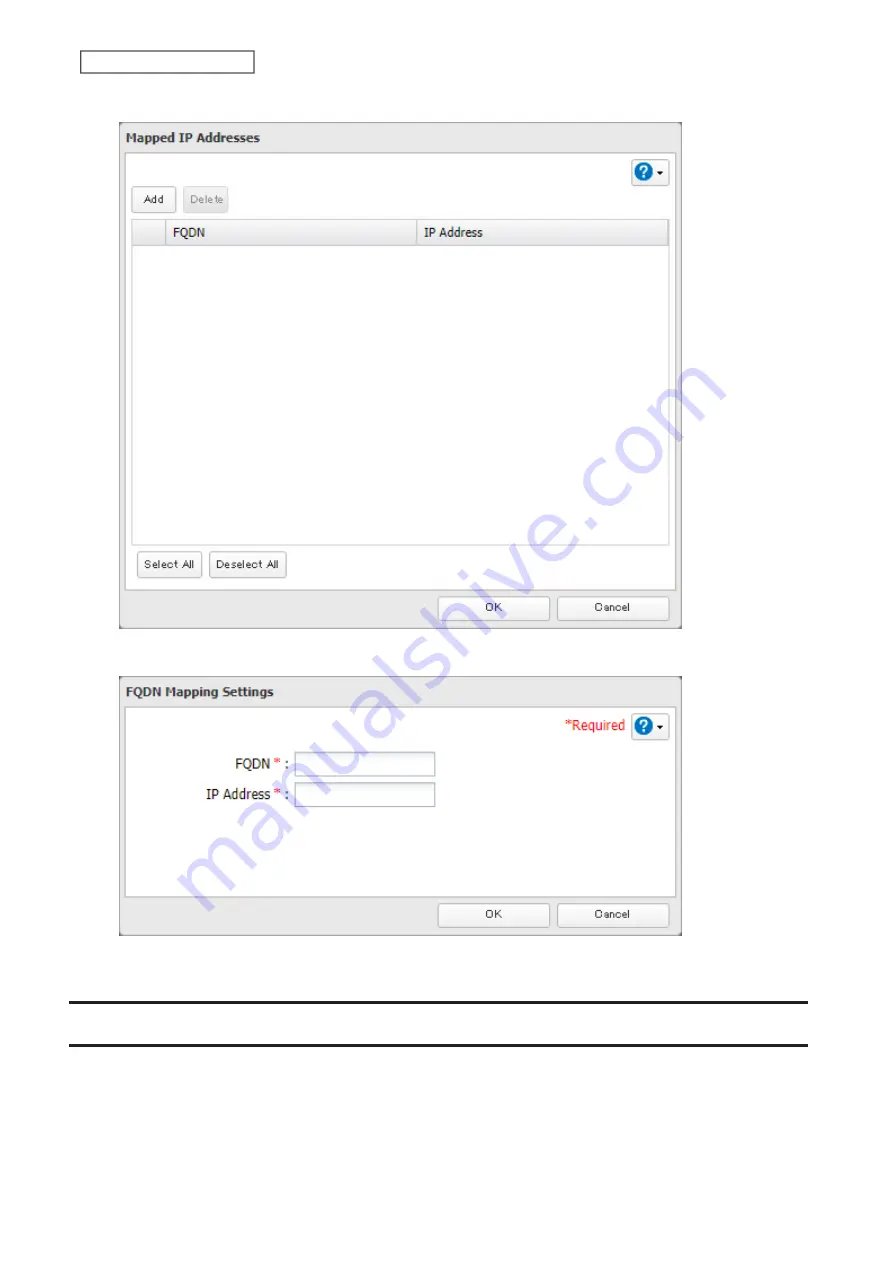
4
Click
Add
.
5
Enter the hostname (FQDN) and the IP address that you want to map, then click
OK
.
6
Click
OK
again to apply settings.
Boot Authentication
Boot authentication allows you to authenticate the TeraStation while it’s booting, and also prevents the TeraStation
from being used in an unauthorized or unexpected manner, such as in cases of theft.
If authentication fails, the TeraStation will stay on, but all functions and services are stopped. Users will not be able
to log in to Settings to make changes or access any shares.
196
Chapter 7 Advanced Features
Summary of Contents for TeraStation 6000 Series
Page 32: ...3 Click Add Group 31 Chapter 3 File Sharing...
Page 120: ...2 Click Time Machine 119 Chapter 5 Backup...
Page 121: ...3 Click Select Backup Disk 4 Select the TeraStation then click Use Disk 120 Chapter 5 Backup...
Page 123: ...7 Time Machine will count down from 120 seconds then backup will begin 122 Chapter 5 Backup...
Page 132: ...5 Click Edit 131 Chapter 6 Remote Access...
Page 144: ...4 Click the Options tab 5 Click Edit 143 Chapter 6 Remote Access...
Page 153: ...4 Click the Options tab 152 Chapter 6 Remote Access...
Page 154: ...5 Click Edit 153 Chapter 6 Remote Access...
Page 169: ...11Click the NFS Rules tab 12Click Add 168 Chapter 7 Advanced Features...






























