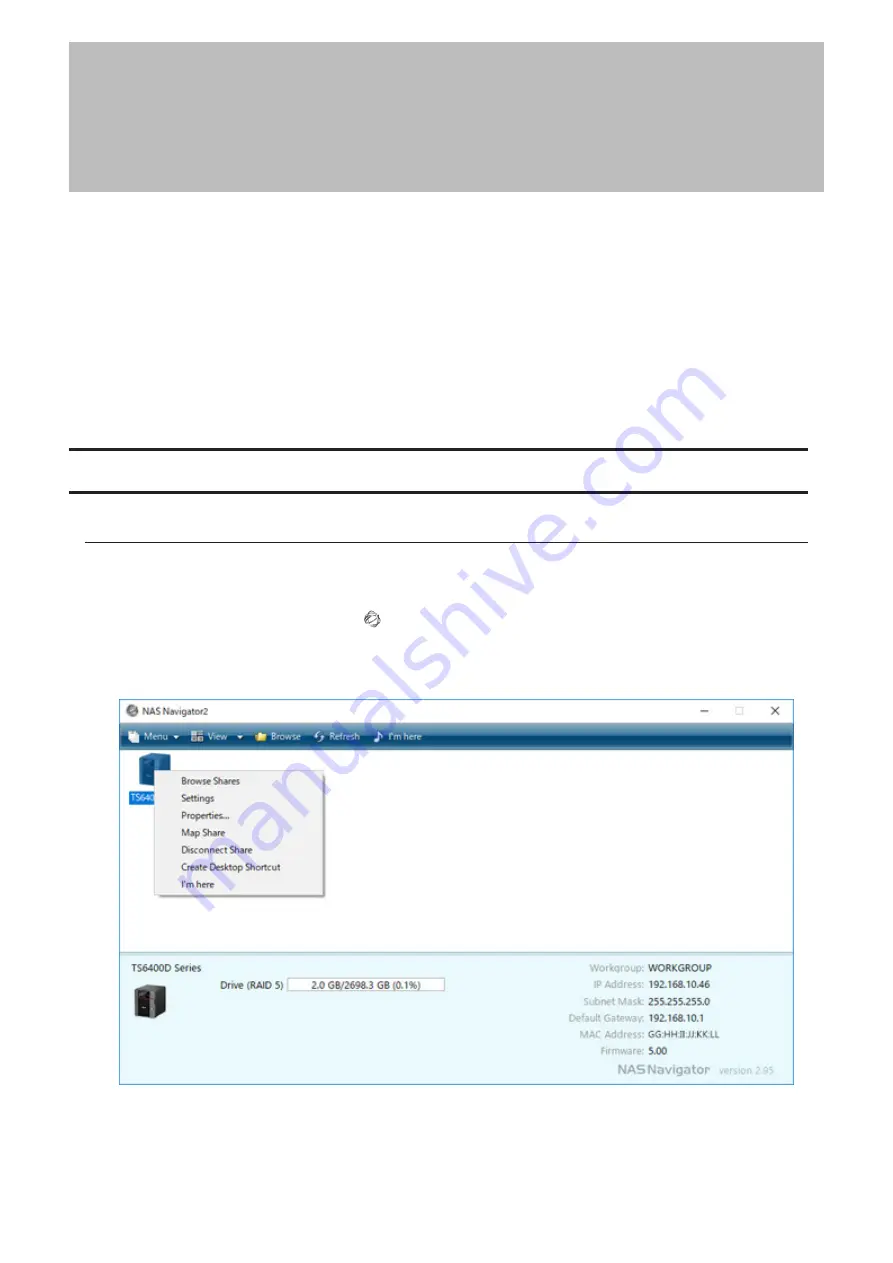
Chapter 2 Configuration
Configure and manage your TeraStation using the Settings interface, accessible from a browser window. Open the
interface using the procedure below or type the TeraStation’s IP address into the URL field of your browser.
Note:
Microsoft Edge, Firefox, Google Chrome, Internet Explorer 9 or later, and Safari 9 or later are supported. If you
have difficulty viewing Settings, check the following:
• If there are a large number of registered users, groups, or shared folders, use another browser instead of Internet
Explorer.
• If you have a proxy server enabled in the browser settings, configure the exception settings for Settings or disable
the proxy server.
• With Internet Explorer, set security to
Local intranet
. On Windows Server operating systems, higher-level security
is configured by default. Set the security to a lower level temporarily.
Running the Setup Wizard
Setting Up Through Setup Wizard
When you access Settings for the first time, or after initializing the TeraStation’s settings, the setup wizard will
automatically be displayed. To set up the TeraStation using the wizard, follow the procedure below.
1
Double-click the NAS Navigator2 icon ( ) to start NAS Navigator2.
2
Right-click your TeraStation’s icon and select
Settings
. For macOS, select the TeraStation’s icon while holding
down the control key, then select
Settings
.
17
Chapter 2 Configuration
Summary of Contents for TeraStation 6000 Series
Page 32: ...3 Click Add Group 31 Chapter 3 File Sharing...
Page 120: ...2 Click Time Machine 119 Chapter 5 Backup...
Page 121: ...3 Click Select Backup Disk 4 Select the TeraStation then click Use Disk 120 Chapter 5 Backup...
Page 123: ...7 Time Machine will count down from 120 seconds then backup will begin 122 Chapter 5 Backup...
Page 132: ...5 Click Edit 131 Chapter 6 Remote Access...
Page 144: ...4 Click the Options tab 5 Click Edit 143 Chapter 6 Remote Access...
Page 153: ...4 Click the Options tab 152 Chapter 6 Remote Access...
Page 154: ...5 Click Edit 153 Chapter 6 Remote Access...
Page 169: ...11Click the NFS Rules tab 12Click Add 168 Chapter 7 Advanced Features...






























