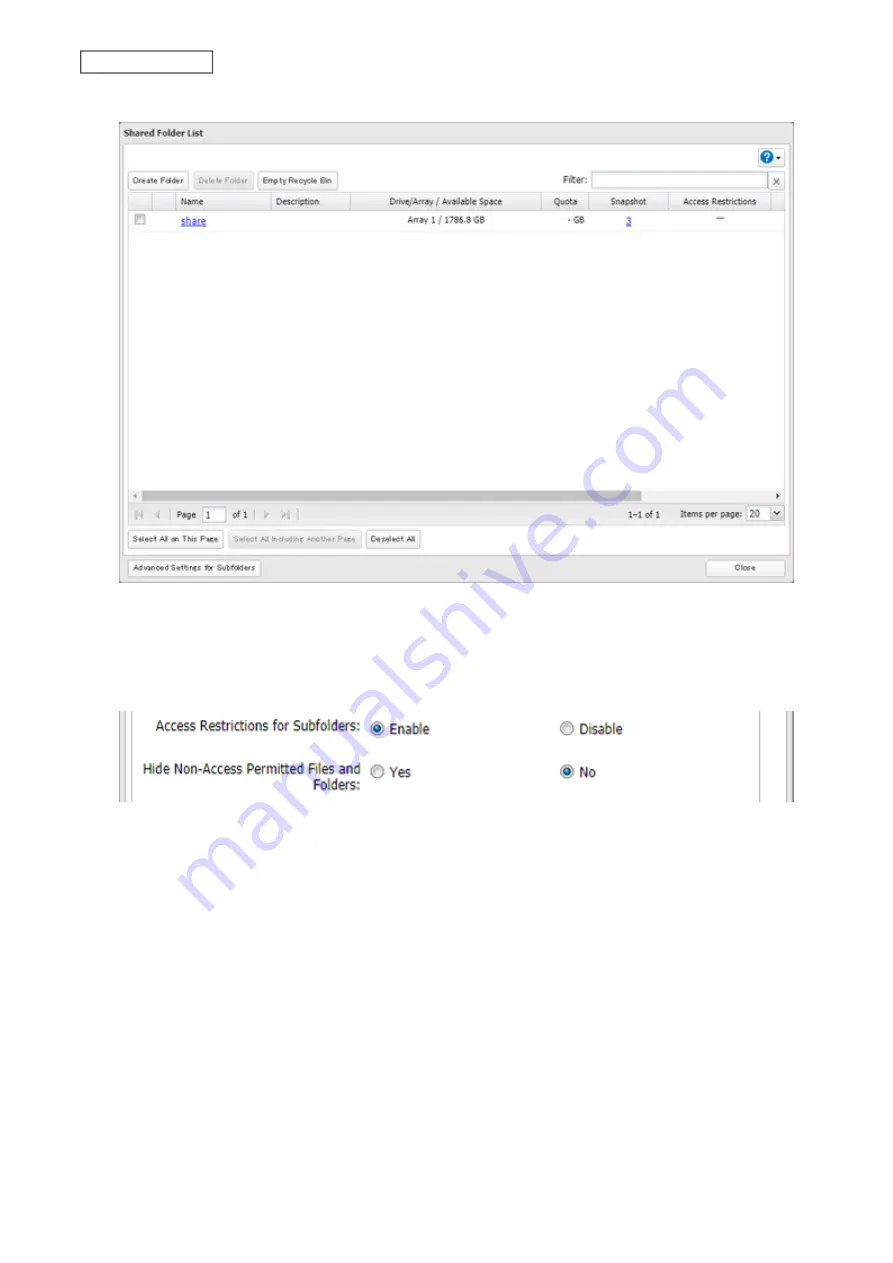
3
Click the shared folder that you want to set access restrictions for.
4
Clear all checkboxes for “LAN Protocol Support” other than “SMB (Windows/Mac)”, “Backup”, and “NFS”.
5
Click the
Option 2
tab.
6
Enable “Access Restrictions for Subfolders”.
Note:
If “Hide Non-Access Permitted Files and Folders” is enabled, non-access permitted sub-files and folders
will not be displayed in shared folders.
7
Click
OK
.
Enabling subfolders’ access restrictions finished. Next, configure access permissions for each user or group to files
and folders in subfolders from File Explorer.
38
Chapter 3 File Sharing
Summary of Contents for TeraStation 6000 Series
Page 32: ...3 Click Add Group 31 Chapter 3 File Sharing...
Page 120: ...2 Click Time Machine 119 Chapter 5 Backup...
Page 121: ...3 Click Select Backup Disk 4 Select the TeraStation then click Use Disk 120 Chapter 5 Backup...
Page 123: ...7 Time Machine will count down from 120 seconds then backup will begin 122 Chapter 5 Backup...
Page 132: ...5 Click Edit 131 Chapter 6 Remote Access...
Page 144: ...4 Click the Options tab 5 Click Edit 143 Chapter 6 Remote Access...
Page 153: ...4 Click the Options tab 152 Chapter 6 Remote Access...
Page 154: ...5 Click Edit 153 Chapter 6 Remote Access...
Page 169: ...11Click the NFS Rules tab 12Click Add 168 Chapter 7 Advanced Features...






























