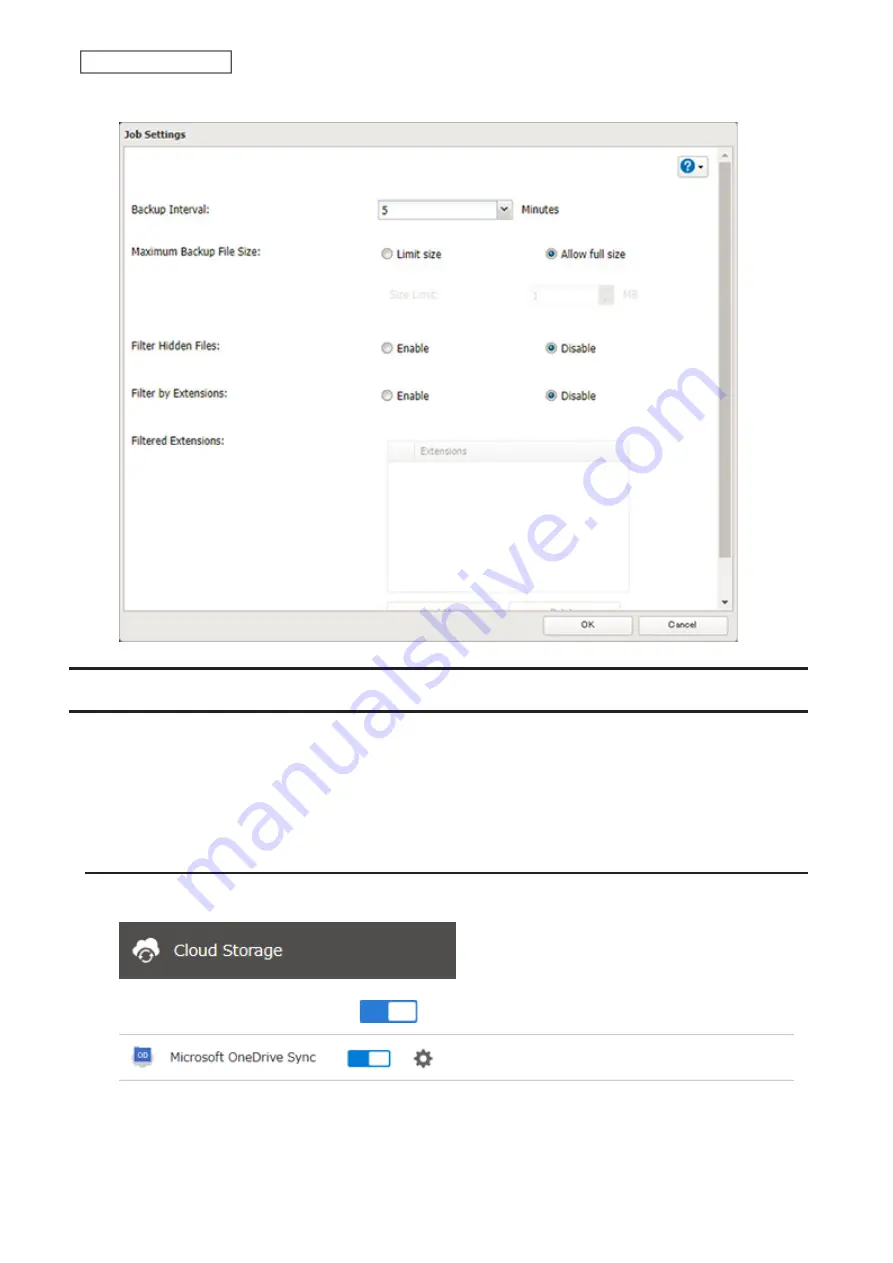
6
Configure the desired settings and click
OK
.
Synchronizing with Microsoft OneDrive
The TeraStation supports synchronizing with Microsoft OneDrive, the online cloud storage. Once linked, you can
share the TeraStation files via OneDrive (or OneDrive files via the TeraStation). To link your TeraStation with your
Microsoft account, follow the procedure below.
Note:
To use Microsoft OneDrive Sync, you need a Microsoft account and an available empty OneDrive folder. If you
don’t have a Microsoft account, or if you need to create a OneDrive folder, refer to the Microsoft website.
Configuring a New Job
1
From Settings, click
Cloud Storage
.
2
Move the OneDrive Sync switch to the
position to enable OneDrive Sync.
144
Chapter 6 Remote Access
Summary of Contents for TeraStation 6000 Series
Page 32: ...3 Click Add Group 31 Chapter 3 File Sharing...
Page 120: ...2 Click Time Machine 119 Chapter 5 Backup...
Page 121: ...3 Click Select Backup Disk 4 Select the TeraStation then click Use Disk 120 Chapter 5 Backup...
Page 123: ...7 Time Machine will count down from 120 seconds then backup will begin 122 Chapter 5 Backup...
Page 132: ...5 Click Edit 131 Chapter 6 Remote Access...
Page 144: ...4 Click the Options tab 5 Click Edit 143 Chapter 6 Remote Access...
Page 153: ...4 Click the Options tab 152 Chapter 6 Remote Access...
Page 154: ...5 Click Edit 153 Chapter 6 Remote Access...
Page 169: ...11Click the NFS Rules tab 12Click Add 168 Chapter 7 Advanced Features...






























