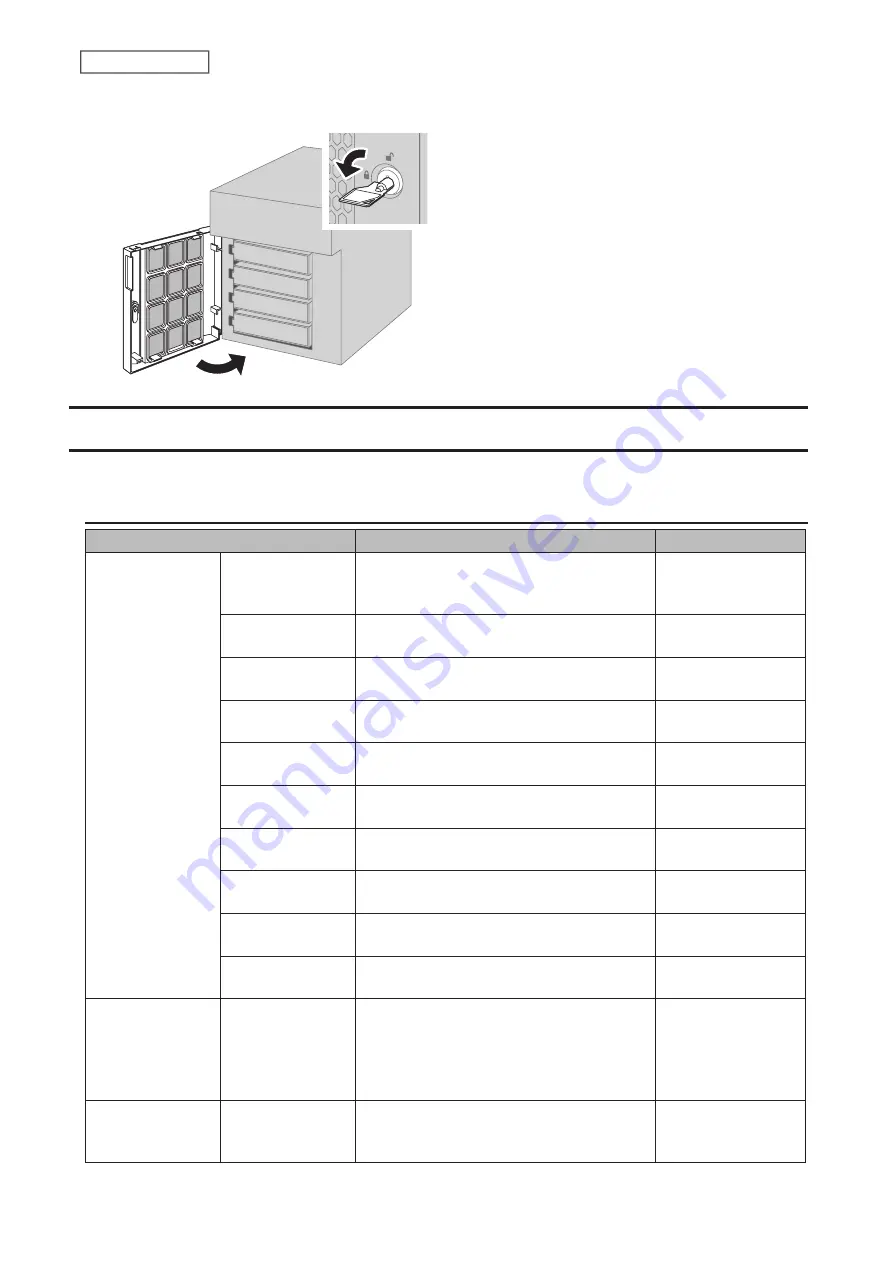
5
Close the front cover.
LCD Panel
The LCD panel can be cycled through different modes by pressing the display button on the front of the TeraStation.
Modes
LCD Message
Description
Corrective Action
LAN
x
Note:
The “x”
indicates the
number of the
LAN port where
the Ethernet cable
is connected.
LAN
x
Not Connected
Not connected to a network.
Connect an Ethernet
cable to the LAN
port.
LAN
x
Half Duplex
10 Mbps
Connected at 10 Mbps half duplex.
-
LAN
x
Full Duplex
10 Mbps
Connected at 10 Mbps full duplex.
-
LAN
x
Half Duplex
100 Mbps
Connected at 100 Mbps half duplex.
-
LAN
x
Full Duplex
100 Mbps
Connected at 100 Mbps full duplex.
-
LAN
x
1000 Mbps
Connected at 1000 Mbps.
-
LAN
x
2.5 Gbps
Connected at 2.5 Gbps.
-
LAN
x
5 Gbps
Connected at 5 Gbps.
-
LAN
x
10 Gbps
Connected at 10 Gbps.
-
LAN
x
Port Trunking
Displays if port trunking is configured.
-
Model Name/
Firmware Version
TS6400D
FW Version 1.00
Displays the model name and firmware
version of your model.
Note:
This example is using a TS6400DN unit.
The numbers and letters after “TS” may vary
depending on your model.
-
Hostname
Hostname:
TS6400D
xxx
Displays the hostname.
Note:
The “xxx” is assigned using the last
three-digits of MAC address.
-
219
Chapter 10 Appendix
Summary of Contents for TeraStation 6000 Series
Page 32: ...3 Click Add Group 31 Chapter 3 File Sharing...
Page 120: ...2 Click Time Machine 119 Chapter 5 Backup...
Page 121: ...3 Click Select Backup Disk 4 Select the TeraStation then click Use Disk 120 Chapter 5 Backup...
Page 123: ...7 Time Machine will count down from 120 seconds then backup will begin 122 Chapter 5 Backup...
Page 132: ...5 Click Edit 131 Chapter 6 Remote Access...
Page 144: ...4 Click the Options tab 5 Click Edit 143 Chapter 6 Remote Access...
Page 153: ...4 Click the Options tab 152 Chapter 6 Remote Access...
Page 154: ...5 Click Edit 153 Chapter 6 Remote Access...
Page 169: ...11Click the NFS Rules tab 12Click Add 168 Chapter 7 Advanced Features...





















