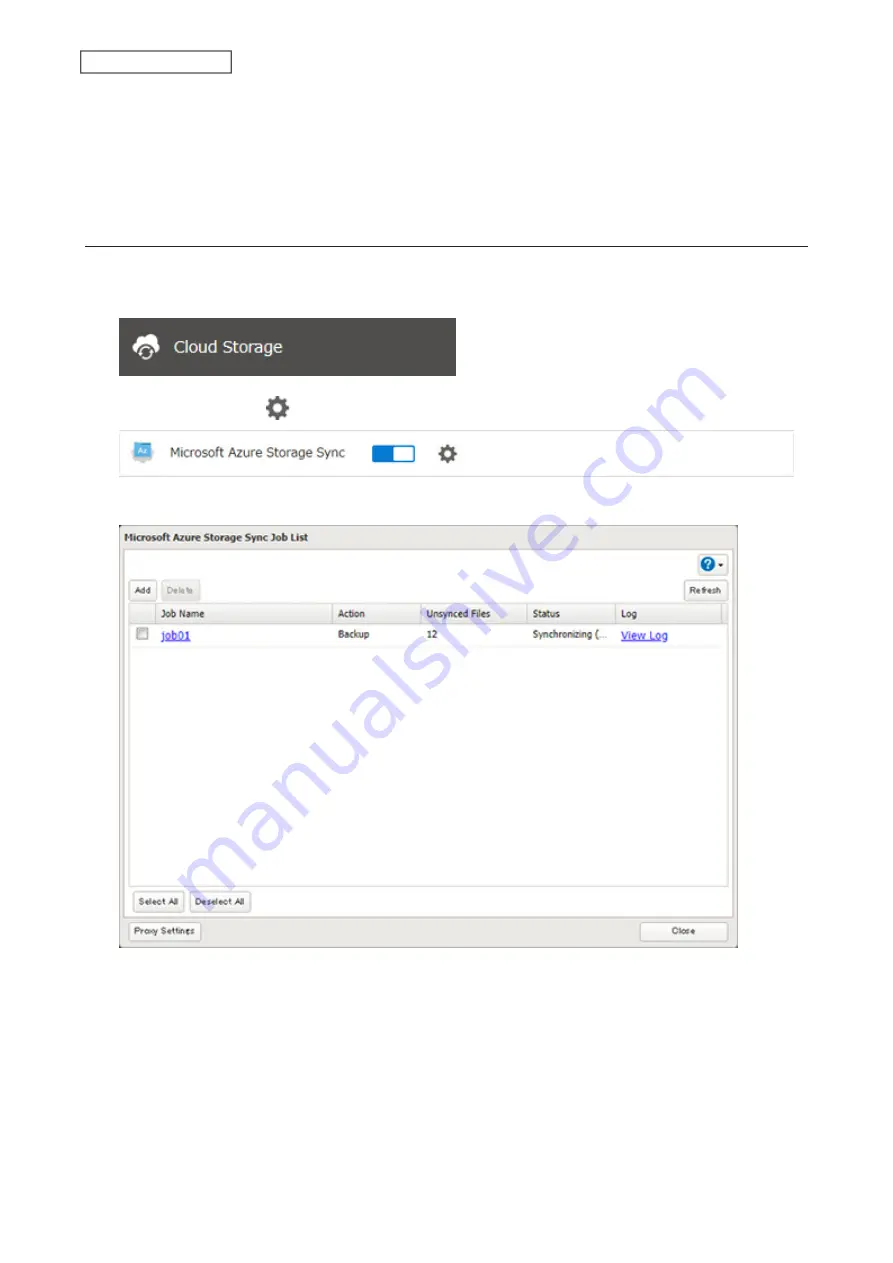
11
Confirm that all settings are properly configured and click
OK
.
Note:
When deleting a completed restored job, it can be converted to a backup job. If that restore job had been
configured to restore to the second level on the shared folder, restored data will automatically move to the first
level. If there are files with the same filename in the first level folder, those files will be overwritten.
Changing Job Settings
Follow the procedure below to change any job settings you have already configured.
1
From Settings, click
Cloud Storage
.
2
Click the settings icon (
) to the right of “Microsoft Azure Storage Sync”.
3
From the job list, click the job whose settings you want to change.
142
Chapter 6 Remote Access
Summary of Contents for TeraStation 6000 Series
Page 32: ...3 Click Add Group 31 Chapter 3 File Sharing...
Page 120: ...2 Click Time Machine 119 Chapter 5 Backup...
Page 121: ...3 Click Select Backup Disk 4 Select the TeraStation then click Use Disk 120 Chapter 5 Backup...
Page 123: ...7 Time Machine will count down from 120 seconds then backup will begin 122 Chapter 5 Backup...
Page 132: ...5 Click Edit 131 Chapter 6 Remote Access...
Page 144: ...4 Click the Options tab 5 Click Edit 143 Chapter 6 Remote Access...
Page 153: ...4 Click the Options tab 152 Chapter 6 Remote Access...
Page 154: ...5 Click Edit 153 Chapter 6 Remote Access...
Page 169: ...11Click the NFS Rules tab 12Click Add 168 Chapter 7 Advanced Features...






























