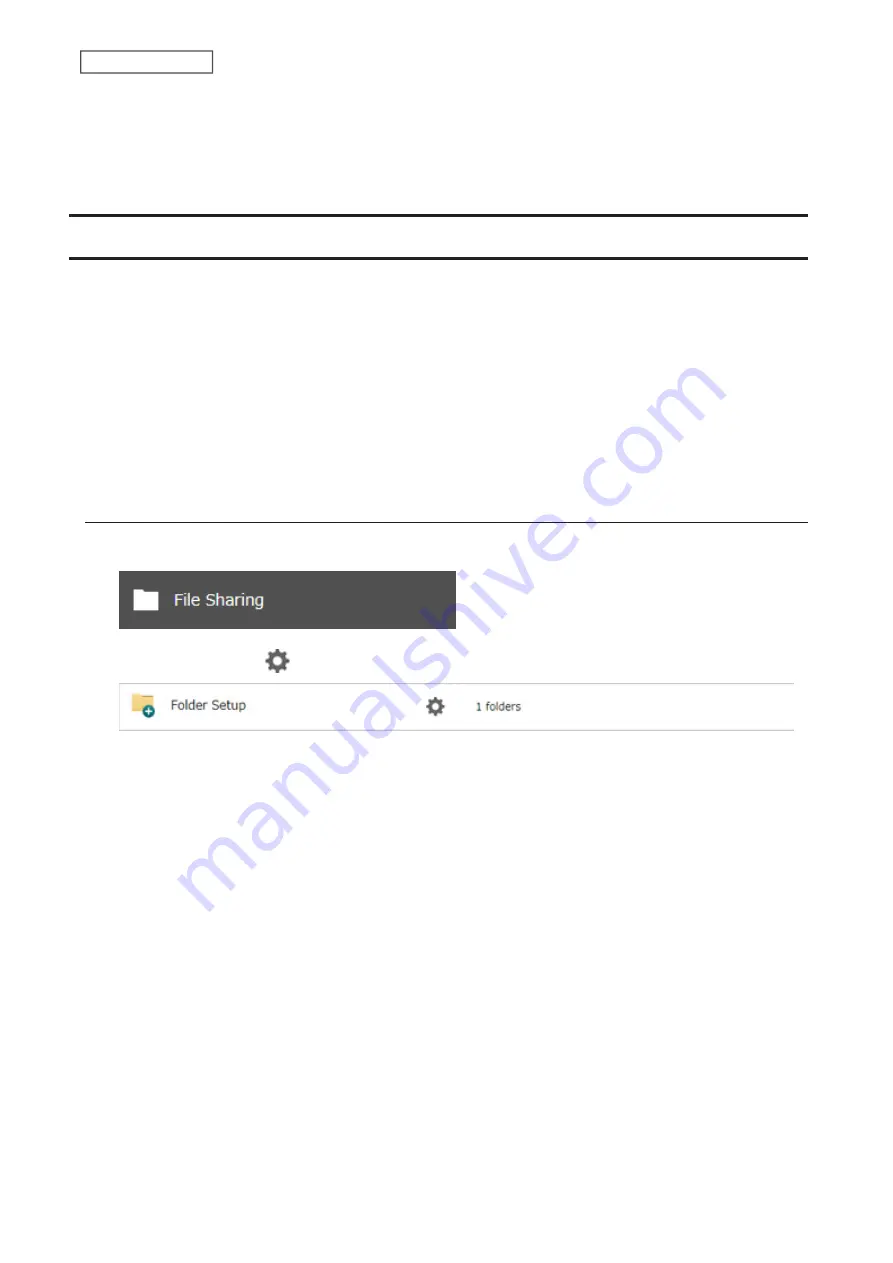
• Depending on the domain controller’s policy settings, the domain controller may force the TeraStation to leave
the Active Directory domain. If this occurs, the TeraStation will lose the domain users and groups so if you have
configured access restrictions using domain accounts, these users will no longer be able to access shared folders.
In such a case, change the policy settings on the domain controller or let the TeraStation join the Active Directory
domain again.
Configuring Access Restrictions for Subfolders
You may restrict access to subfolders in shared folders by configuring access permissions from your computer using
Windows File Explorer.
Notes:
• Depending on the environment, the function may not work properly even if it’s enabled. We recommend
verifying the functionality before using.
• Access permissions configuring from File Explorer is available up to 18 files and 24 folders. This number of
available access permissions may vary if access permissions are inherited from the parent object.
The number of available access permissions are not many so using group access permissions is recommended
if the permission level is the same to the multiple users; it will save spending the number of available access
permissions.
Enabling Subfolders’ Access Restrictions
1
From Settings, click
File Sharing
.
2
Click the settings icon (
) to the right of “Folder Setup”.
37
Chapter 3 File Sharing
Summary of Contents for TeraStation 6000 Series
Page 32: ...3 Click Add Group 31 Chapter 3 File Sharing...
Page 120: ...2 Click Time Machine 119 Chapter 5 Backup...
Page 121: ...3 Click Select Backup Disk 4 Select the TeraStation then click Use Disk 120 Chapter 5 Backup...
Page 123: ...7 Time Machine will count down from 120 seconds then backup will begin 122 Chapter 5 Backup...
Page 132: ...5 Click Edit 131 Chapter 6 Remote Access...
Page 144: ...4 Click the Options tab 5 Click Edit 143 Chapter 6 Remote Access...
Page 153: ...4 Click the Options tab 152 Chapter 6 Remote Access...
Page 154: ...5 Click Edit 153 Chapter 6 Remote Access...
Page 169: ...11Click the NFS Rules tab 12Click Add 168 Chapter 7 Advanced Features...






























