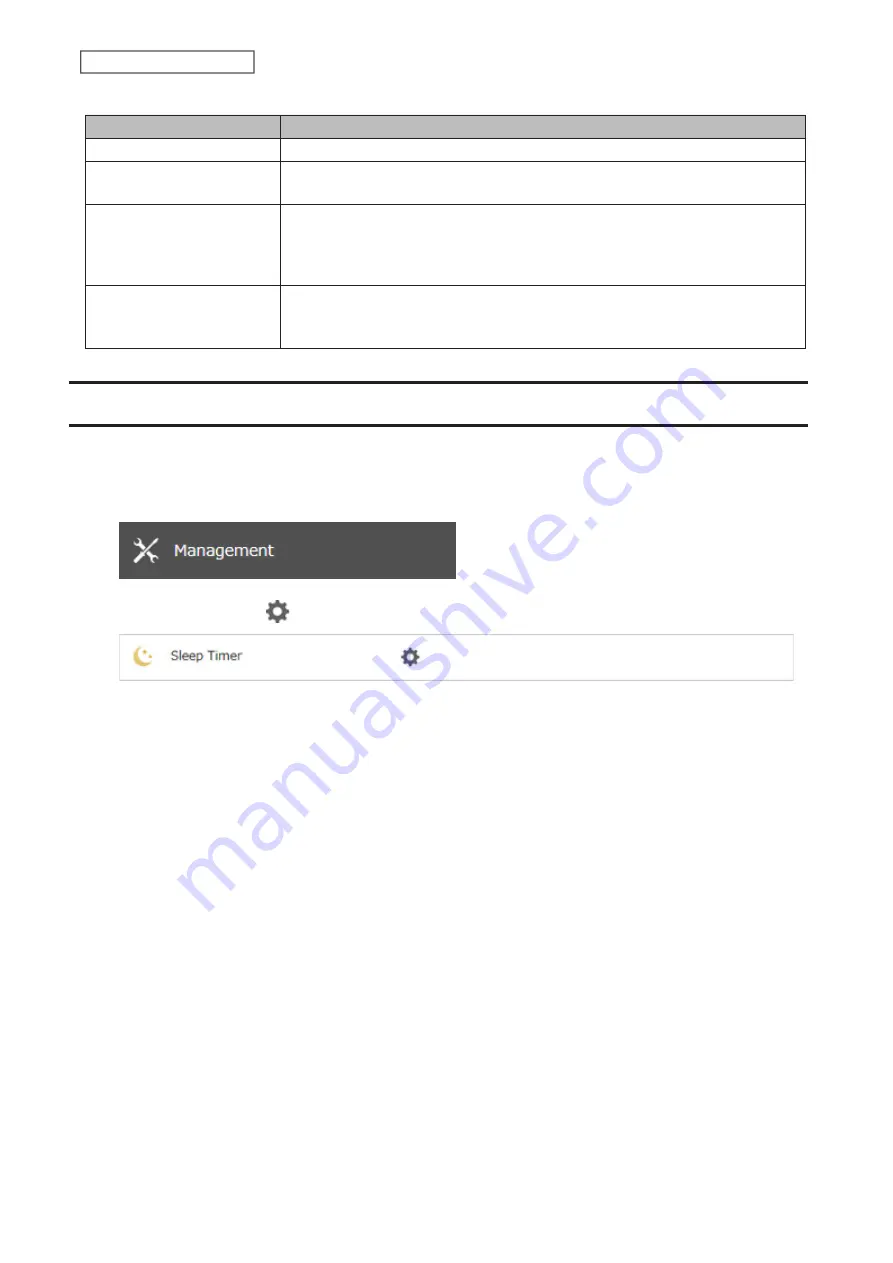
The notification emails will be categorized into the following importance levels:
Levels
Details
Daily Report
Describes the status of the TeraStation in a daily report email.
Info
Sends a notification email if an event occurs. Info reports will contain just
information such as capacity information, job starts/completes, etc.
Notice
Sends a notification email if a non-critical error occurs. Notice reports will contain
warnings such as something has failed, but the function or unit can continue
operating as usual. It is recommended to do the corrective action for the notice
as soon as possible.
Error
Sends a notification email if a critical error occurs. Error reports will describe
critical failure which prevents a function or unit from operating. It is
recommended to do the corrective action to for the error immediately.
Sleep Mode
To save energy, you can specify times to put the TeraStation into sleep (standby) mode, during which the drive and
LEDs are turned off.
1
From Settings, click
Management
.
2
Click the settings icon (
) to the right of “Sleep Timer”.
3
Click
Edit
.
158
Chapter 7 Advanced Features
Summary of Contents for TeraStation 6000 Series
Page 32: ...3 Click Add Group 31 Chapter 3 File Sharing...
Page 120: ...2 Click Time Machine 119 Chapter 5 Backup...
Page 121: ...3 Click Select Backup Disk 4 Select the TeraStation then click Use Disk 120 Chapter 5 Backup...
Page 123: ...7 Time Machine will count down from 120 seconds then backup will begin 122 Chapter 5 Backup...
Page 132: ...5 Click Edit 131 Chapter 6 Remote Access...
Page 144: ...4 Click the Options tab 5 Click Edit 143 Chapter 6 Remote Access...
Page 153: ...4 Click the Options tab 152 Chapter 6 Remote Access...
Page 154: ...5 Click Edit 153 Chapter 6 Remote Access...
Page 169: ...11Click the NFS Rules tab 12Click Add 168 Chapter 7 Advanced Features...






























