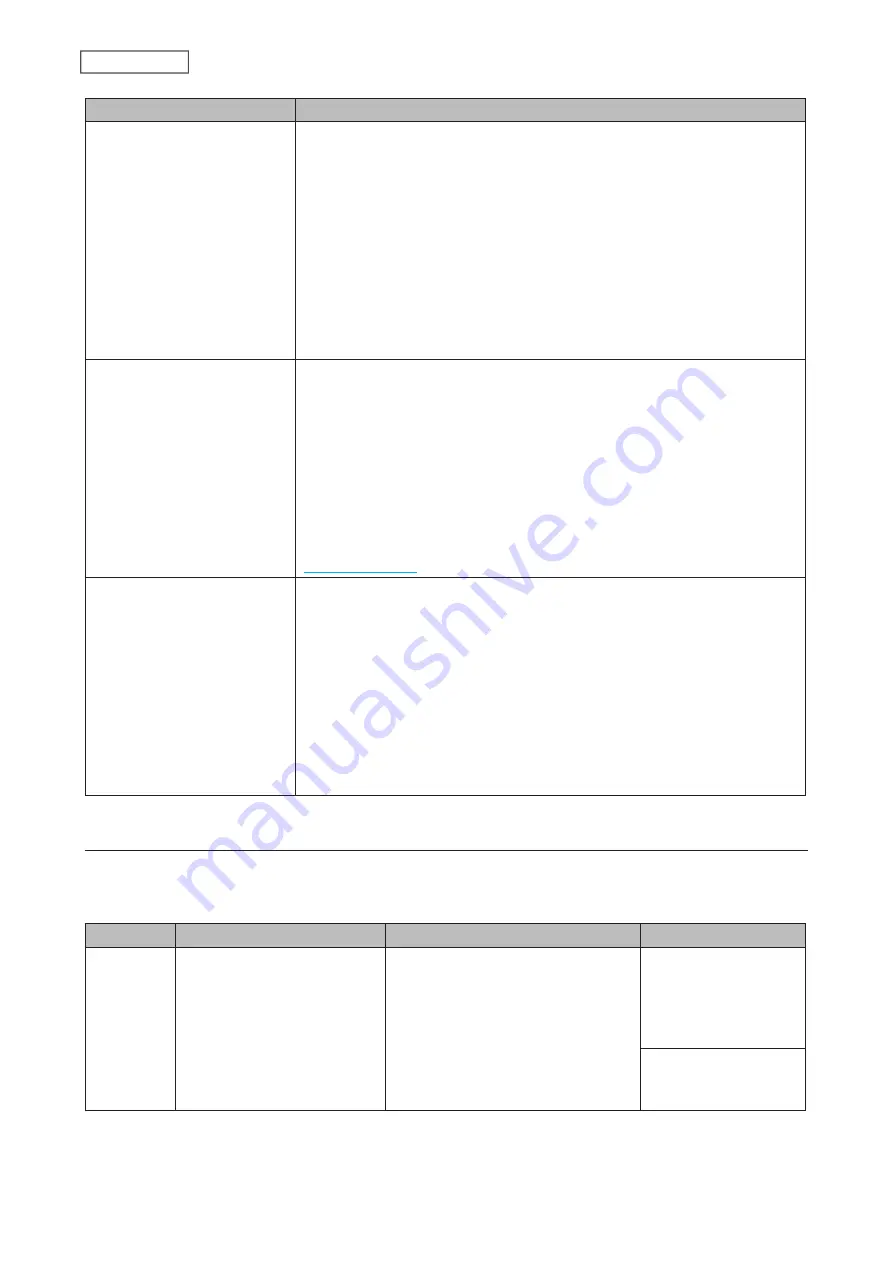
Type
Files included
Management backup
Each time a backup is executed, management information is stored, and
only files that have changed are copied or deleted. Data is retrieved from the
previous backup file for files that were not changed. This is useful for making
backups with limited space or for referencing status at a particular point in
time (for data snapshot applications). The destination folder for a management
backup should be a local folder on this TeraStation or on a USB drive attached
to it. The destination folder will be set to read-only. Do not use folders from
drives formatted with FAT.
You can specify how many backup versions to keep from 1–400, or select
“Unlimited” to keep all backups until the drive is full. The backup destination
folder should be on the same TeraStation that the backup job is configured
from, or on an external USB drive attached to that TeraStation.
Snapshot backup
Files and snapshots on the backup source will be backed up to the backup
destination. Each backup job will create a snapshot before the job runs.
The first backup job runs like a full backup. As each additional backup job runs,
files will be added to and deleted from the backup folder.
The number of snapshots kept after backing up to the backup destination
will vary depending on the auto-archive settings. If snapshots are backed up
on versions later than the versions set on the backup destination, they will be
reduced to the latest-configured versions.
Note:
If you want to see the history of snapshots on the backup destination
folder, use shadow copy or click the “Restore” button in Settings. Refer to the
section above.
iSCSI backup
Imaged iSCSI volume data will be backed up. Each backup job will create a
snapshot before the job runs. These folder pairs can be configured. The backup
source and backup destination will be paired together: shared folders on this
TeraStation and iSCSI volumes, or shared folders on another Buffalo NAS device
and iSCSI volumes on this TeraStation.
The first backup job runs like a full backup. As each additional backup job runs,
files will be added to and deleted from the backup folder.
The number of snapshots kept after backing up to the backup destination
will vary depending on the auto-archive settings. If snapshots are backed up
on versions later than the versions set on the backup destination, they will be
reduced to the latest-configured versions.
Backup Logs When Backup Fails
When backup fails, the I54 message appears on the LCD panel and the following backup error codes may be
displayed in the “Status” field. Read the description and try the respective corrective actions for each error to resolve
it.
Code
Description
Corrective Action
Log Example
Code 3
The backup destination USB
drive could not be found.
Check that the backup destination
USB drive is connected to the
TeraStation properly.
rsync error: errors
selecting input/
output files, dirs (code
3) at main.c(634)
[Receiver=3.1.0]
Can’t write to backup
destination(target disk
is broken?).
100
Chapter 5 Backup
Summary of Contents for TeraStation 6000 Series
Page 32: ...3 Click Add Group 31 Chapter 3 File Sharing...
Page 120: ...2 Click Time Machine 119 Chapter 5 Backup...
Page 121: ...3 Click Select Backup Disk 4 Select the TeraStation then click Use Disk 120 Chapter 5 Backup...
Page 123: ...7 Time Machine will count down from 120 seconds then backup will begin 122 Chapter 5 Backup...
Page 132: ...5 Click Edit 131 Chapter 6 Remote Access...
Page 144: ...4 Click the Options tab 5 Click Edit 143 Chapter 6 Remote Access...
Page 153: ...4 Click the Options tab 152 Chapter 6 Remote Access...
Page 154: ...5 Click Edit 153 Chapter 6 Remote Access...
Page 169: ...11Click the NFS Rules tab 12Click Add 168 Chapter 7 Advanced Features...






























