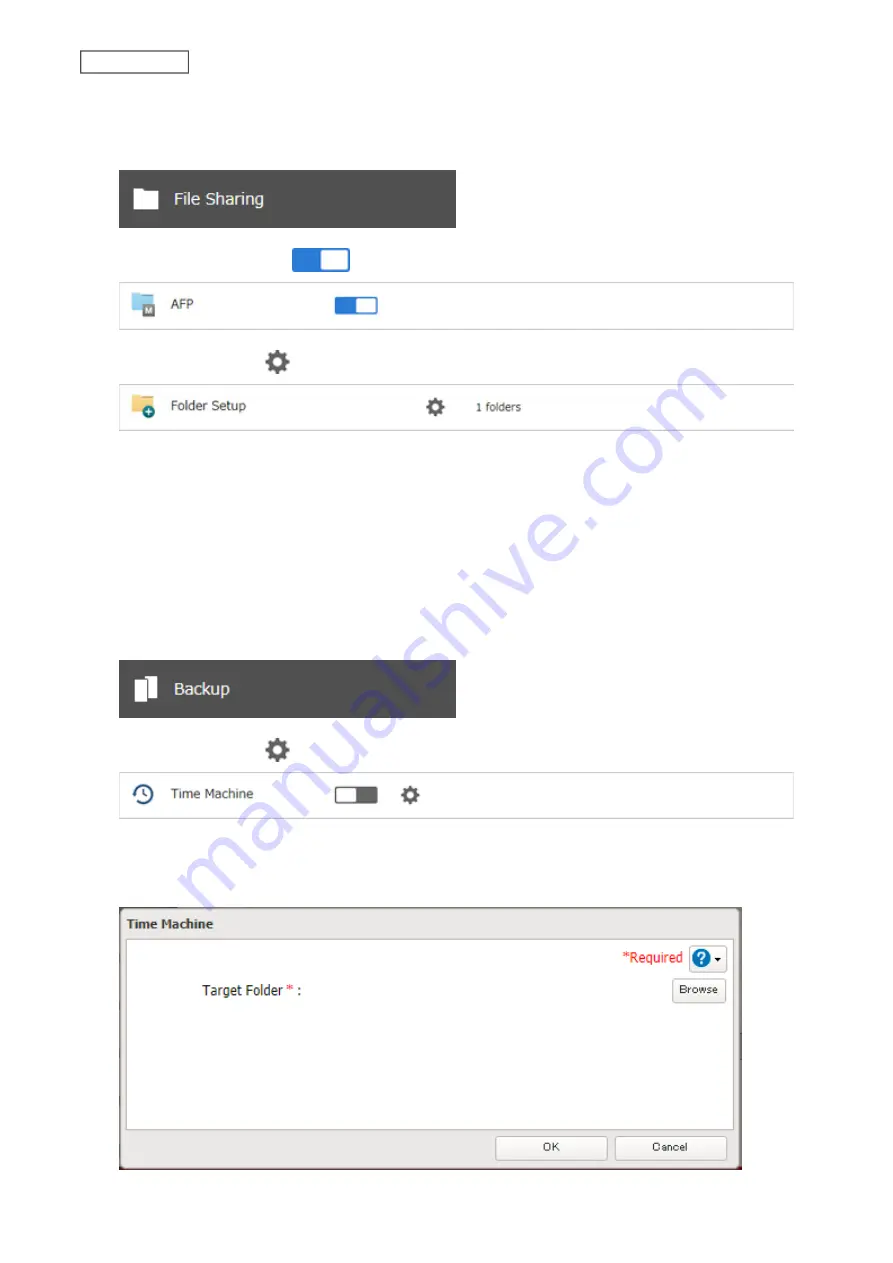
1. Preparing a Shared Folder for Time Machine
1
From Settings, click
File Sharing
.
2
Move the AFP switch to the
position to enable AFP.
3
Click the settings icon (
) to the right of “Folder Setup”.
4
Choose a shared folder as your backup destination for Time Machine.
5
Under “LAN Protocol Support”, select the “AFP (Mac)” checkbox on the
Basic
tab and click
OK
.
6
Click
Close
.
2. Configuring a Shared Folder as a Backup Destination
1
From Settings, click
Backup
.
2
Click the settings icon (
) to the right of “Time Machine”.
3
Click
Edit
.
4
Click
Browse
.
117
Chapter 5 Backup
Summary of Contents for TeraStation 6000 Series
Page 32: ...3 Click Add Group 31 Chapter 3 File Sharing...
Page 120: ...2 Click Time Machine 119 Chapter 5 Backup...
Page 121: ...3 Click Select Backup Disk 4 Select the TeraStation then click Use Disk 120 Chapter 5 Backup...
Page 123: ...7 Time Machine will count down from 120 seconds then backup will begin 122 Chapter 5 Backup...
Page 132: ...5 Click Edit 131 Chapter 6 Remote Access...
Page 144: ...4 Click the Options tab 5 Click Edit 143 Chapter 6 Remote Access...
Page 153: ...4 Click the Options tab 152 Chapter 6 Remote Access...
Page 154: ...5 Click Edit 153 Chapter 6 Remote Access...
Page 169: ...11Click the NFS Rules tab 12Click Add 168 Chapter 7 Advanced Features...






























