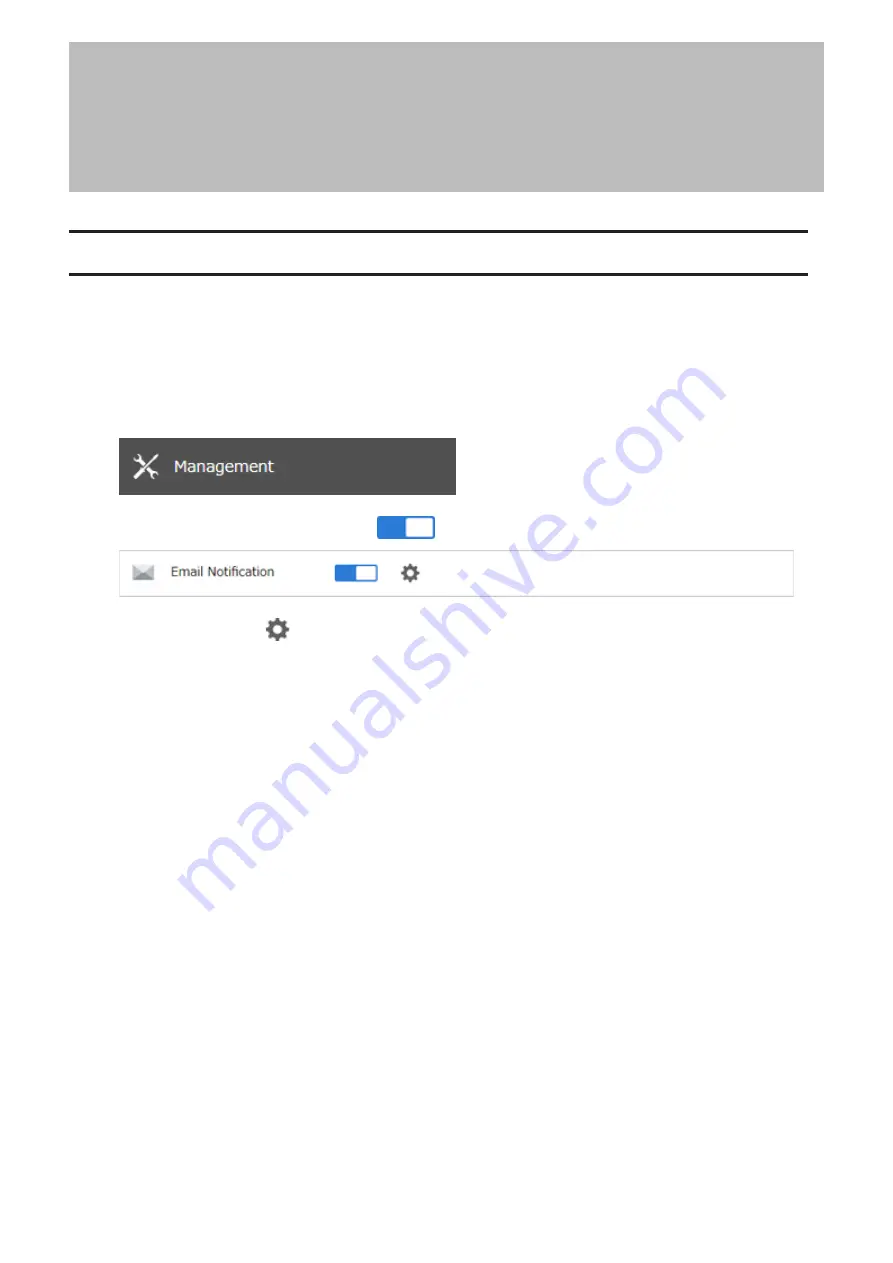
Chapter 7 Advanced Features
Email Notification
Your TeraStation can send you email reports daily, or when settings are changed or an error occurs. You can
configure the events that will trigger notifications from any of the following functions: quotas, drives (internal,
external, or RAID array), fan, backup, replication, failover, system alert.
Refer to the contextual help in Settings for more detailed information such as when the notification email will be
sent or the differences between the notification categories.
1
From Settings, click
Management
.
2
Move the email notification switch to the
position to enable email notification.
3
Click the settings icon (
) to the right of “Email Notification”.
4
Click
Edit
.
5
Enter your email server settings, notification email’s default subject, then configure recipients and the time
when email reports will be sent. Click
OK
to send a test email.
156
Chapter 7 Advanced Features
Summary of Contents for TeraStation 6000 Series
Page 32: ...3 Click Add Group 31 Chapter 3 File Sharing...
Page 120: ...2 Click Time Machine 119 Chapter 5 Backup...
Page 121: ...3 Click Select Backup Disk 4 Select the TeraStation then click Use Disk 120 Chapter 5 Backup...
Page 123: ...7 Time Machine will count down from 120 seconds then backup will begin 122 Chapter 5 Backup...
Page 132: ...5 Click Edit 131 Chapter 6 Remote Access...
Page 144: ...4 Click the Options tab 5 Click Edit 143 Chapter 6 Remote Access...
Page 153: ...4 Click the Options tab 152 Chapter 6 Remote Access...
Page 154: ...5 Click Edit 153 Chapter 6 Remote Access...
Page 169: ...11Click the NFS Rules tab 12Click Add 168 Chapter 7 Advanced Features...






























