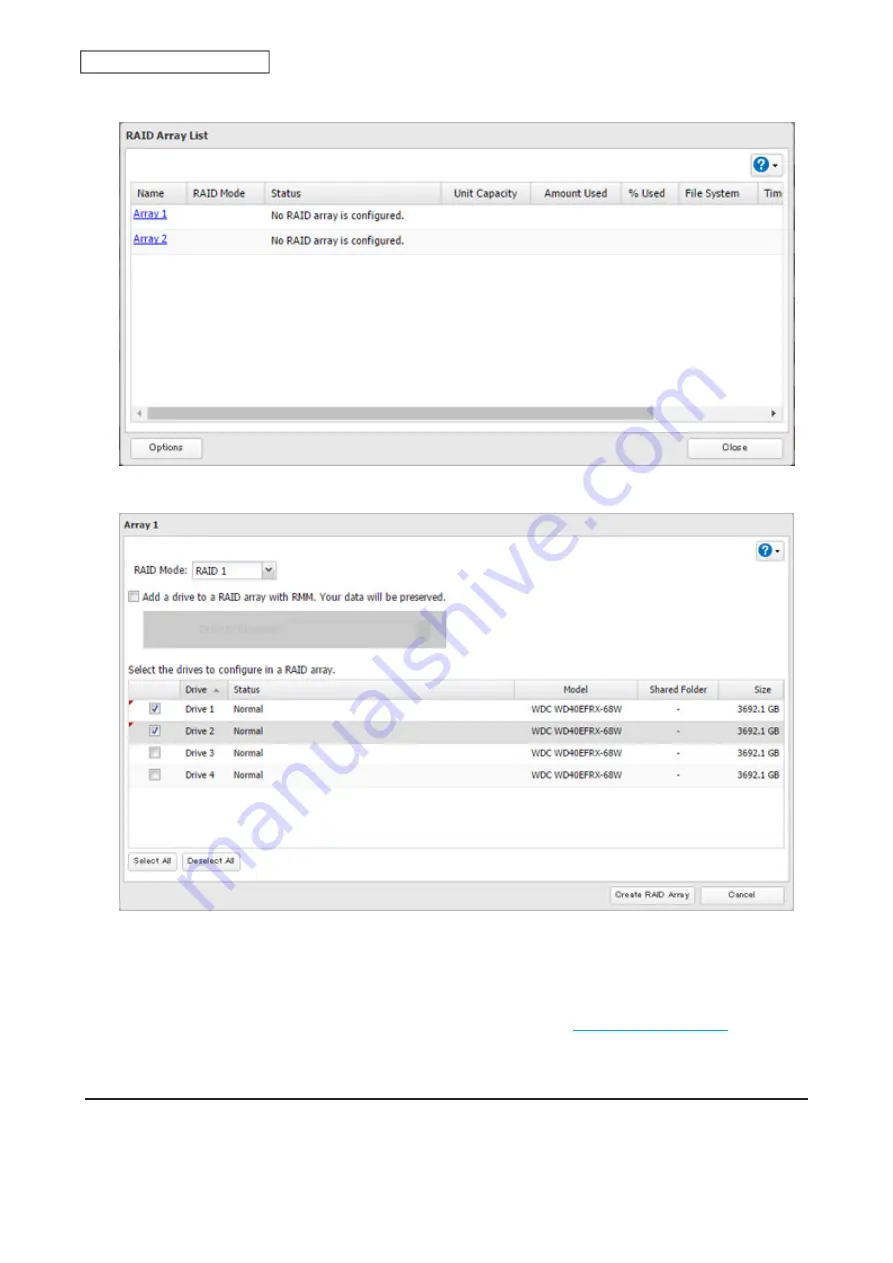
3
Choose a RAID array.
4
Select a RAID mode and the drives to be used, then click
Create RAID Array
.
5
Click
OK
.
6
The “Confirm Operation” screen will open. Enter the confirmation number, then click
OK
.
7
Click
OK
when completed. Next, create a shared folder by referring to the
section in
chapter 3.
Shutting Down the TeraStation Automatically If Error Occurs
This function will shut down the TeraStation automatically if an error occurs on a drive that is used in a redundant
RAID array. To configure auto shutdown, follow the procedure below.
45
Chapter 4 Storage Management
Summary of Contents for TeraStation 6000 Series
Page 32: ...3 Click Add Group 31 Chapter 3 File Sharing...
Page 120: ...2 Click Time Machine 119 Chapter 5 Backup...
Page 121: ...3 Click Select Backup Disk 4 Select the TeraStation then click Use Disk 120 Chapter 5 Backup...
Page 123: ...7 Time Machine will count down from 120 seconds then backup will begin 122 Chapter 5 Backup...
Page 132: ...5 Click Edit 131 Chapter 6 Remote Access...
Page 144: ...4 Click the Options tab 5 Click Edit 143 Chapter 6 Remote Access...
Page 153: ...4 Click the Options tab 152 Chapter 6 Remote Access...
Page 154: ...5 Click Edit 153 Chapter 6 Remote Access...
Page 169: ...11Click the NFS Rules tab 12Click Add 168 Chapter 7 Advanced Features...






























