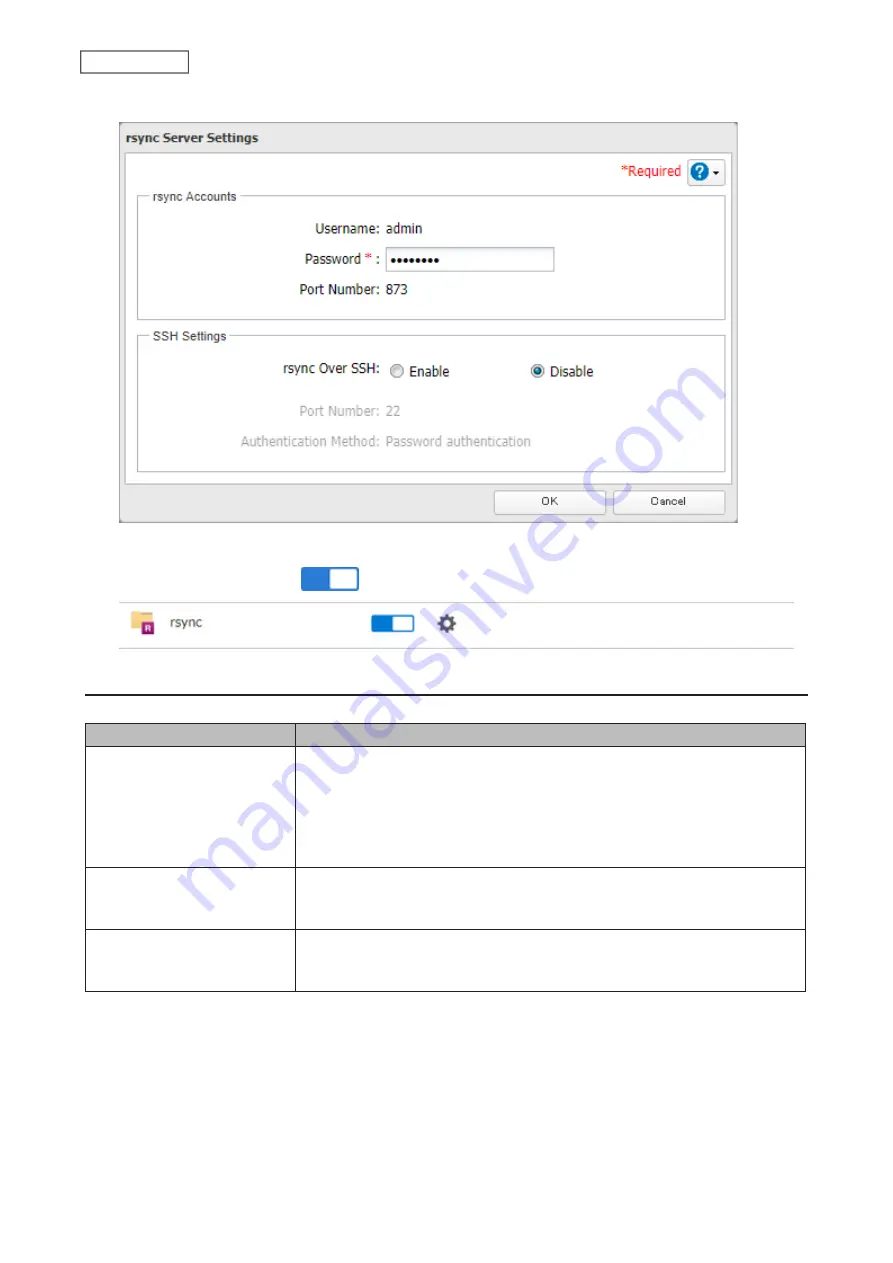
3
Enter this TeraStation’s admin password into the “Password” field and click
OK
.
Note:
If you want to encrypt the rsync access, enable rsync over SSH.
4
Move the rsync switch to the
position to enable rsync.
Backup Modes
The following types of backup jobs may be selected:
Type
Files included
Full backup
All files in the source will be backed up to the destination. You can specify
how many backup versions to keep from 1–400, or select “Unlimited” to keep
all backups until the drive is full. If a specific number of backup versions is
specified, the backup destination folder should be on the same TeraStation
that the backup job is configured from, or on an external USB drive attached to
that TeraStation.
Overwrite (incremental)
The first backup job runs like a full backup. In subsequent backups, files added
to the source as well as files deleted from the source are kept in the backup
folder.
Overwrite (differential)
The first backup job runs like a full backup. As each additional backup job
runs, files will be added to and deleted from the backup folder. The backup
destination folder is always the same size as the backup source folder.
99
Chapter 5 Backup
Summary of Contents for TeraStation 6000 Series
Page 32: ...3 Click Add Group 31 Chapter 3 File Sharing...
Page 120: ...2 Click Time Machine 119 Chapter 5 Backup...
Page 121: ...3 Click Select Backup Disk 4 Select the TeraStation then click Use Disk 120 Chapter 5 Backup...
Page 123: ...7 Time Machine will count down from 120 seconds then backup will begin 122 Chapter 5 Backup...
Page 132: ...5 Click Edit 131 Chapter 6 Remote Access...
Page 144: ...4 Click the Options tab 5 Click Edit 143 Chapter 6 Remote Access...
Page 153: ...4 Click the Options tab 152 Chapter 6 Remote Access...
Page 154: ...5 Click Edit 153 Chapter 6 Remote Access...
Page 169: ...11Click the NFS Rules tab 12Click Add 168 Chapter 7 Advanced Features...






























