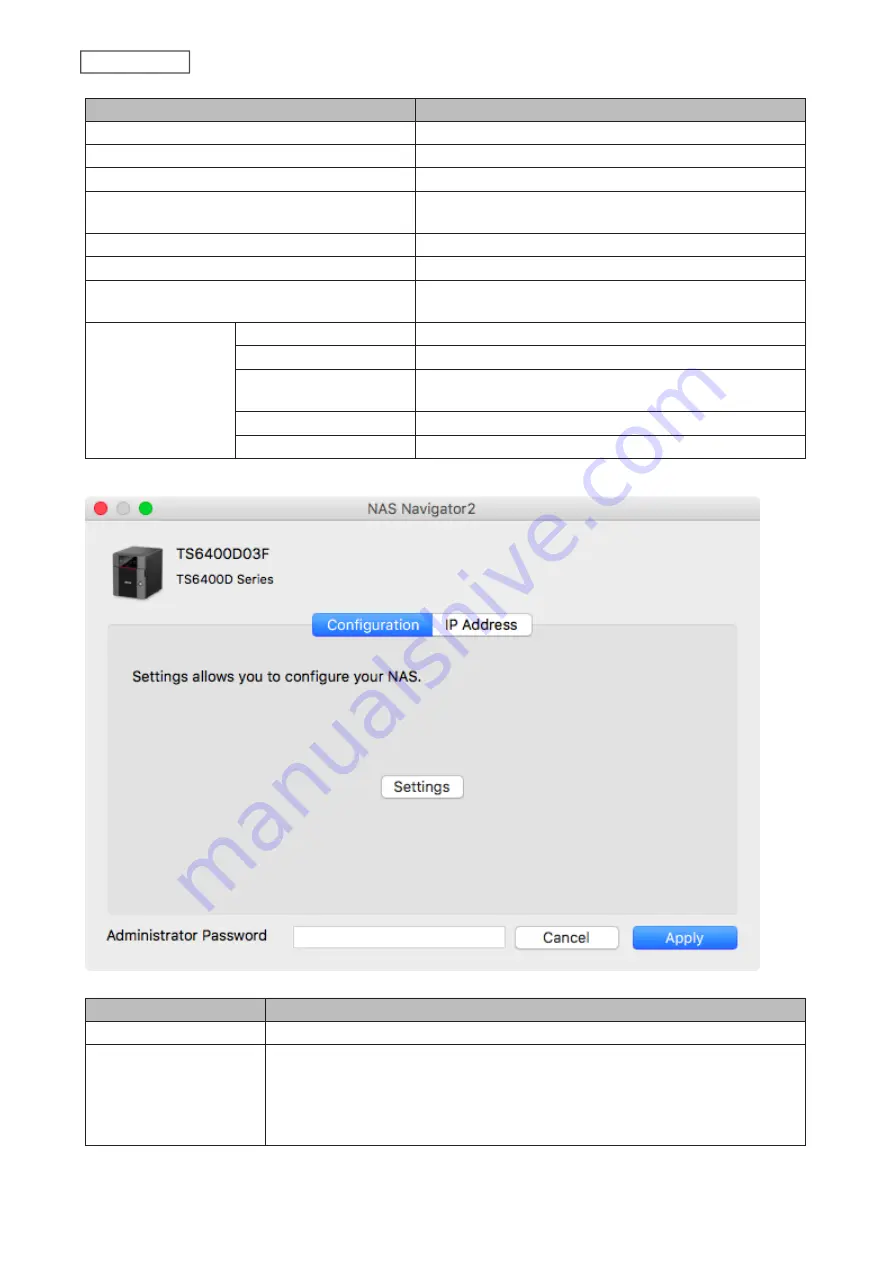
Name
Description
Refresh
Searches for the Buffalo NAS devices on the network again.
I’m here
Causes your Buffalo NAS device to beep.
Settings
Opens Settings for the Buffalo NAS device.
Configure
Opens the properties page that lets you configure the
Buffalo NAS device’s IP address or open Settings.
Label Color
Selects the color of the name displayed below the icon.
View Options
Lets you choose the icon size, position, and view mode.
Auto Power Mode
Auto power mode can turn supported Buffalo NAS devices
on the network on and off automatically.
To display these
options, hold down
the control key and
click your device’s
icon.
Open Folder
Opens the Buffalo NAS device’s shared folders.
Settings
Opens Settings for the Buffalo NAS device.
Configure
Opens the properties page that lets you configure the
Buffalo NAS device’s IP address or open Settings.
I’m here
Causes your Buffalo NAS device to beep.
Label Color
Selects the color of the name displayed below the icon.
The following menus may be accessed from the Buffalo NAS device’s properties page.
Name
Description
Configuration
Click
Settings
to open the configuration interface.
IP Address
Select the “Use DHCP” checkbox to assign an IP address from the DHCP server
automatically. If there is no DHCP server on the network, you cannot use this
function. Select the “Renew IP address” checkbox to obtain an IP address from the
DHCP server. You can manually enter a static IP address, subnet mask, and default
gateway.
213
Chapter 9 Utilities
Summary of Contents for TeraStation 6000 Series
Page 32: ...3 Click Add Group 31 Chapter 3 File Sharing...
Page 120: ...2 Click Time Machine 119 Chapter 5 Backup...
Page 121: ...3 Click Select Backup Disk 4 Select the TeraStation then click Use Disk 120 Chapter 5 Backup...
Page 123: ...7 Time Machine will count down from 120 seconds then backup will begin 122 Chapter 5 Backup...
Page 132: ...5 Click Edit 131 Chapter 6 Remote Access...
Page 144: ...4 Click the Options tab 5 Click Edit 143 Chapter 6 Remote Access...
Page 153: ...4 Click the Options tab 152 Chapter 6 Remote Access...
Page 154: ...5 Click Edit 153 Chapter 6 Remote Access...
Page 169: ...11Click the NFS Rules tab 12Click Add 168 Chapter 7 Advanced Features...



























