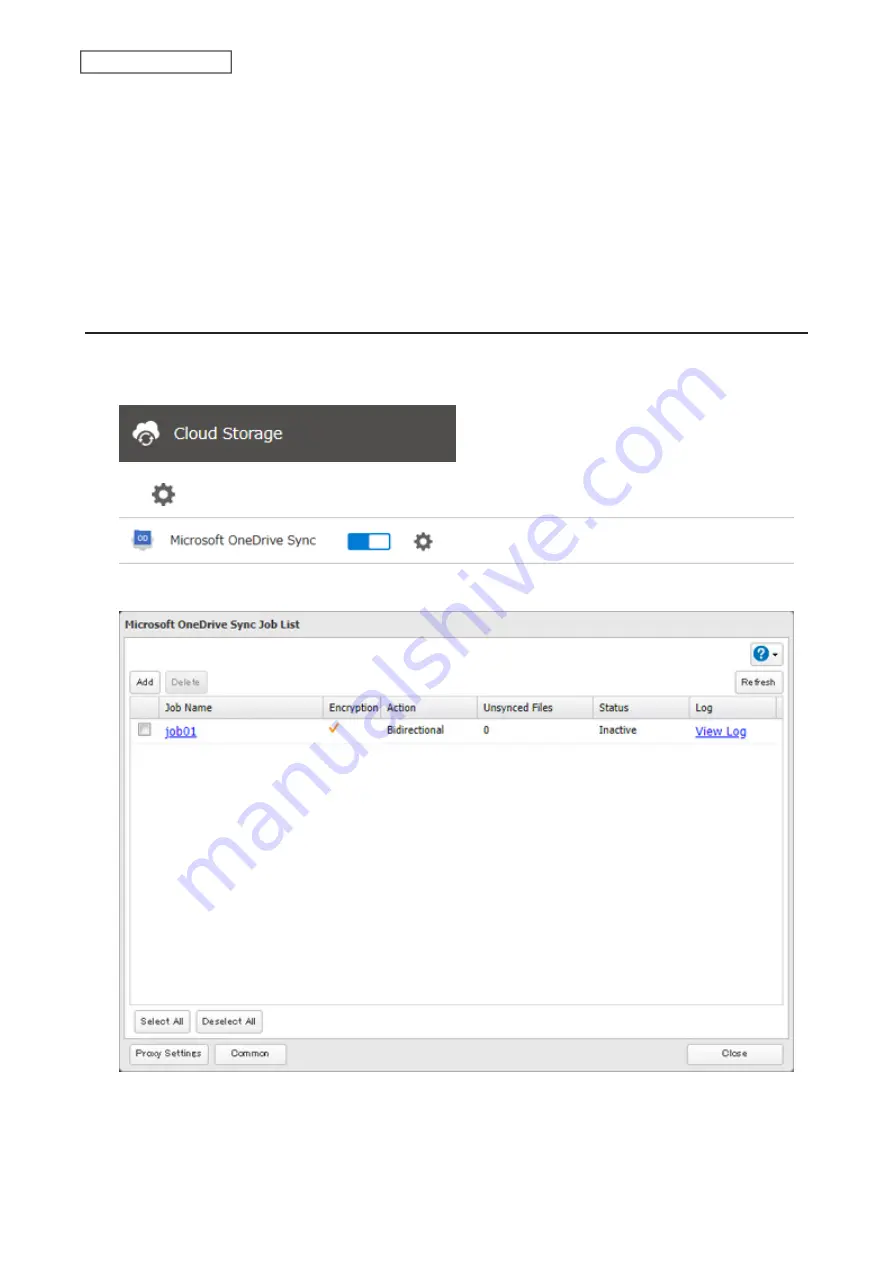
15
Confirm that all settings are properly configured and click
OK
.
Notes:
• Files whose filename contains the symbols " # % & * / : > < ? \ } { ~ cannot be synchronized. This symbol limitation
is based on “Normalization Form Canonical Composition (NFC)”. If you copy files that contain these symbols to
the TeraStation folder from macOS, the filenames may be converted to different ones that don’t contain these
symbols.
• Depending on your network environment, you may fail to download larger files. To prevent this issue, divide the
file into smaller files or compress the files to a smaller size before uploading them to OneDrive.
Changing Job Settings
Follow the procedure below to change any job settings you have already configured.
1
From Settings, click
Cloud Storage
.
2
Click
to the right of “Microsoft OneDrive Sync”.
3
From the job list, click the job whose settings you want to change.
151
Chapter 6 Remote Access
Summary of Contents for TeraStation 6000 Series
Page 32: ...3 Click Add Group 31 Chapter 3 File Sharing...
Page 120: ...2 Click Time Machine 119 Chapter 5 Backup...
Page 121: ...3 Click Select Backup Disk 4 Select the TeraStation then click Use Disk 120 Chapter 5 Backup...
Page 123: ...7 Time Machine will count down from 120 seconds then backup will begin 122 Chapter 5 Backup...
Page 132: ...5 Click Edit 131 Chapter 6 Remote Access...
Page 144: ...4 Click the Options tab 5 Click Edit 143 Chapter 6 Remote Access...
Page 153: ...4 Click the Options tab 152 Chapter 6 Remote Access...
Page 154: ...5 Click Edit 153 Chapter 6 Remote Access...
Page 169: ...11Click the NFS Rules tab 12Click Add 168 Chapter 7 Advanced Features...






























