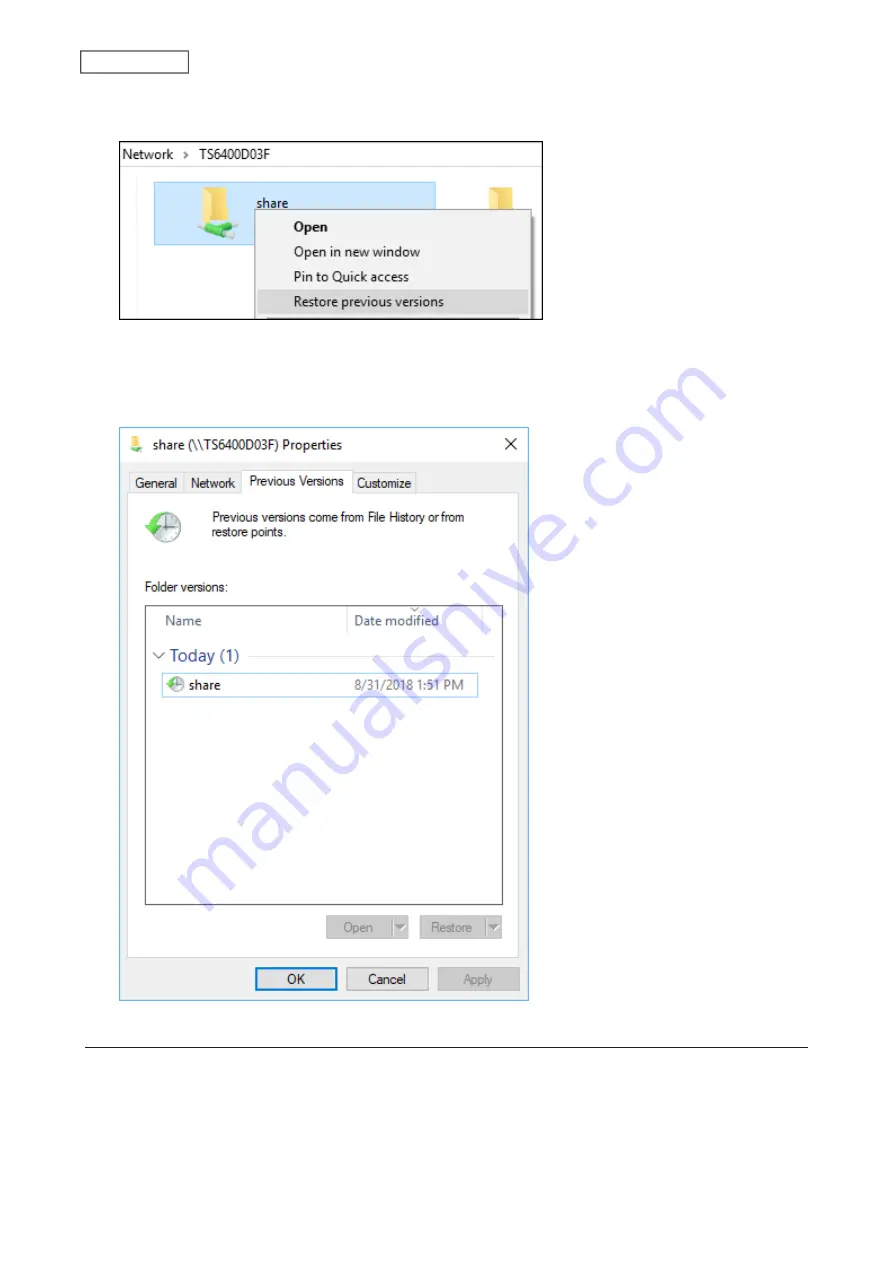
6
From the computer, access the TeraStation using File Explorer and right-click the shared folder to view
snapshots.
7
Click
Restore previous versions
.
8
The entire history of created snapshots will appear. Select the snapshot and the action to be taken for the
snapshot.
Restoring Snapshots
To restore the created snapshots to the shared folder or the iSCSI volume, follow the procedure below.
For Shared Folders
Note:
When restoring snapshots, the file sharing service will restart so shared folders will become inaccessible
temporarily.
77
Chapter 5 Backup
Summary of Contents for TeraStation 6000 Series
Page 32: ...3 Click Add Group 31 Chapter 3 File Sharing...
Page 120: ...2 Click Time Machine 119 Chapter 5 Backup...
Page 121: ...3 Click Select Backup Disk 4 Select the TeraStation then click Use Disk 120 Chapter 5 Backup...
Page 123: ...7 Time Machine will count down from 120 seconds then backup will begin 122 Chapter 5 Backup...
Page 132: ...5 Click Edit 131 Chapter 6 Remote Access...
Page 144: ...4 Click the Options tab 5 Click Edit 143 Chapter 6 Remote Access...
Page 153: ...4 Click the Options tab 152 Chapter 6 Remote Access...
Page 154: ...5 Click Edit 153 Chapter 6 Remote Access...
Page 169: ...11Click the NFS Rules tab 12Click Add 168 Chapter 7 Advanced Features...






























