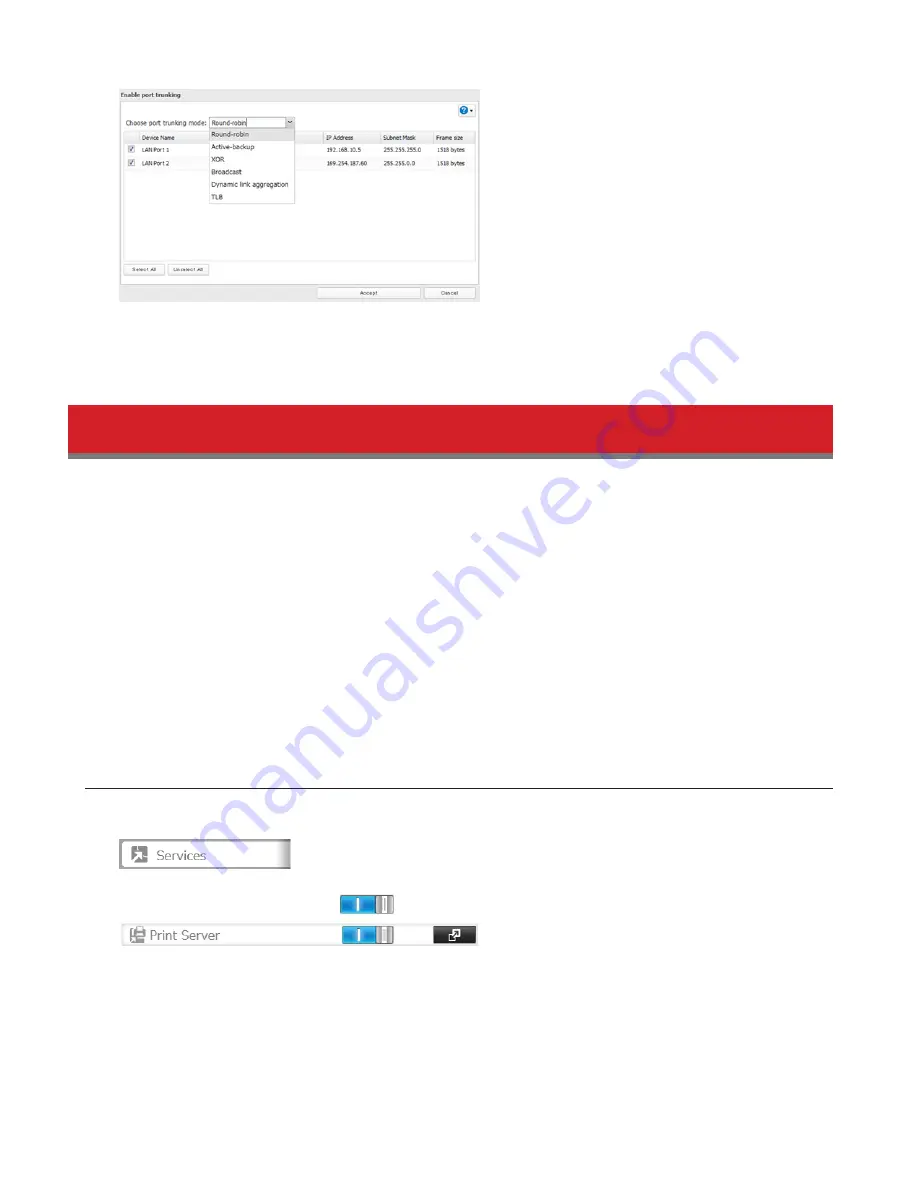
142
6
Connect the second LAN port to the switch or hub.
7
Reboot the TeraStation before use.
Connecting a Printer
You can connect a printer to the USB port on the TeraStation.
Notes:
• Only one USB printer can be connected to the TeraStation.
• Bidirectional communication is not supported i.e., remaining ink quantities and other printer status information
is not supported.
• If a multifunctional printer is connected, only the printer function can be used. Other functions such as scanning
will not be available.
• The print server does not support Mac OS.
• Don’t disable the SMB protocol while the print server is enabled. If you do, you will need to enable SMB again and
reconfigure the print server from scratch.
Setting Up a Printer with Windows 8.1, Windows 8, Windows 7,
or Windows Vista
1
In Settings, click
Services
.
2
Move the print server switch to the
position to enable the print server.
3
Refer to the manual supplied with the printer and install the printer drivers.
4
Click
Start
-
Network
.
For Windows 8.1 and Windows 8, click the
Network
in
File Explorer
.
5
Double-click the TeraStation server name.
Summary of Contents for TeraStation 5000
Page 1: ...TeraStation 5000 User Manual www buffalotech com 35020018 04 2014 01...
Page 10: ...10 Chapter 1 Installation Diagrams TS5800D TS5600D TS5400D...
Page 69: ...69 4 Insert the new drive in the empty slot Slide the drive in with the locking mechanism open...
Page 70: ...70 5 Swing the lock back down until it clicks into place...















































