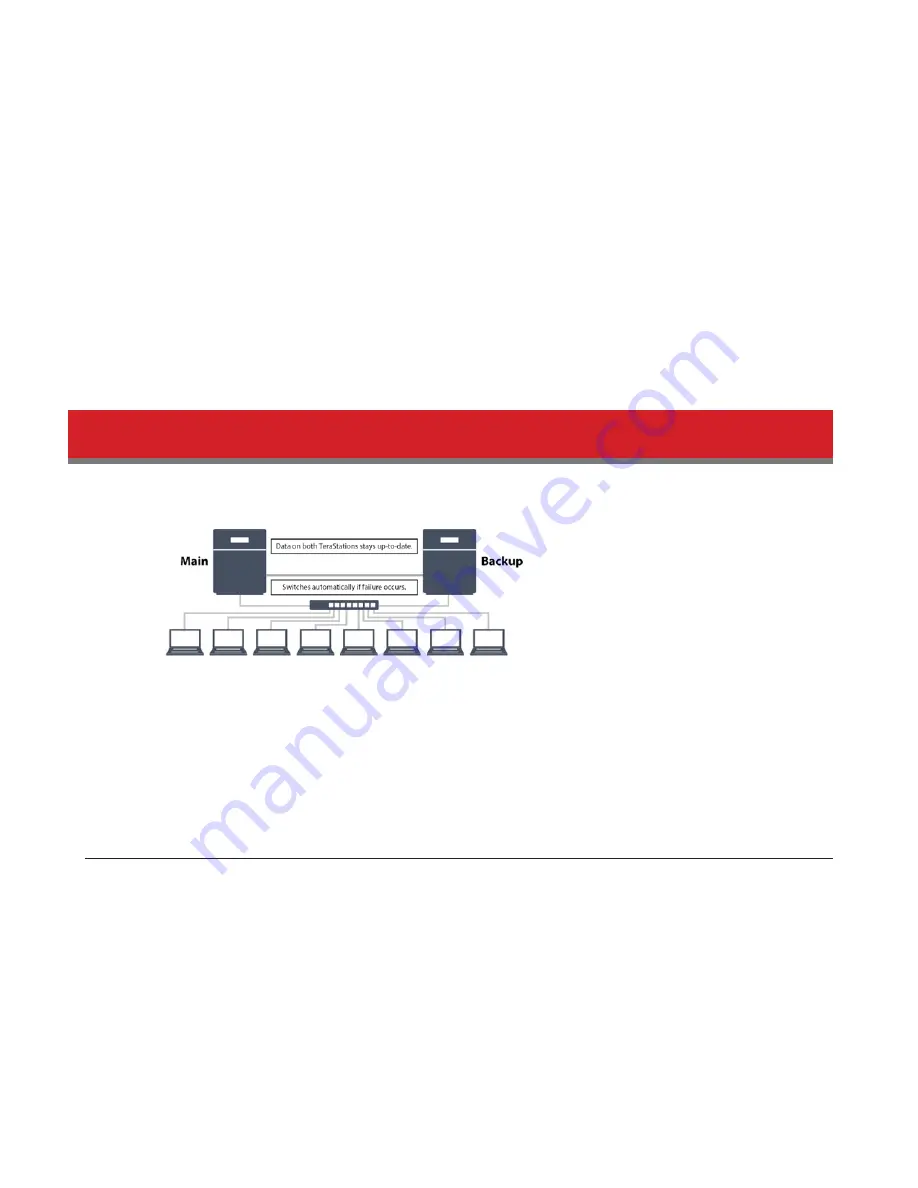
80
10
Click
Yes
.
Notes:
• A maximum of 64 shared folders can be configured for replication.
• Shared folders with a backup password set cannot be selected as replication targets.
• Replication can also be used to copy all data from a share to a share on an attached external drive. Format the
drive with ext3 or XFS before using for replication. Drives with FAT32 partitions are not supported with replica-
tion.
• You can select subfolders as the replication source. Folders whose names contain more than 80 alphanumeric
characters cannot be selected.
• Don’t use the same TeraStation for both failover and replication, or replication and Time Machine.
• Don’t configure replication from one source folder to multiple target folders.
• If replication is configured via LAN port 2 and DHCP is used, the TeraStations may not automatically recover from
network disconnection. If this happens, restart the TeraStations. For best results, give both replication TeraSta-
tions static IP addresses.
Failover
With failover, two TeraStations are connected to the network for redundancy. If a problem occurs in the main TeraStation
so that it can no longer be accessed, operation is automatically switched to the backup TeraStation.
Notes:
• Use identical model and capacity TeraStations for the main TeraStation and backup TeraStation. If the capacity of
the main TeraStation is larger than that of the backup TeraStation, a “Replication I33 ReplicateFailure” error will
occur.
• All drive bays of a TeraStation should be occupied if it will be used for failover. Failover will not work if a drive is
missing from any bay.
Ethernet Cable Connection Methods
Two different configurations for failover are available.
Connecting to the network at LAN port 1 and setting failover at LAN port 1
With the first setup, if the main TeraStation fails, the backup TeraStation will replace it completely, using the same name
and IP address. The backup TeraStation is updated over normal network traffic.
Summary of Contents for TeraStation 5000
Page 1: ...TeraStation 5000 User Manual www buffalotech com 35020018 04 2014 01...
Page 10: ...10 Chapter 1 Installation Diagrams TS5800D TS5600D TS5400D...
Page 69: ...69 4 Insert the new drive in the empty slot Slide the drive in with the locking mechanism open...
Page 70: ...70 5 Swing the lock back down until it clicks into place...
















































