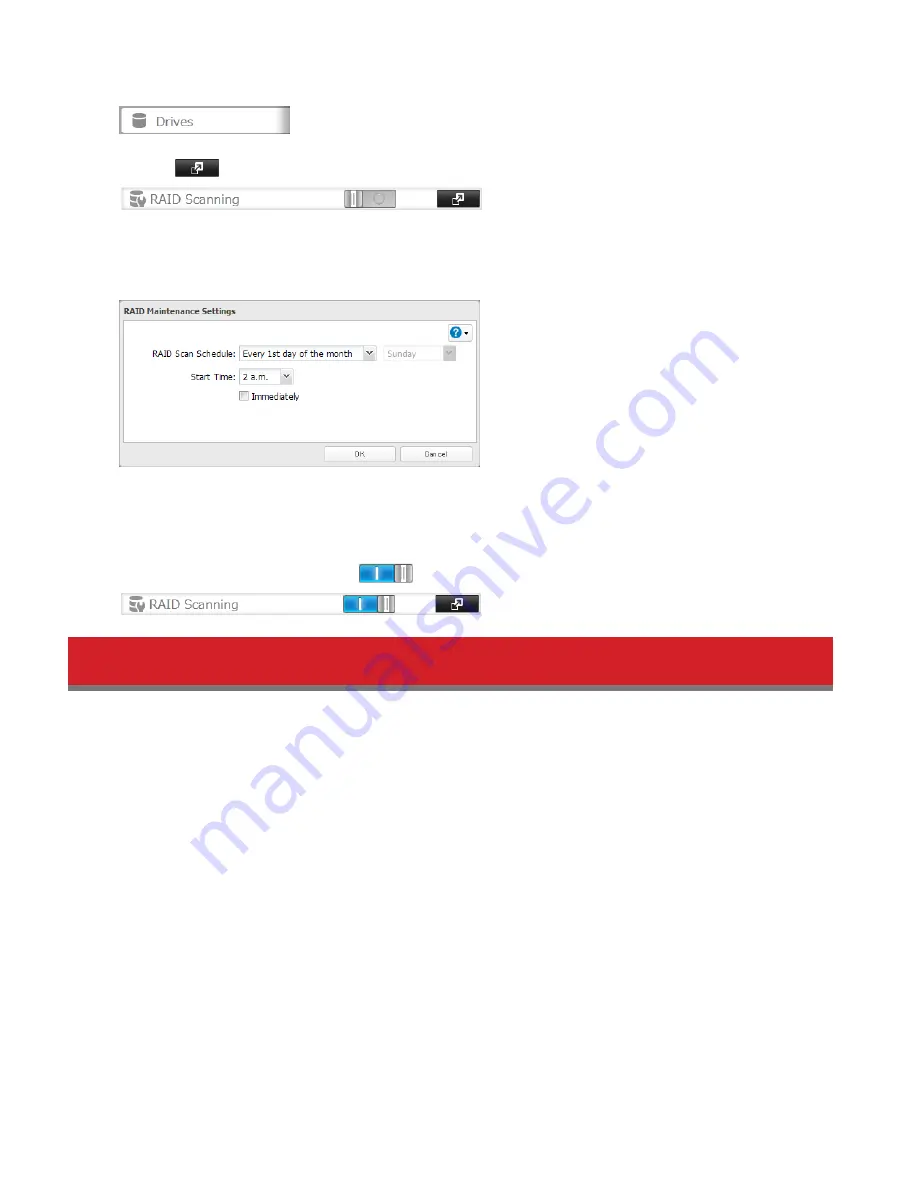
45
1
In Settings, click
Drives
.
2
Click the
icon to the right of “RAID Scanning”.
3
Click
Edit
.
4
Select the schedule for running RAID maintenance, then click
OK
.
Notes:
• Check “Immediately” to run RAID maintenance immediately.
• To stop a RAID scan, click
Cancel RAID Scan
.
5
Move the RAID scanning switch to the
position to enable RAID scanning.
Adding an External Hard Drive
Connecting an External Drive
Your TeraStation includes USB ports (the number of ports depends on your model), and you can connect external
drives to these ports. Once connected they appear as shared folders on the TeraStation. Formatted drives are detected
automatically. Unformatted drives should be formatted in Settings.
After a USB drive is recognized, Windows adds “usbdisk X” under the TeraStation in “Network”, where “X” is the USB port
where the hard drive is connected.
The following USB devices are supported by the TeraStation:
• USB storage devices
• Card readers (except for card readers that can recognize two or more memory cards)
• Digital cameras
• USB-connected UPSs
• USB printers
Buffalo external USB drives are recommended.
These devices are not supported:
• DUB and DIU series drives
• Hubs, mice, and keyboards
Summary of Contents for TeraStation 5000
Page 1: ...TeraStation 5000 User Manual www buffalotech com 35020018 04 2014 01...
Page 10: ...10 Chapter 1 Installation Diagrams TS5800D TS5600D TS5400D...
Page 69: ...69 4 Insert the new drive in the empty slot Slide the drive in with the locking mechanism open...
Page 70: ...70 5 Swing the lock back down until it clicks into place...






























