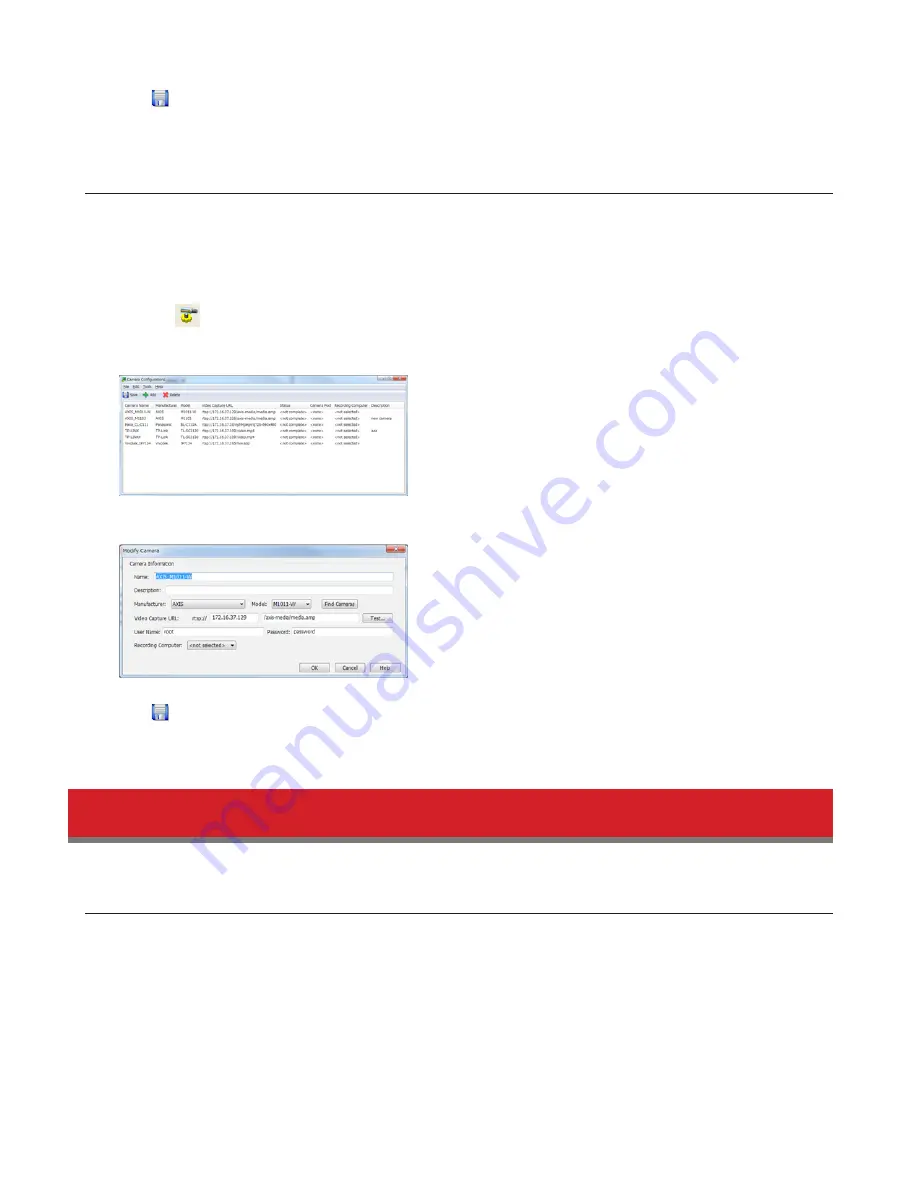
119
5
Click , and register the policy.
This completes the registration of the policy. The job is executed at 2:00 AM Monday to Friday.
Changing Where Recorded Video Is Saved
Follow this procedure to change the TeraStation to which video is saved.
1
Click
Start
-
BUFFALO
-
BUFFALO Surveillance Server
-
Camera Policies
.
For Windows 8.1 and Windows 8, click the
Camera Policies
.
2
Click the
icon on the tool bar and open the “Camera Configuration” screen.
3
Double-click the camera to which video will be saved. This opens “Modify Camera”.
4
Select the TeraStation you want to quit using as the “Recording Computer” and click
OK
.
5
Click and register the policy.
This completes changing the TeraStation where recorded video is saved.
Client Utilities
Camera Policies
Camera Policies is a software program that registers the network cameras and starts video recording.
Summary of Contents for TeraStation 5000
Page 1: ...TeraStation 5000 User Manual www buffalotech com 35020018 04 2014 01...
Page 10: ...10 Chapter 1 Installation Diagrams TS5800D TS5600D TS5400D...
Page 69: ...69 4 Insert the new drive in the empty slot Slide the drive in with the locking mechanism open...
Page 70: ...70 5 Swing the lock back down until it clicks into place...






























