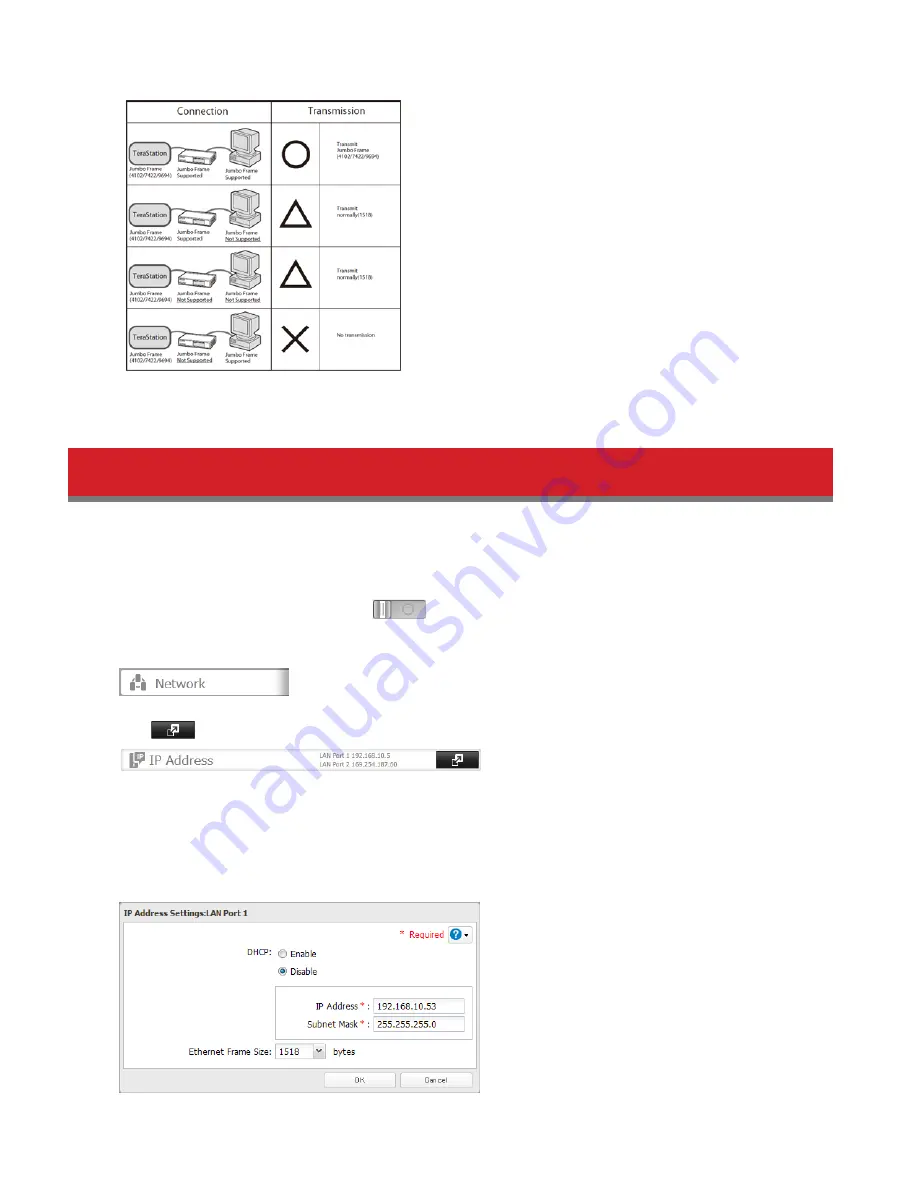
164
Note:
Make sure the TeraStation’s Ethernet frame size is smaller than the hub or router’s. Larger frame sizes may not
transfer the data to the TeraStation correctly.
Changing the IP Address
Normally, the TeraStation’s IP address is set automatically from a DHCP server on your network. If you prefer, you can set
it manually. An easy way to do this is to change it from NAS Navigator2 running on a computer connected to the same
router (subnet) as the TeraStation. The procedure to change the IP address in Settings is below.
Note:
If the TeraStation is being used as an iSCSI hard drive, to change the settings, navigate to
Drives
-
iSCSI
in
Settings and move the iSCSI switch to the
temporarily before changing network settings.
1
In Settings, click
Network
.
2
Click
to the right of “IP Address”.
3
Click the LAN port where the IP address will be changed.
4
Click
Edit
.
5
Disable “DHCP” and enter the desired network address settings, then click
OK
.
Summary of Contents for TeraStation 5000
Page 1: ...TeraStation 5000 User Manual www buffalotech com 35020018 04 2014 01...
Page 10: ...10 Chapter 1 Installation Diagrams TS5800D TS5600D TS5400D...
Page 69: ...69 4 Insert the new drive in the empty slot Slide the drive in with the locking mechanism open...
Page 70: ...70 5 Swing the lock back down until it clicks into place...






























