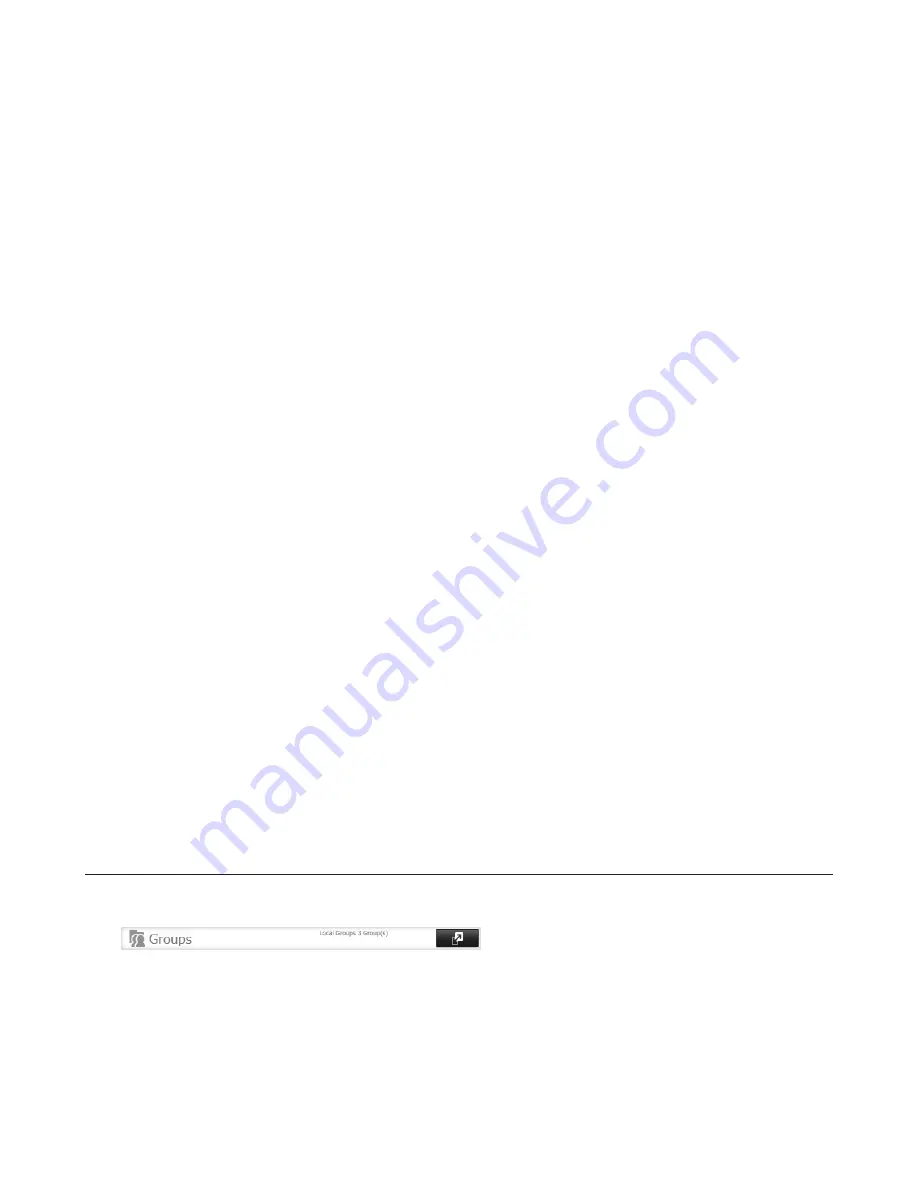
28
• For Windows 8.1 and Windows 8, use a local username instead of your Windows Live ID.
• The user ID should be a number from 1000 to 1999. Each user ID should be unique. If this field is left blank, a user
ID is assigned automatically.
• Do not duplicate user IDs, group IDs, usernames, or group names. Each should be distinct and unique.
• The description may contain up to 75 alphanumeric characters, hyphens (-), underscores (_), and spaces. Do not
use a symbol or space as the first character.
• When setting users with access privileges, a maximum of 300 users, including “admin” and “guest”, can be regis-
tered in the TeraStation.
• Passwords may contain up to 20 alphanumeric characters and the following characters: - _ @ ! # $ % & ‘ ( ) * + , . / ;
< > = ? “ [ ] ^ { } | ~. Do not use a symbol other than an underscore (_) as the first character.
• Use the same username and password for both Windows and the TeraStation or you may not be able to access
shared folders.
Importing User Information
You can import users in
File Sharing
-
Users
by clicking
Import CSV File
. Existing users will be overwritten.
Format for user data: Username (required), password (required), and user description (optional).
Examples:
username1,password1,comment1
username2,password2,comment2
username3,password3,comment3
Guidelines:
• Use commas (,) as separators. Do not put spaces before or after commas.
• If a line has an incorrect format, the user on that line will not be registered.
• If a username exists, the new user information will overwrite the old information.
• Do not use commas (,) in the username, password, or user description.
Note:
Imported users are added to the “hdusers” group automatically.
Shared Folder Owners
To confirm the owner of a shared folder from Windows XP, from the
Properties
screen of the file or folder, open a new
window from the
Security
tab. Click
Advanced
, then click the
Owner
tab.
Adding Groups
1
In “File Sharing”, select
Groups
.
2
Click
Add Group
.
3
Enter settings, then click
OK
.
Summary of Contents for TeraStation 5000
Page 1: ...TeraStation 5000 User Manual www buffalotech com 35020018 04 2014 01...
Page 10: ...10 Chapter 1 Installation Diagrams TS5800D TS5600D TS5400D...
Page 69: ...69 4 Insert the new drive in the empty slot Slide the drive in with the locking mechanism open...
Page 70: ...70 5 Swing the lock back down until it clicks into place...






























