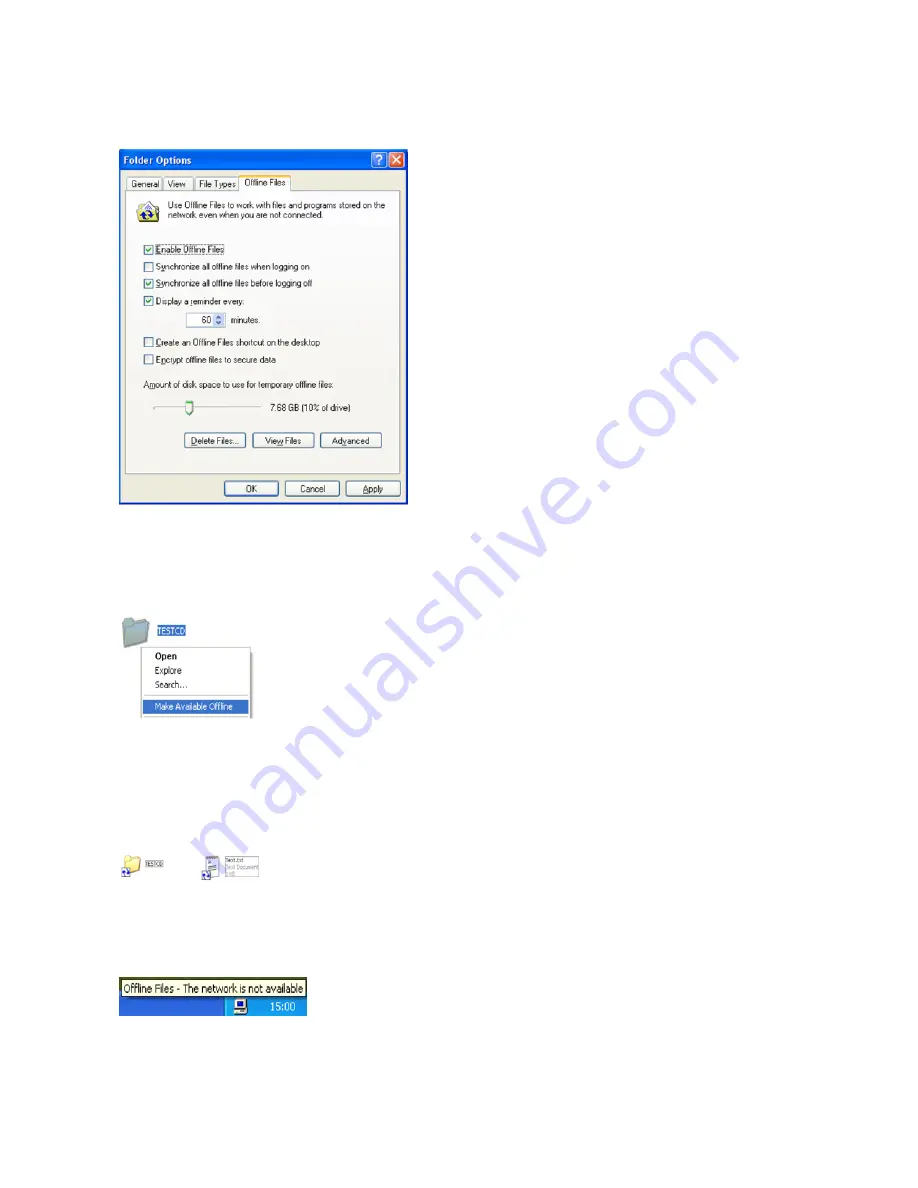
146
7
In Windows, navigate to
Folder options
. (Windows 8.1, Windows 8, and Windows 7 users should skip to step 9).
8
Check “Enable Offline Files”, then click
OK
.
Note:
Offline files cannot be enabled if “Use Fast User Switching” is enabled. To change the setting, open “User
Accounts” in Control Panel and select “Change the way users log on or off”.
9
Right-click the icon of the shared folder on the TeraStation for which you have set the offline feature, then click
Make Available Offline
.
10
When the offline file wizard opens, follow the instructions on the screen. For more information, refer to the
Windows help.
11
When the offline settings and sync settings are completed using the wizard, the files and folders set appear as
shown:
12
If the network is disconnected after synchronization is completed, the offline file function can be used.
Offline files can be accessed by the original Universal Naming Convention (UNC) where the data was saved.
Note:
If offline files can be used, an icon appears in the system tray.
“Editing Offline Files” - Offline files can be edited and deleted in the same way as normal files. Differences that arise
from the original data on the network due to editing or deleting of the file are resolved by resynchronization after
the network is reconnected.
“Synchronizing Offline Files” -The offline file is automatically synchronized based on preset conditions, such as after
Summary of Contents for TeraStation 5000
Page 1: ...TeraStation 5000 User Manual www buffalotech com 35020018 04 2014 01...
Page 10: ...10 Chapter 1 Installation Diagrams TS5800D TS5600D TS5400D...
Page 69: ...69 4 Insert the new drive in the empty slot Slide the drive in with the locking mechanism open...
Page 70: ...70 5 Swing the lock back down until it clicks into place...






























