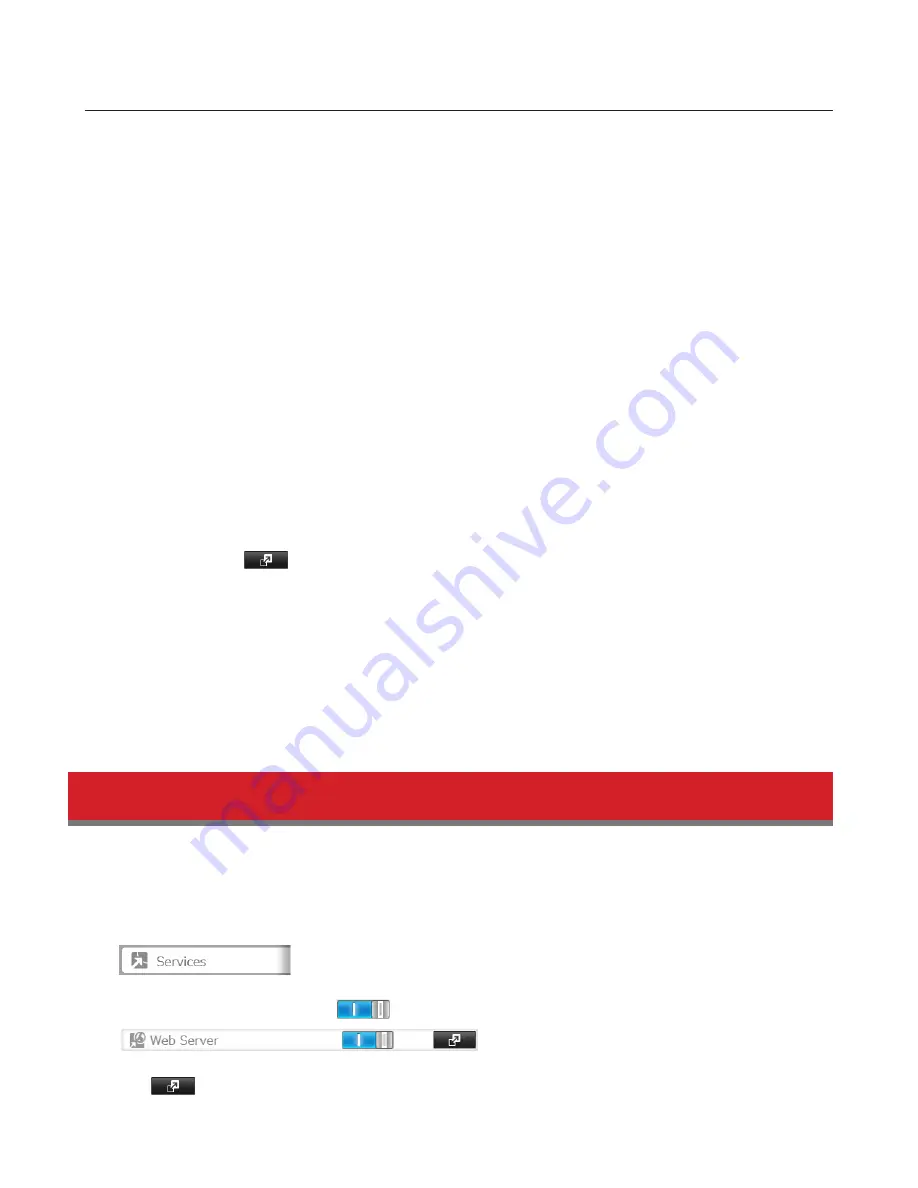
151
SSL Keys
SSL keys are used during setup screen operations and FTP communication. SSL (Secure Socket Layer) is a type of
encryption system called public key encryption. Generally, SSL is managed by the two files below.
server.crt (SSL Certificates)
In this system, the TeraStation sends this file to the computer, and the computer uses this key to perform encryption.
The TeraStation receives the encrypted data and uses server.key (private key) to decrypt the data.
In SSL, this key contains the server certificate, and depending on your computer environment, a check may be
performed to determine the trustworthiness of the certificate. The server certificate included in the TeraStation in
the default settings was created by Buffalo Technology, and in some cases the message “There is a problem with this
website’s security certificate” may be displayed in your browser or other software. Disregard this message and continue.
server.key (SSL Key)
This file is used as a pair with server.crt (server certificate). This is required for decrypting the data that was encrypted by
the server certificate, and this is normally not revealed.
Updating SSL Key
To update a server certificate and a private key for SSL, follow this procedure.
1
Click
Management
-
to the right of “SSL”.
2
Register “server.key” for “Secret Key” and “server.crt” for “Server Certificate (.crt)”, then click
Import
.
Notes:
• Place the SSL key files (server.key, server.crt) directly below the C root drive. The SSL key may not be able to be
updated if it is placed in folders or paths that contain multi-byte characters.
• Use the provided password for the SSL key.
• If Settings cannot be displayed after updating, initialize the TeraStation settings.
• Updating the firmware initializes an SSL key.
Web Server
The TeraStation can be used as a web server. In addition to HTML files, images, and JavaScript, the TeraStation also
allows installation of Perl script and PHP script files. The web server uses version 1.4.23 of lighttpd, version 5.8.8 of Perl,
and version 5.2.10 of PHP.
1
In Settings, click
Services
.
2
Move the web server switch to the
position to enable the web server.
3
Click
to the right of “Web Server”.
Summary of Contents for TeraStation 5000
Page 1: ...TeraStation 5000 User Manual www buffalotech com 35020018 04 2014 01...
Page 10: ...10 Chapter 1 Installation Diagrams TS5800D TS5600D TS5400D...
Page 69: ...69 4 Insert the new drive in the empty slot Slide the drive in with the locking mechanism open...
Page 70: ...70 5 Swing the lock back down until it clicks into place...






























