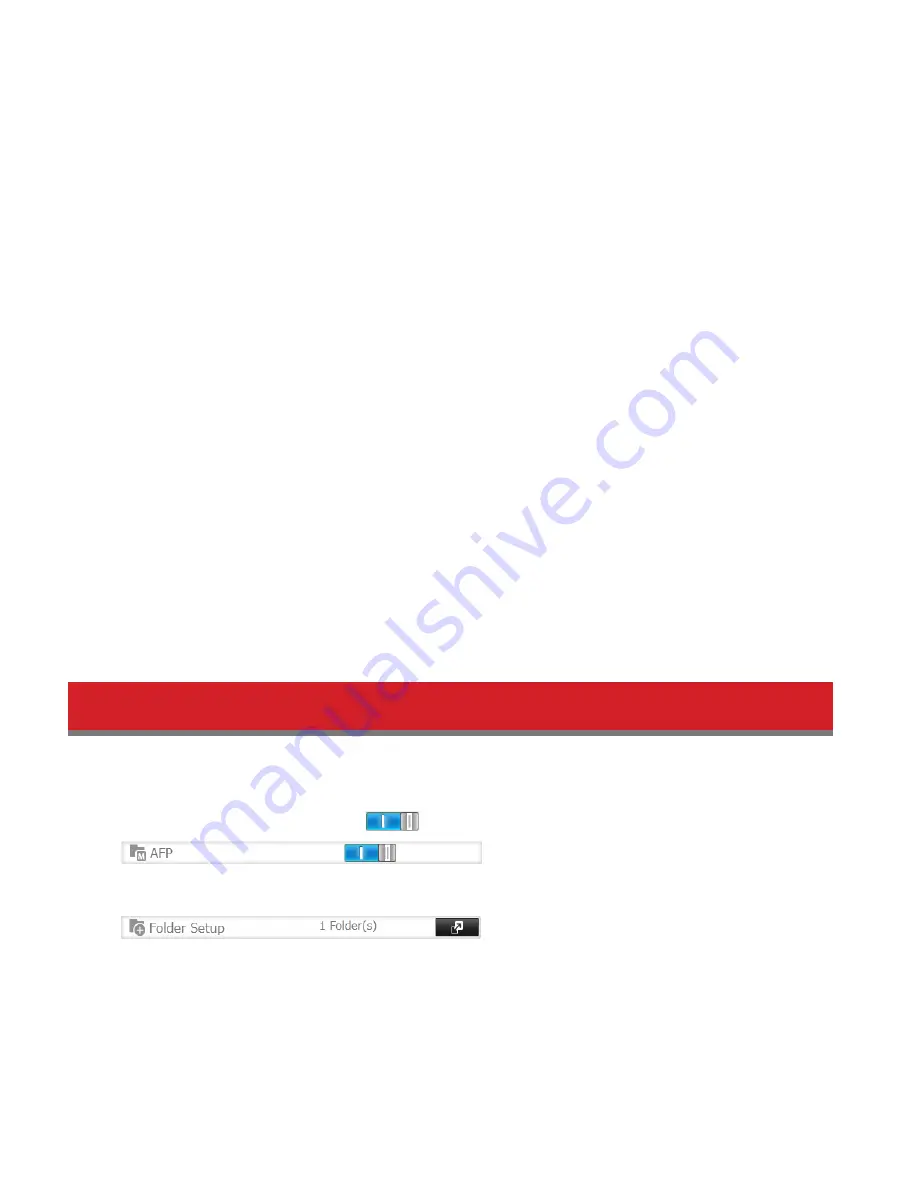
83
Maintenance Mode
If failover is configured, change to maintenance mode temporarily before turning off the TeraStation or updating the
firmware. Maintenance mode can be enabled and disabled at
Backup
-
Failover
in the main TeraStation’s Settings. You
have an option to disable the maintenance mode with the function button. Hold down the function button on the main
TeraStation.
Service IP Address
The “Service IP Address” will be the new address of the backup TeraStation when it takes over operation from the main
TeraStation. If no service IP address is set, or a fixed IP address is set, an attempt is made to inherit the IP address from
the main TeraStation.
Network Problems
If network problems occur, the following messages may appear on the TeraStation’s LCD display even though neither
TeraStation has failed. If this happens, disable and then reset failover.
• “FailOver I49 LostMainTarget” - This message (I49) is displayed on the LCD panel of the backup TeraStation when
operation switches from the main TeraStation to the backup TeraStation.
• “E27: LostBackupTarget” - This message (E27) is displayed on the LCD panel of the main TeraStation if it is no longer
able to detect the backup TeraStation on the network.
Switching to the Backup Unit
If “Switch to backup unit manually” is selected in Settings, the backup TeraStation will not replace the main TeraStation
automatically. If the main TeraStation fails, there are two ways to have the backup unit replace the main unit on the
network:
• In Settings, click on the “Set as Main Unit” button.
• Or, press and hold down the function button on the backup TeraStation.
Backing Up Your Mac with Time Machine
Time Machine is a backup program included with OS X 10.5 or later. Configure your TeraStation as shown to use Time
Machine.
1
In Settings, move the AFP switch to the
position to enable AFP.
2
Choose
Folder Setup
.
3
Choose a shared folder as your backup destination for Time Machine.
4
Click
Edit
.
5
Select
AFP (Mac)
from
LAN Protocol Support
and click
OK
.
6
Click
OK
.
Summary of Contents for TeraStation 5000
Page 1: ...TeraStation 5000 User Manual www buffalotech com 35020018 04 2014 01...
Page 10: ...10 Chapter 1 Installation Diagrams TS5800D TS5600D TS5400D...
Page 69: ...69 4 Insert the new drive in the empty slot Slide the drive in with the locking mechanism open...
Page 70: ...70 5 Swing the lock back down until it clicks into place...
















































