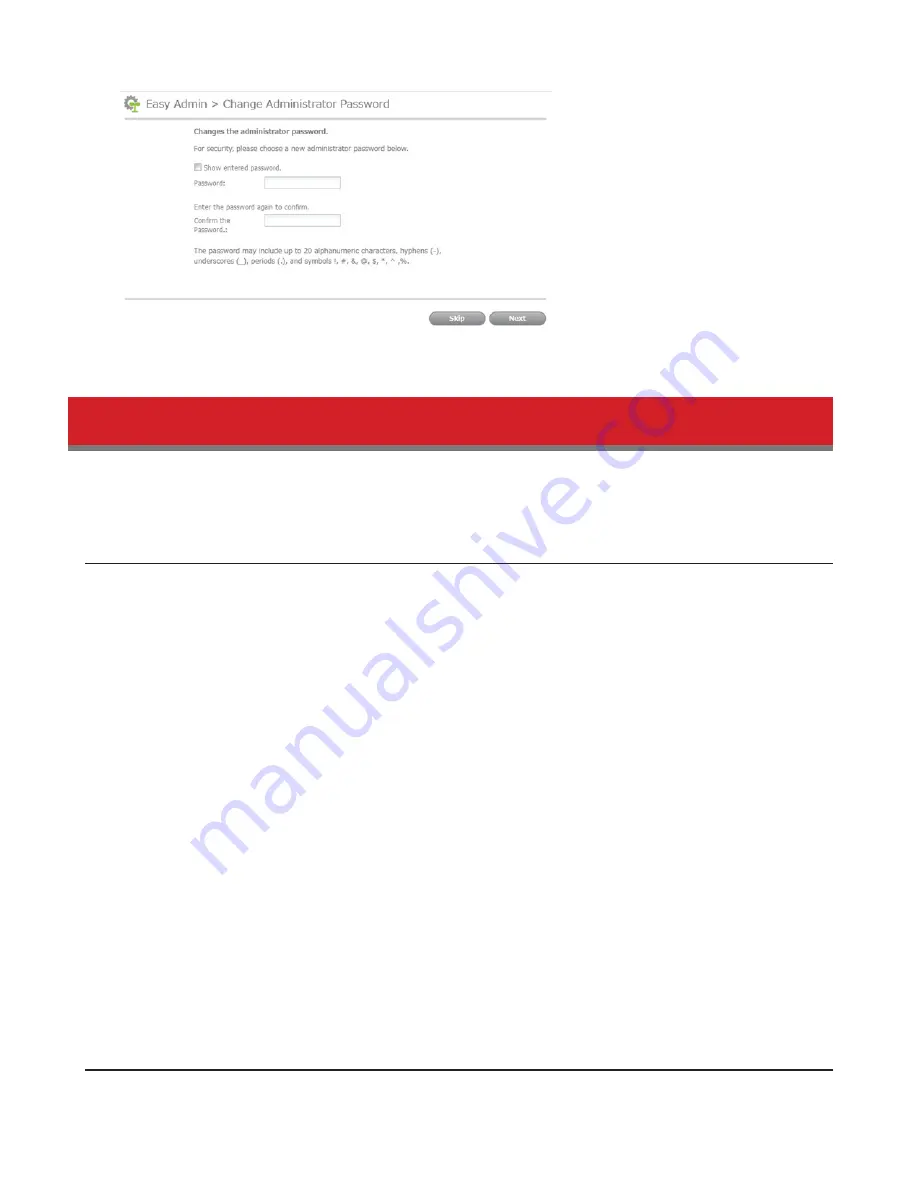
19
7
Click
OK
. You have changed the admin password.
Recovery Drive
To initialize all of the TeraStation’s settings, or just restore the admin password to its factory default value, create the
recovery drives as described below.
For Initializing Settings
A system initialization drive can reset all settings to their default values.
Notes:
• Normally, making and using the system initialization drive will not affect data. However, always back up your data
regularly!
• This USB drive can be used to recover the system if your TeraStation doesn’t boot at all. In this case, if the data
partition is damaged, then all your data will be deleted by the recovery process.
1
Insert a 1 GB or larger USB flash drive into a USB port on the TeraStation.
Note:
All data on the USB flash drive will be erased!
2
In Settings, navigate to
Management
-
Restore/Erase
-
USB Options
.
3
Select
Create a USB drive for initializing settings
.
4
Select the USB memory device from “Target USB drive”, then click
Execute
.
5
Enter the 4 digit confirmation number and click
OK
. The TeraStation will create the initialization drive. This will take
about a minute.
6
When the “finished” dialog opens, the USB initialization drive is ready to use. Dismount the USB drive before
unplugging it. See “Dismounting Drives” in chapter 4 for the instructions on dismounting drives.
For Resetting Password
A password initialization drive can reset the administrator password to its default value (“password”). This could be very
Summary of Contents for TeraStation 5000
Page 1: ...TeraStation 5000 User Manual www buffalotech com 35020018 04 2014 01...
Page 10: ...10 Chapter 1 Installation Diagrams TS5800D TS5600D TS5400D...
Page 69: ...69 4 Insert the new drive in the empty slot Slide the drive in with the locking mechanism open...
Page 70: ...70 5 Swing the lock back down until it clicks into place...






























