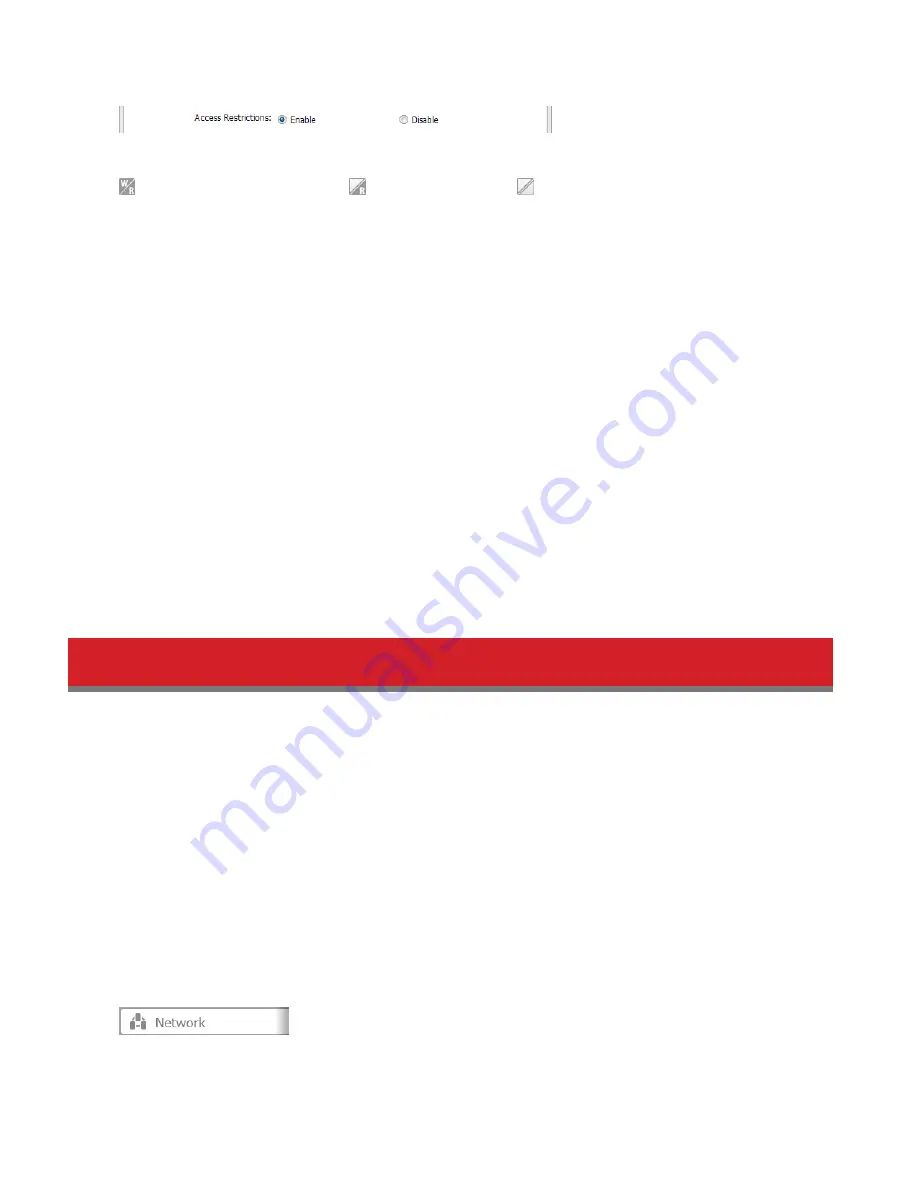
35
11
Enable “Access Restrictions”.
12
Select the level of access for “Domain Users” or “Domain Groups” you added.
: Read and write access allowed : Read access allowed : Access prohibited
13
Click
OK
.
Notes:
• If you change the TeraStation’s name, you will no longer be able to use domain users and groups or access restric-
tions. To repair this, rejoin the domain.
• If both read-only and read & write permissions are given to a user, the user will have read-only access.
• If a domain username is more than 20 bytes long, the TeraStation truncates it to 20 bytes.
• The TeraStation supports a domain environment with a maximum of 1000 users and 1000 groups. 10,000 users
and 10,000 groups can be downloaded from the domain controller but are not supported.
• To use the TeraStation as a member server in an NT domain, the TeraStation should be logged in to the domain
and accessed from a computer that is not a member of the domain with a valid domain account.
• If the TeraStation is a member server of an NT domain, you cannot connect as a guest user via AFP.
• When you change the user or group settings on the domain controller, these changes may not take effect imme-
diately on the TeraStation until it is rebooted.
• If your TeraStation is a member server in an NT domain and you change the authentication method to “Work-
group”, the account on the domain controller will not be deleted automatically.
• If the TeraStation has joined a domain network, you cannot connect to it via FTP.
• Don’t disable the SMB protocol while an NT domain server is used for access restrictions. If you do, you will need
to enable SMB again and reconfigure the NT domain settings from scratch.
Delegating Authority to an External SMB Server
TeraStations on your network can be linked to an authentication server for centralized management of user accounts
and passwords. The authentication server should be a LinkStation or another TeraStation.
Notes:
• Other external SMB authentication servers are not supported. Use a TeraStation or a LinkStation for the authenti-
cation server.
• When saving changes to the external authentication server settings, clicking
Yes
will convert all local users to
external authentication users. If external authentication is disabled, all local user passwords will need to be recon-
figured.
• Disable SMB2 before using external authorization with Windows 8.1 or Windows 8.
• Using external authentication may require the default security settings in Windows to be changed. An easy way
to do this is to run the File Sharing Security Level Change Tool, available from www.buffalotech.com. This simple
tool will let you change or restore your Windows security settings to work with external authentication.
1
In Settings, click
Network
.
2
Choose
Workgroup/Domain
.
Summary of Contents for TeraStation 5000
Page 1: ...TeraStation 5000 User Manual www buffalotech com 35020018 04 2014 01...
Page 10: ...10 Chapter 1 Installation Diagrams TS5800D TS5600D TS5400D...
Page 69: ...69 4 Insert the new drive in the empty slot Slide the drive in with the locking mechanism open...
Page 70: ...70 5 Swing the lock back down until it clicks into place...






























