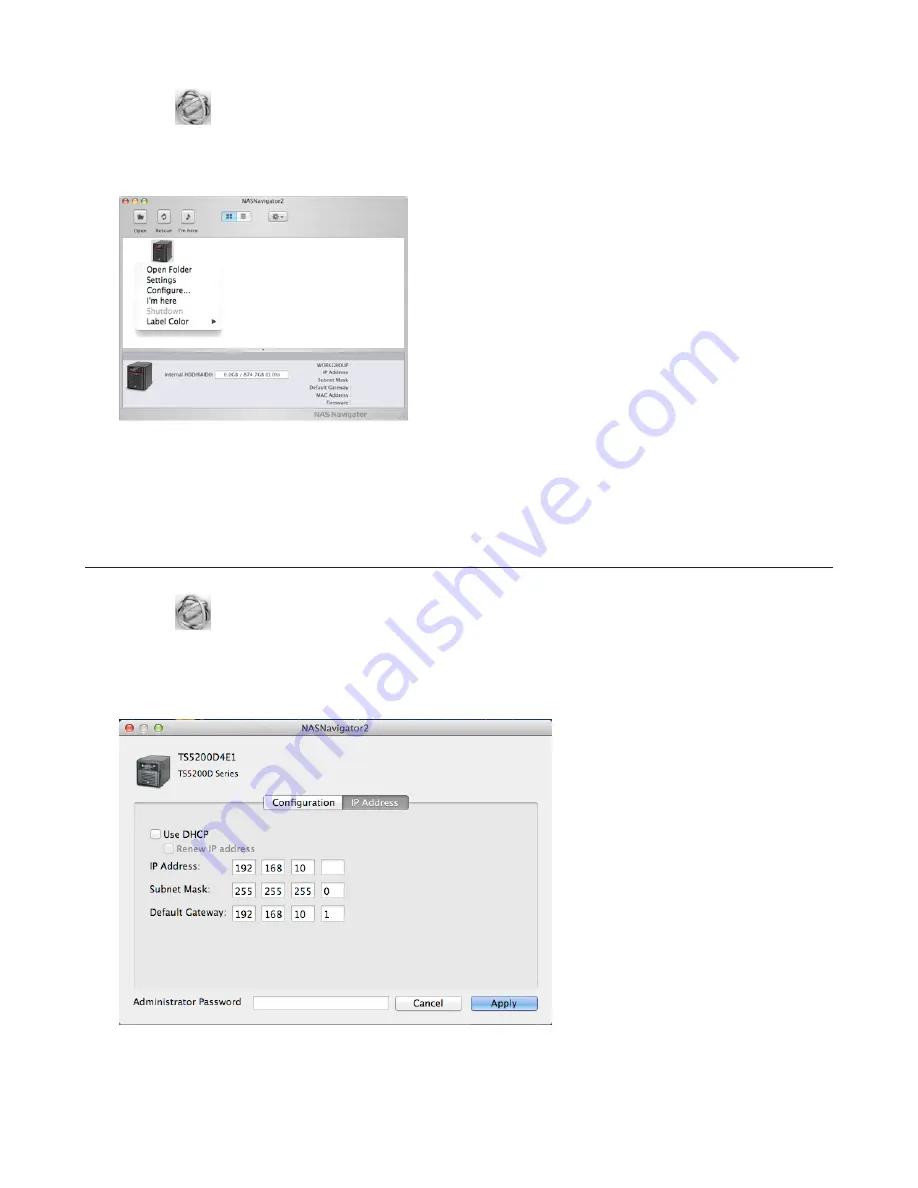
171
1
Click the
icon in the Dock. NAS Navigator2 will launch.
2
Double-click the TeraStation icon or click the TeraStation icon while holding down the control key, then select
Open Folder
. Enter a username and password with the rights to access the shared folder.
3
Select the shared folder that you want to mount, then click
OK
.
4
The shared folder is now mounted as a network drive.
Changing the IP Address
1
Click the
icon in the Dock. NAS Navigator2 will start.
2
Click the TeraStation icon while holding down the control key, then choose
Configure...
-
IP Address
.
3
Uncheck “Use DHCP” and enter the desired settings, then click
OK
.
Note:
The following IP addresses are reserved and should not be used. If you configure one of them by accident,
initialize all settings with the init button on the TeraStation.
Local loopback address: 127.0.0.1, 255.255.255.0
Summary of Contents for TeraStation 5000
Page 1: ...TeraStation 5000 User Manual www buffalotech com 35020018 04 2014 01...
Page 10: ...10 Chapter 1 Installation Diagrams TS5800D TS5600D TS5400D...
Page 69: ...69 4 Insert the new drive in the empty slot Slide the drive in with the locking mechanism open...
Page 70: ...70 5 Swing the lock back down until it clicks into place...

























