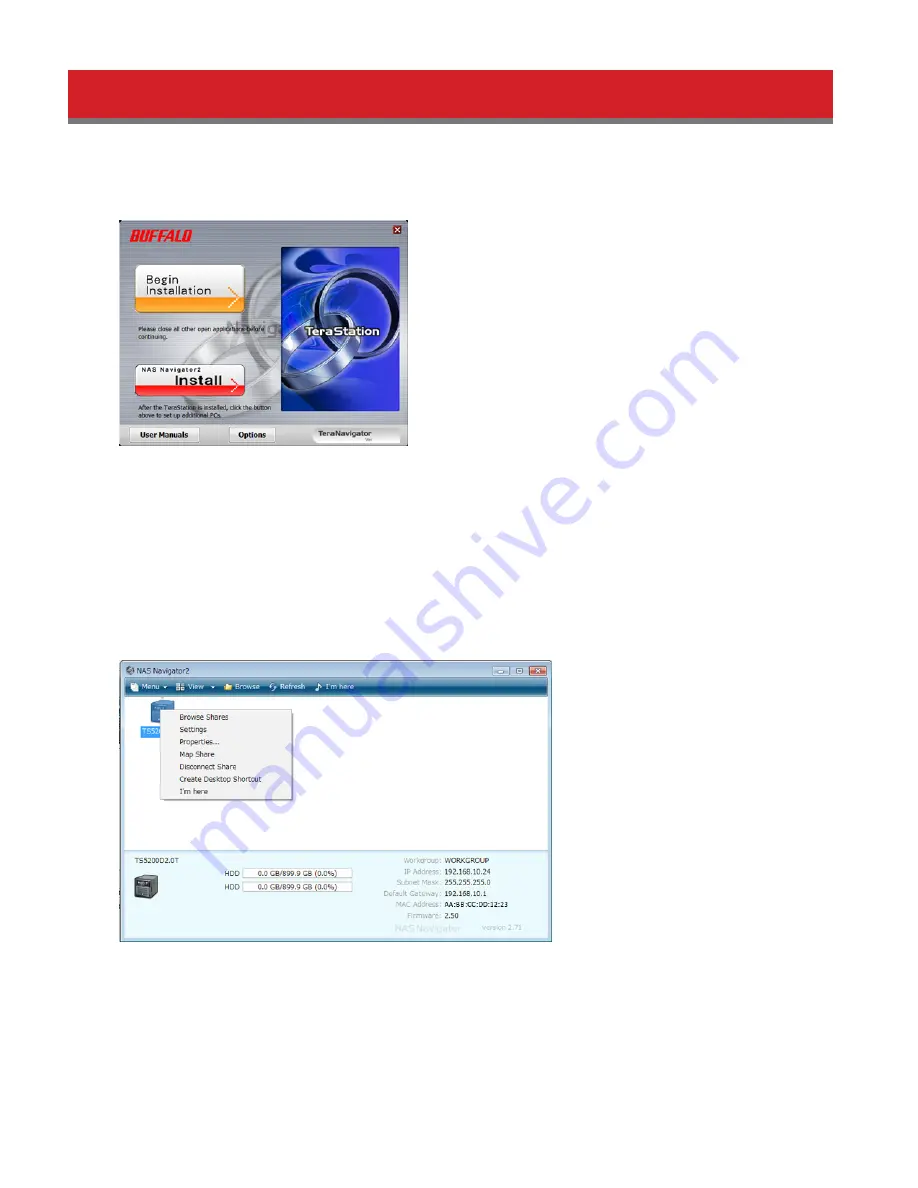
13
Installation
1
Insert the TeraNavigator CD into your computer. TeraNavigator will launch.
2
Click
Begin Installation
.
3
Follow the steps on the screen to connect the TeraStation’s Ethernet and power cables and turn it on.
Note:
Use LAN port 1 for initial setup. After setup, you may connect a second cable to LAN port 2. If you use LAN
port 2, configure the IP address at
Network
-
IP Address
in Settings.
4
Follow the steps on the screen to install NAS Navigator2.
5
Click
Finish
. NAS Navigator2 will open.
6
Right-click on your TeraStation’s icon and choose
Properties
.
Note:
For Mac OS, select the TeraStation’s icon while holding down the control key, then click
Configure
.
7
Click the
IP Address
tab, enter the desired settings, and click
OK
.
Summary of Contents for TeraStation 5000
Page 1: ...TeraStation 5000 User Manual www buffalotech com 35020018 04 2014 01...
Page 10: ...10 Chapter 1 Installation Diagrams TS5800D TS5600D TS5400D...
Page 69: ...69 4 Insert the new drive in the empty slot Slide the drive in with the locking mechanism open...
Page 70: ...70 5 Swing the lock back down until it clicks into place...




























