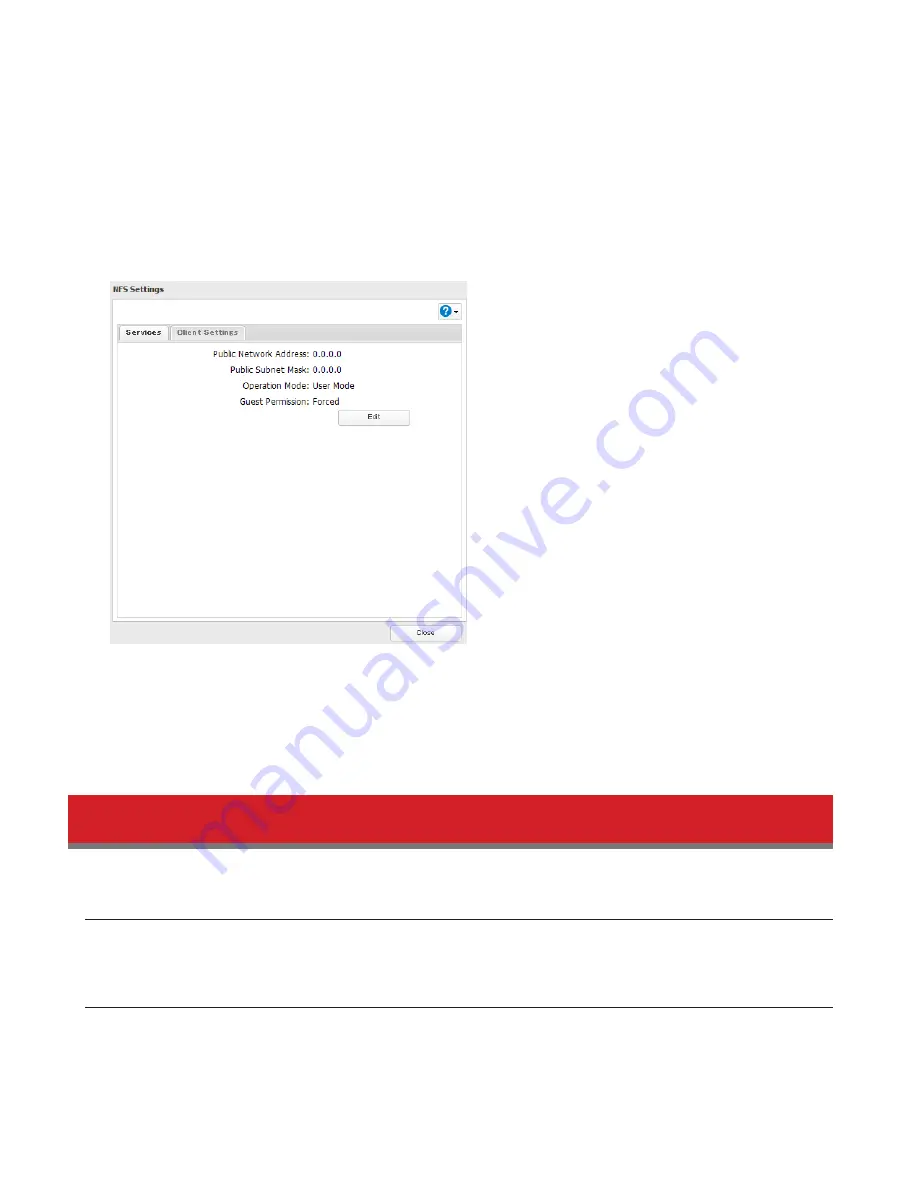
150
The mount command depends on your operating system. The examples below assume that IP address of your
TeraStation is 192.168.11.10, “/mnt/array1/share” is the desired NFS path, and “/mnt/nas” or drive letter “z” is the
mount point.
For Linux:
mount -t nfs 192.168.11.10:/mnt/array1/share /mnt/nas
For Windows Service for Unix 3.5:
mount 192.168.11.10:/mnt/array1/share z:
For Solaris 10:
mount -F nfs 192.168.11.10:/mnt/array1/share /mnt/nas
Notes:
• To configure access restrictions by IP address, click
Services
-
Edit
, then enter the desired settings.
• To use shared folders set for NFS as drives on VMware ESX/ESXi, change the operation mode from “User Mode”
(default setting) to “Kernel Mode” on the screen navigating to
Services
-
Edit
.
• If you configure “Guest Permission” to “Forced” on the screen navigating to
Services
-
Edit
, user ID and group ID
should be 99 when the data is written from NFS clients; this is recommended for SMB or other protocols as well.
Use “Ignored” if the TeraStation only enables NFS connection.
Encrypting Data Transmission
Encrypting Settings Data
All communication to Settings can use SSL encryption if you access settings through https://.
Encrypting FTP Transfer Data
You can encrypt passwords and files using SSL/TLS for secure FTP communication. First, in the shared folders settings,
select
FTP
under
LAN Protocol Support
in Settings. Enable SSL security in the setup screen for your FTP client. The
procedure depends on the FTP client software.
Summary of Contents for TeraStation 5000
Page 1: ...TeraStation 5000 User Manual www buffalotech com 35020018 04 2014 01...
Page 10: ...10 Chapter 1 Installation Diagrams TS5800D TS5600D TS5400D...
Page 69: ...69 4 Insert the new drive in the empty slot Slide the drive in with the locking mechanism open...
Page 70: ...70 5 Swing the lock back down until it clicks into place...






























