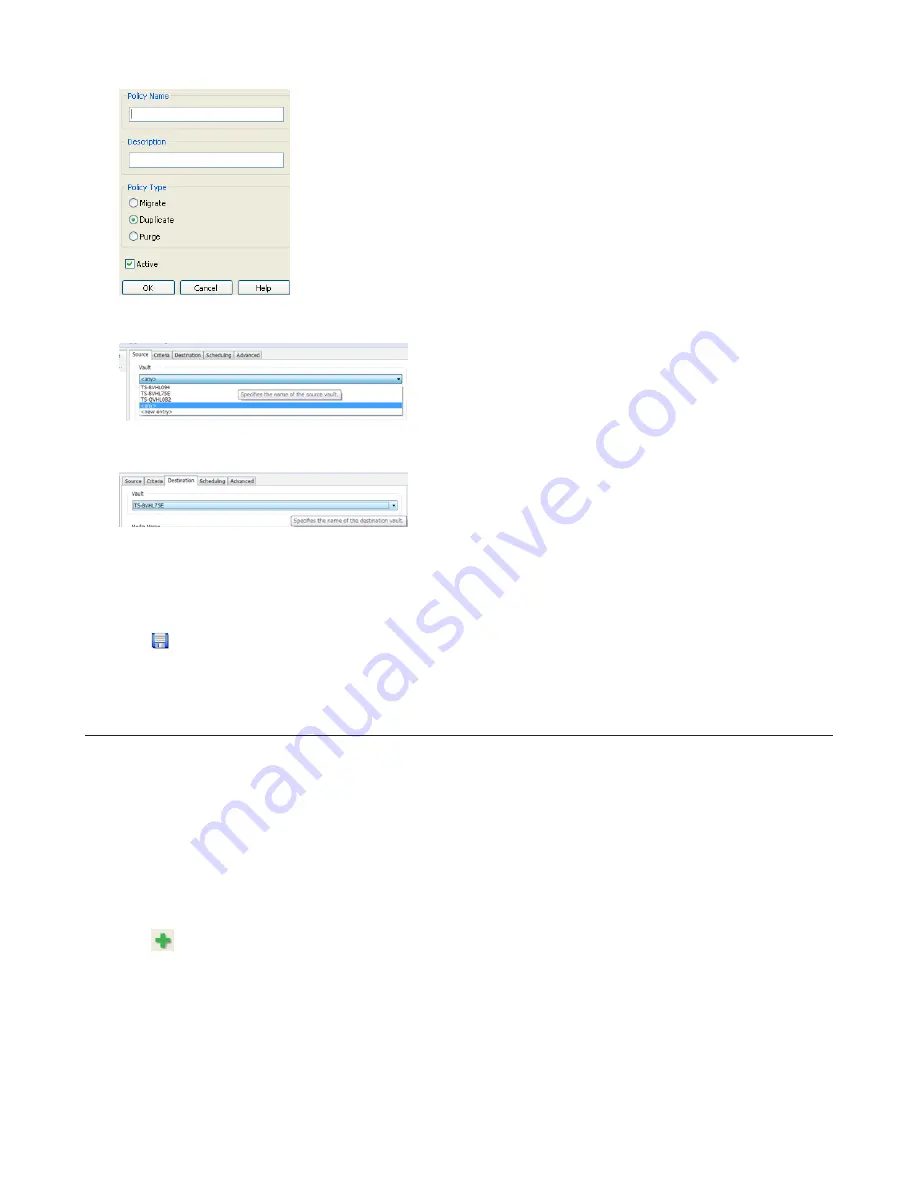
117
3
Click the “Source” tab and select the TeraStation where the recorded video data is saved under “Vault”.
Note:
If “any” is selected, recorded data for all TeraStations connected to the network will be backed up.
Click the
Destination
tab, then select the TeraStation where you want to move the data from “Vault”.
4
Set the job execution date and time from the “Scheduling” tab.
For example, the settings below are made to repeatedly execute the backup job every hour.
Select “Repeatedly at a defined interval” and “Every hour”.
5
Click , and register the policy.
This completes the settings for backing up video to another TeraStation.
Automatically Delete Old Data when Space is Low
Follow the procedure below to delete (purge) recorded video starting from the oldest when available space for
recording video becomes low.
Note:
By default, old video data will be deleted automatically when 80% of available space is used. Old data will be
removed at the same rate as new video is added, so there will always be enough video to fill about 80% of the total
available space. To disable this setting, remove the “Remove Old Video” policy from “Data Service Policies”.
1
Click
Start
-
BUFFALO
-
BUFFALO Surveillance Server
-
Data Service Policies
.
For Windows 8.1 and Windows 8, click the
Data Service Policies
.
2
Click
, and when the Create a Policy screen is opened, enter “PurgeTest” into the “Policy Name” field, select
“Purge”, and click
OK
.
Summary of Contents for TeraStation 5000
Page 1: ...TeraStation 5000 User Manual www buffalotech com 35020018 04 2014 01...
Page 10: ...10 Chapter 1 Installation Diagrams TS5800D TS5600D TS5400D...
Page 69: ...69 4 Insert the new drive in the empty slot Slide the drive in with the locking mechanism open...
Page 70: ...70 5 Swing the lock back down until it clicks into place...






























