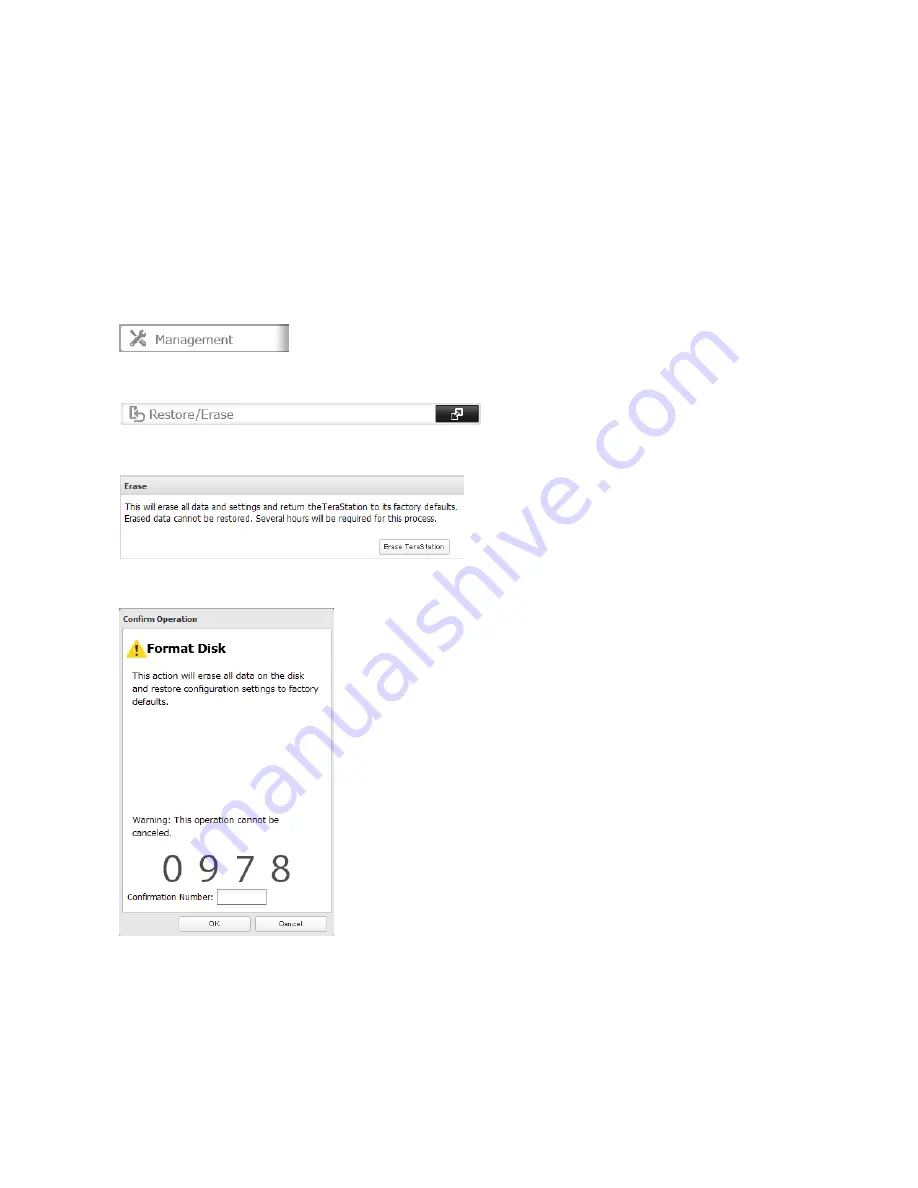
51
a much more thorough job of erasing data. This procedure is recommended for removing all data from a drive in a way
that makes it nearly impossible to recover with current tools. All data on the drives is completely erased. The TeraStation
will then be in the following state:
• All drives in JBOD
• An empty shared folder on each drive
• All settings returned to their default values
• All logs deleted
If you remove a drive and then erase all data on the TeraStation, the LCD will show the error “HDx Error E22 HDx Can’t
Mount” where X is the hard drive you removed. You can still use the TeraStation.
1
In Settings, click
Management
.
2
Select
Restore/Erase
.
3
Click
Erase TeraStation
.
4
The “Confirm Operation” screen will open. Enter the displayed number, then click
OK
.
5
All data on the TeraStation will be permanently erased.
Summary of Contents for TeraStation 5000
Page 1: ...TeraStation 5000 User Manual www buffalotech com 35020018 04 2014 01...
Page 10: ...10 Chapter 1 Installation Diagrams TS5800D TS5600D TS5400D...
Page 69: ...69 4 Insert the new drive in the empty slot Slide the drive in with the locking mechanism open...
Page 70: ...70 5 Swing the lock back down until it clicks into place...






























