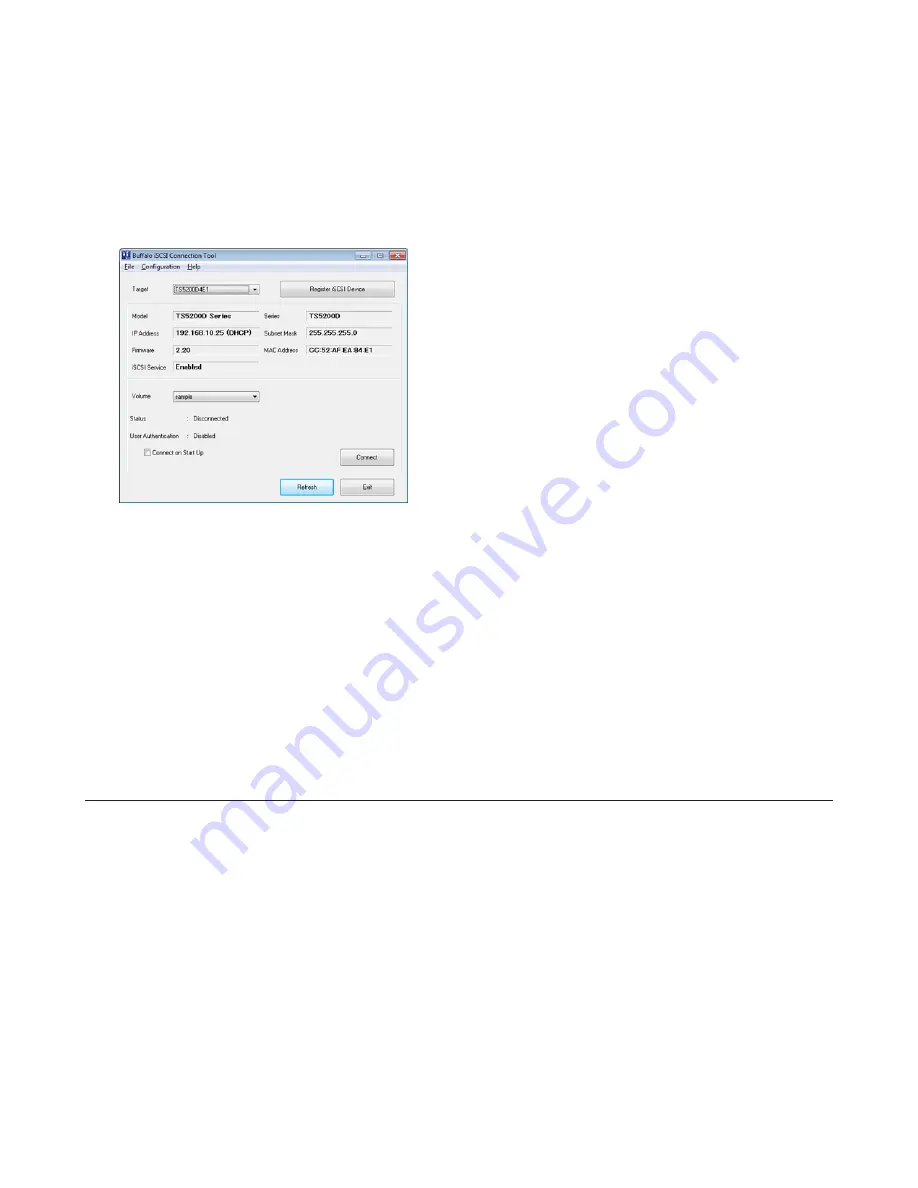
59
1
Create multiple LVM volumes, then create multiple iSCSI volumes. You can create up to 32 volumes.
2
Download and install the iSCSI Connection Tool from www.buffalotech.com.
3
Launch the tool at
Start
-
All Programs
-
BUFFALO
-
iSCSI Connection Tool
-
iSCSI Connection Tool
.
For Windows 8.1 and Windows 8, click the
iSCSI Connection Tool
.
4
Click
Register iSCSI Device
, select the volume to connect, and click
Connect
.
Notes:
• Volumes that are currently in use cannot be connected.
• If the TeraStation will be used regularly, check “Connect on Startup” before connecting.
5
The connected volume will be recognized by the computer as an unallocated volume. Assign and format the
volume in Windows.
Checking Whether iSCSI Volume is Connected
To check whether an iSCSI volume is connected, navigate to
Drives
-
iSCSI
-
iSCSI Settings
and select
Connection
. If
“Connected” is displayed, the TeraStation is currently connected from the client.
Using the iSCSI Connection Tool
Registering the TeraStation and Connecting the Volumes
If the TeraStation is divided into multiple volumes or drives, it can be used with multiple computers.
1
Connect the Ethernet cable of the TeraStation to the network.
2
Click
Start
-
All Programs
-
BUFFALO
-
iSCSI Connection Tool
-
iSCSI Connection Tool
.
For Windows 8.1 and Windows 8, click the
iSCSI Connection Tool
.
3
Select the TeraStation from the
Target product
list, then click
Register iSCSI Device
.
Summary of Contents for TeraStation 5000
Page 1: ...TeraStation 5000 User Manual www buffalotech com 35020018 04 2014 01...
Page 10: ...10 Chapter 1 Installation Diagrams TS5800D TS5600D TS5400D...
Page 69: ...69 4 Insert the new drive in the empty slot Slide the drive in with the locking mechanism open...
Page 70: ...70 5 Swing the lock back down until it clicks into place...






























