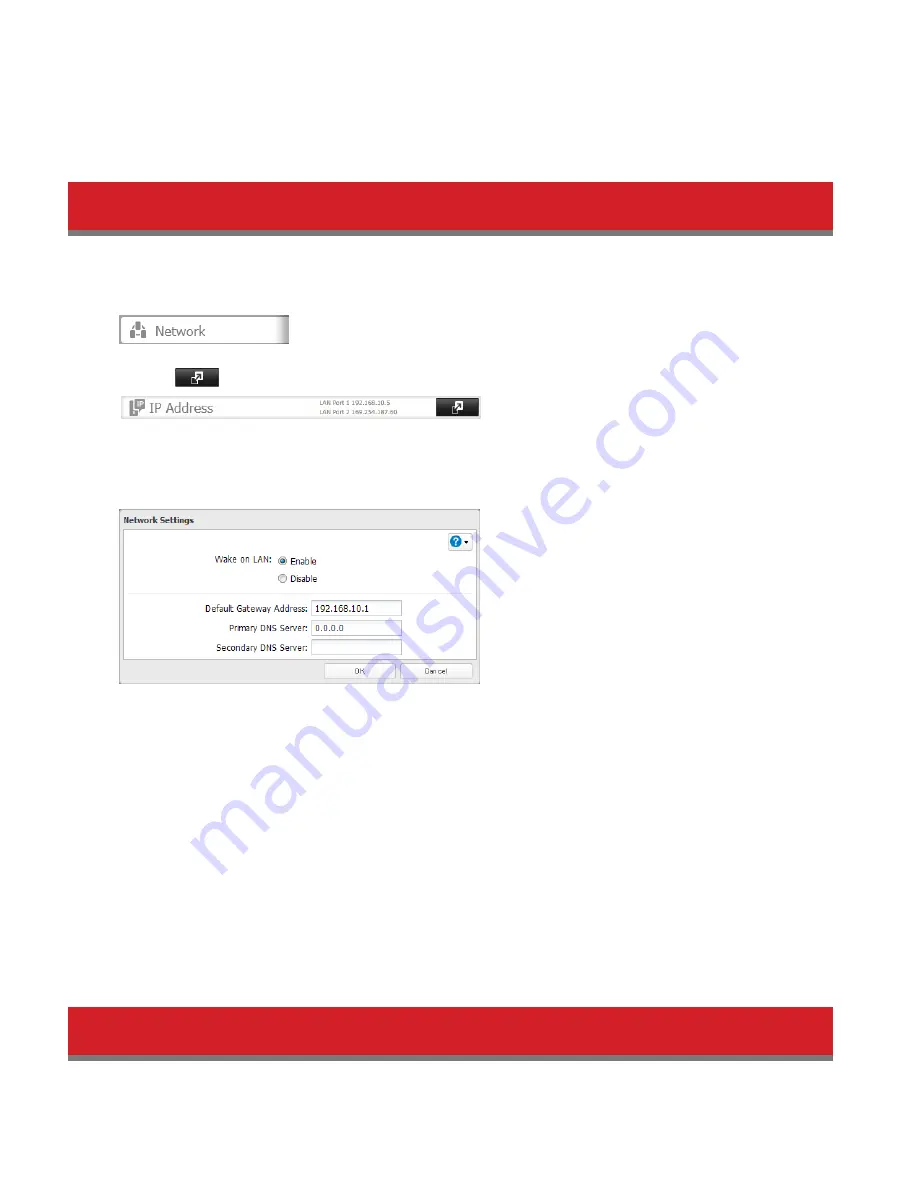
139
Timer 3: Not used
On days other than Wednesday, normal operation begins at 9:00 and the unit goes into sleep mode at 18:00. On
Wednesday, normal operation begins at 7:30 and the unit goes into sleep mode at 22:00.
• To wake the TeraStation from sleep mode manually, press the power button.
Wake-on-LAN
The TeraStation supports Wake-on-LAN, which allows it to be turned on remotely.
1
In Settings, click
Network
.
2
Click the
icon to the right of “IP Address”.
3
Click
Change
.
4
Enable “Wake-on-LAN”, then click
OK
.
Wake-on-LAN is now enabled. As long as it is connected to power and the network, you can turn on the
TeraStation remotely.
Notes:
• After a power outage, wait 5 minutes after power is restored to send the Wake-on-LAN packet to the TeraStation.
• After receiving the Wake-on-LAN packet, the TeraStation may take approximately five minutes to be ready to use.
• To use Wake-on-LAN, you’ll need Wake-on-LAN software such as AMD’s Magic Packet utility. The TeraStation does
not include Wake-on-LAN software.
• The TeraStation does not support using Wake-on-LAN and port trunking at the same time. You may use either
feature, but not both at the same time.
• On the local network, Wake-on-LAN packets may be sent to port 2304 on either of the TeraStation’s LAN ports. If
the TeraStation is connected to a Buffalo wireless router configured for remote access, then it may be turned on
from outside the local network (from the WAN side). To use this feature, connect the router to only LAN port 1 on
the TeraStation.
UPS (Uninterruptible Power Supply)
If a UPS (sold separately) is attached, the TeraStation can be automatically shut down for protecting data in the event of
Summary of Contents for TeraStation 5000
Page 1: ...TeraStation 5000 User Manual www buffalotech com 35020018 04 2014 01...
Page 10: ...10 Chapter 1 Installation Diagrams TS5800D TS5600D TS5400D...
Page 69: ...69 4 Insert the new drive in the empty slot Slide the drive in with the locking mechanism open...
Page 70: ...70 5 Swing the lock back down until it clicks into place...
















































