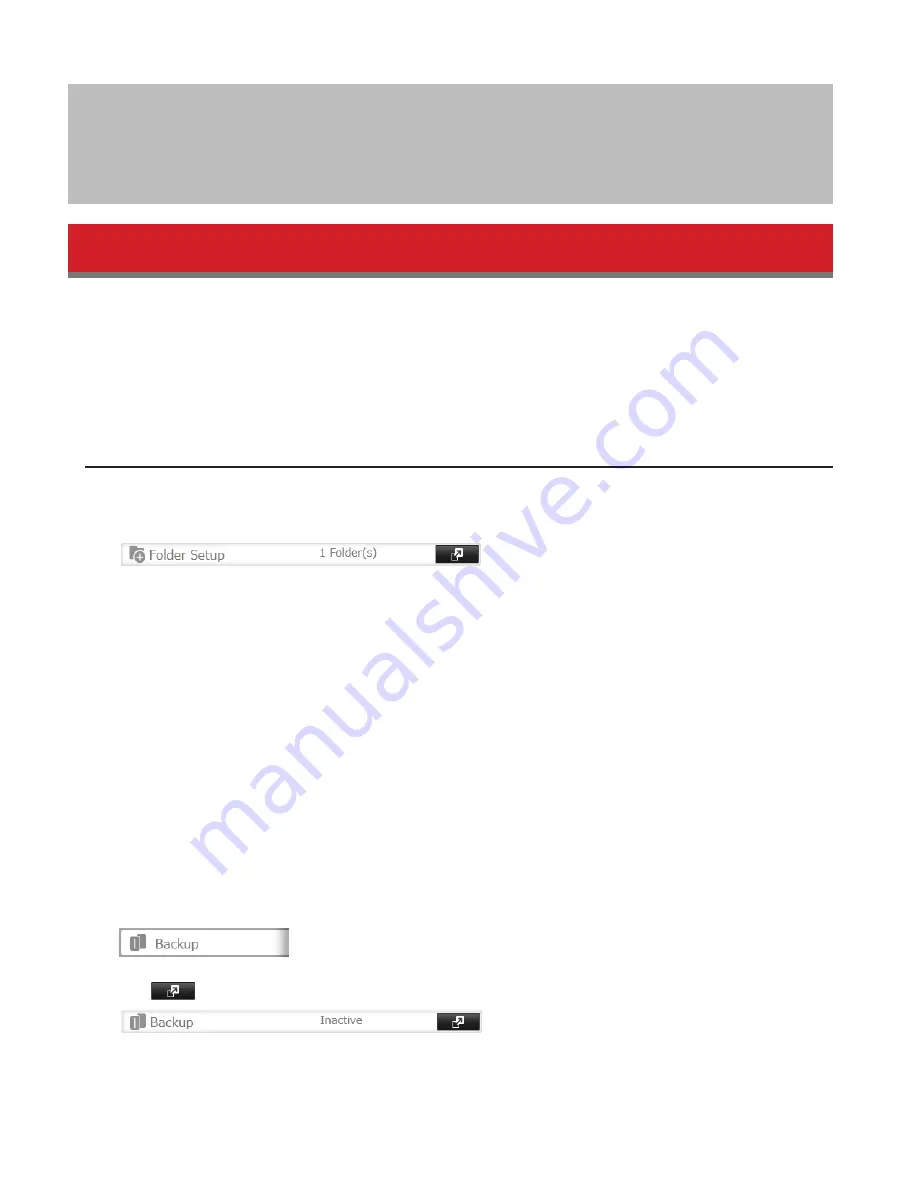
74
Chapter 5 Backup
Back Up from the TeraStation
You can back up TeraStation folders to:
• A different folder on the TeraStation
• Another LinkStation on the network
• Another TeraStation on the network
You can also configure backup jobs from Easy Admin.
Preparing a Backup Destination
First, configure a folder as a backup destination.
1
In Settings, navigate to
Folder Setup
.
2
Choose the folder to set as a backup destination.
3
Click
Edit
.
4
Check “Backup” from “LAN Protocol Support”, then click
OK
.
Note:
To configure a password, enter it in the “Remote Backup Password” field. Leave this field blank if you don’t
want a password. If the target device is configured with a backup password, you can easily find the backup target
folder during configuration of the backup job by searching for the password.
Backing up to a LinkStation or TeraStation on another network when connected by a
VPN
You can back up to a LinkStation or TeraStation on another network as long as the two networks are connected by a
VPN. Follow this procedure to enter the IP address or hostname of the target LinkStation or TeraStation.
1
In Settings, click
Backup
.
2
Click
to the right of “Backup”.
3
Click
List of LinkStations and TeraStations
.
Summary of Contents for TeraStation 5000
Page 1: ...TeraStation 5000 User Manual www buffalotech com 35020018 04 2014 01...
Page 10: ...10 Chapter 1 Installation Diagrams TS5800D TS5600D TS5400D...
Page 69: ...69 4 Insert the new drive in the empty slot Slide the drive in with the locking mechanism open...
Page 70: ...70 5 Swing the lock back down until it clicks into place...






























