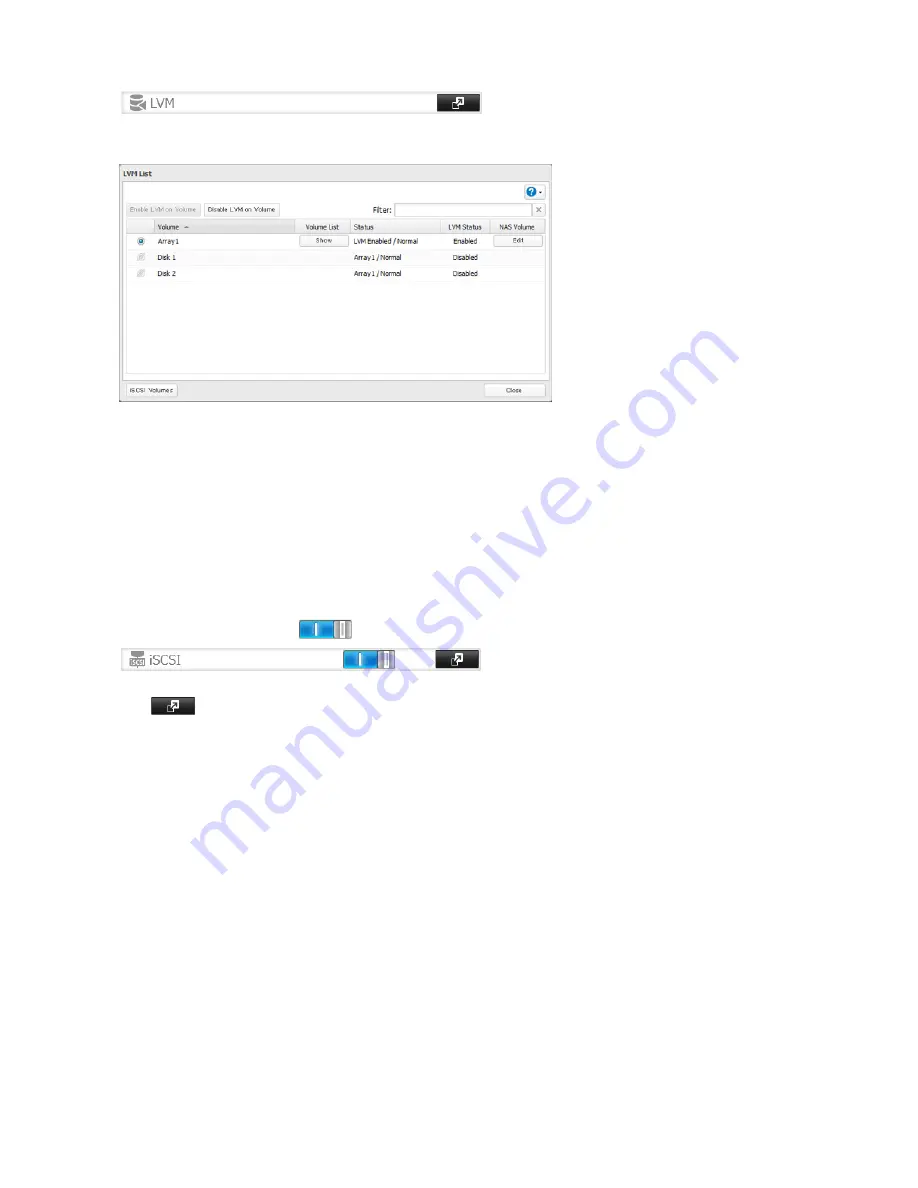
57
4
Select the drive or array where the volume will be created and click
Enable LVM on Volume
.
Notes:
• Enabling LVM before using a drive as an iSCSI drive is optional. If LVM is not enabled, you can still create one iSCSI
volume from the entire drive. However, enabling LVM is recommended for drives that will be used for iSCSI.
• If the LVM settings are changed, all data on the volume will be erased. Before changing the settings, back up any
important data.
5
The “Confirm Operation” screen will open. Enter the displayed number, then click
OK
.
6
Click
OK
.
7
Move the iSCSI switch to the
position to enable iSCSI.
8
Click
to the right of “iSCSI”.
9
Click
Create Volume
.
10
Enter a volume name, volume description, volume, and size, then click
OK
.
11
Click
Close
.
12
Connect the new volume. The process for this will depend on your iSCSI software.
Procedure using Buffalo’s iSCSI Connection Tool
(1) Install the iSCSI Connection Tool on your computer from the CD supplied with the TeraStation, or download it from
www.buffalotech.com.
(2) Click
Start
-
All Programs
-
BUFFALO
-
iSCSI Connection Tool
-
iSCSI Connection Tool
. For Windows 8.1 and Windows 8,
click the
iSCSI Connection Tool
.
(3) Click
Register iSCSI Device
, select the volume to connect, and click
Connect
.
Summary of Contents for TeraStation 5000
Page 1: ...TeraStation 5000 User Manual www buffalotech com 35020018 04 2014 01...
Page 10: ...10 Chapter 1 Installation Diagrams TS5800D TS5600D TS5400D...
Page 69: ...69 4 Insert the new drive in the empty slot Slide the drive in with the locking mechanism open...
Page 70: ...70 5 Swing the lock back down until it clicks into place...
















































