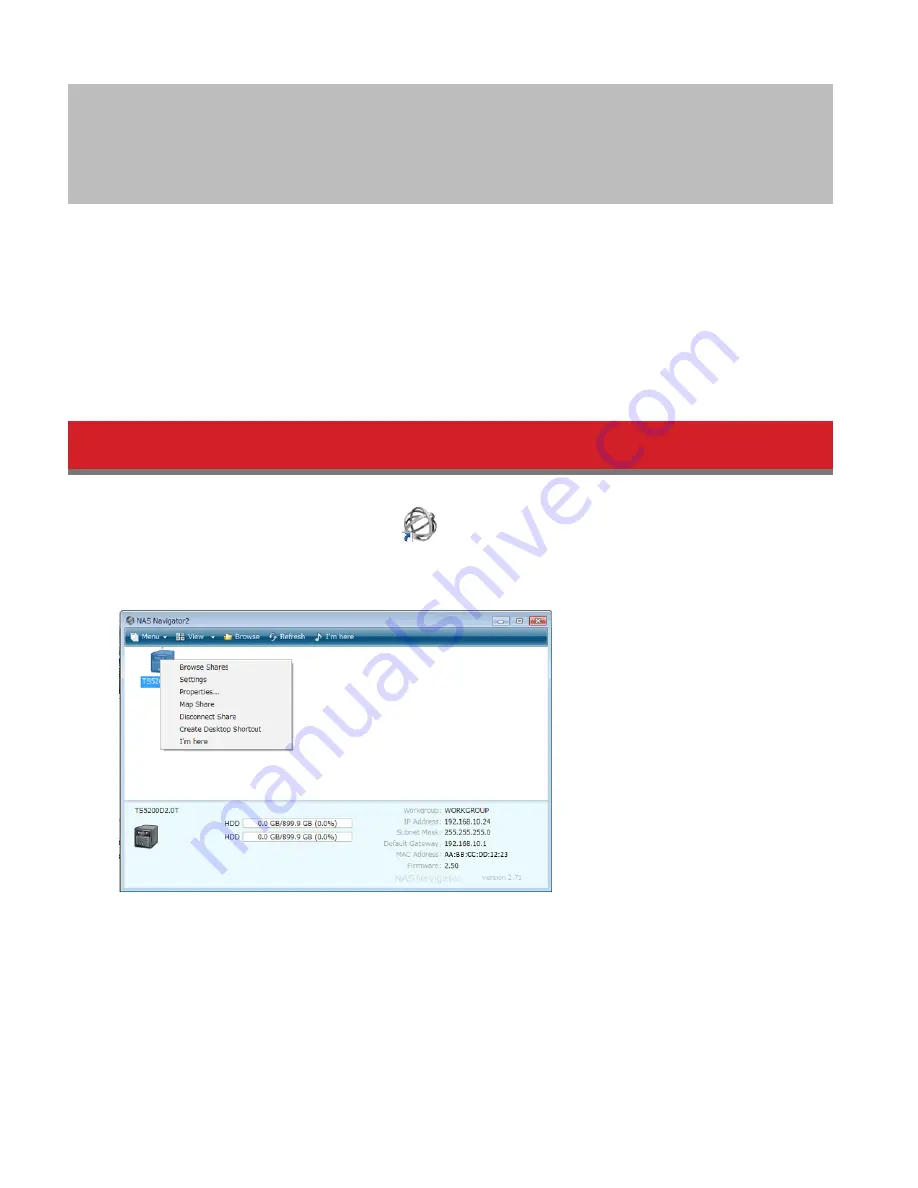
21
Chapter 2 Configuration
Configure and administer your TeraStation using the Settings interface, accessible from a browser window. Open
the interface using the procedure below or type the TeraStation’s IP address in the URL field of your browser. Within
Settings, the Easy Admin page gives you quick access to commonly used settings.
Note:
Internet Explorer 9, Firefox 18, Google Chrome 24, Safari 5, and later are supported. If you have difficulty
viewing Settings, check the following:
• If there are a large number of registered users, groups, or shared folders, use Firefox instead of Internet Explorer.
• If you have a proxy server enabled in the browser settings, disable the proxy server.
• With Internet Explorer, set security to
Local intranet
. On Windows Server 2008, higher-level security is configured
by default. Set the security to a lower level temporarily.
Opening Settings
1
Open NAS Navigator2 by double-clicking the
icon.
2
Right-click on your TeraStation’s icon in NAS Navigator and select
Settings
. For Mac OS, click your TeraStation’s icon
while holding down the control key, then select
Settings
.
3
Enter the username and password and click
OK
.
Summary of Contents for TeraStation 5000
Page 1: ...TeraStation 5000 User Manual www buffalotech com 35020018 04 2014 01...
Page 10: ...10 Chapter 1 Installation Diagrams TS5800D TS5600D TS5400D...
Page 69: ...69 4 Insert the new drive in the empty slot Slide the drive in with the locking mechanism open...
Page 70: ...70 5 Swing the lock back down until it clicks into place...






























