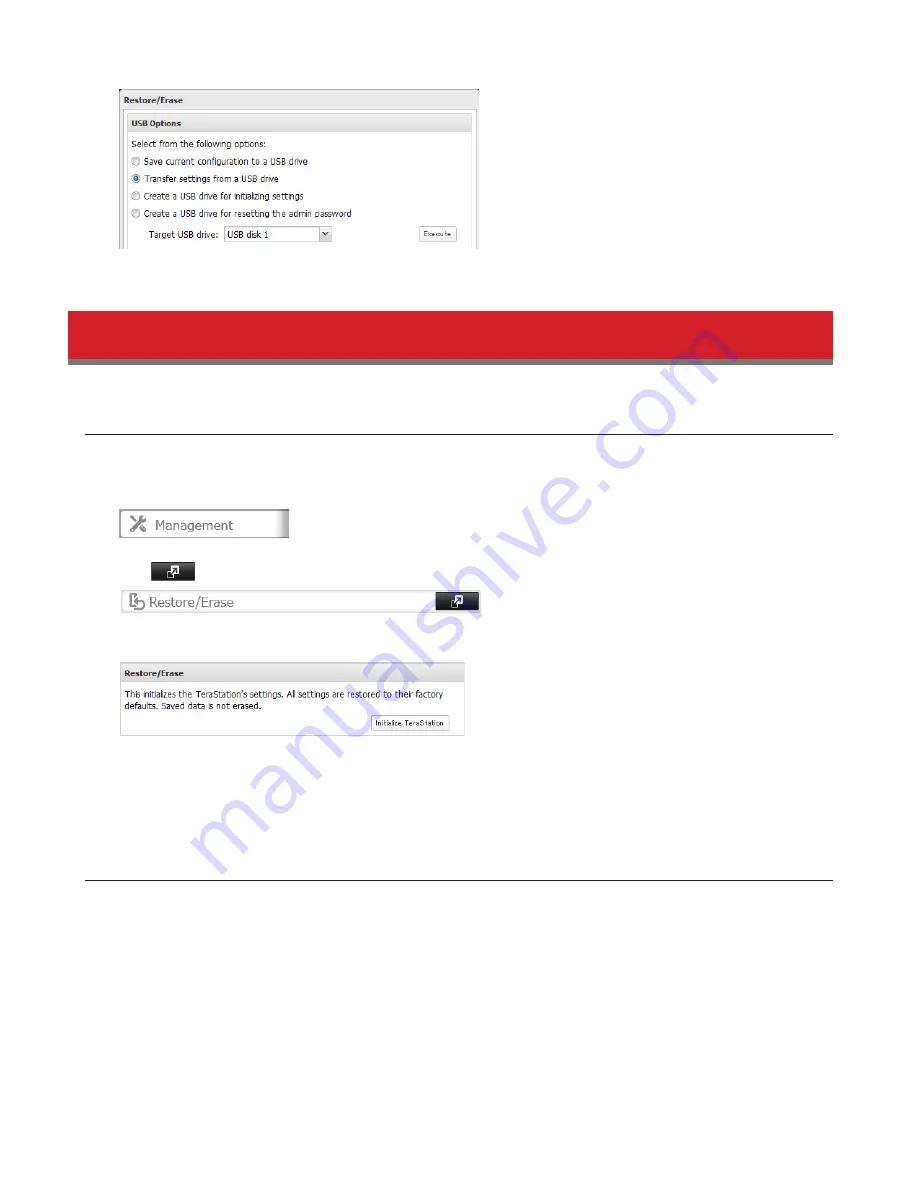
156
5
Select “Transfer settings from a USB drive”, then click
Execute
.
Restoring Factory Defaults
Initializing from Settings
To initialize the TeraStation to its factory defaults from Settings, follow this procedure.
1
In Settings, click
Management
.
2
Click
to the right of “Restore/Erase”.
3
Click
Initialize TeraStation
.
4
The “Confirm Operation” screen will open. Enter the displayed number, then click
OK
.
5
The TeraStation will be restored to its factory default settings.
Creating an Initialization Drive
A system initialization drive will restore the settings on your TeraStation to their factory defaults. You can initialize them
without logging in to Settings. Follow the steps below to create a system initialization drive.
Notes:
• Normally, making and using the system initialization drive will not affect data. However, always back up your data
regularly!
• This USB drive can be used to recover the system if your TeraStation doesn’t boot at all. In this case, if the data
partition is damaged, then all your data will be deleted by the recovery process.
1
Insert a 1 GB or larger USB flash drive (not included) into a USB 2.0 port on the TeraStation.
Summary of Contents for TeraStation 5000
Page 1: ...TeraStation 5000 User Manual www buffalotech com 35020018 04 2014 01...
Page 10: ...10 Chapter 1 Installation Diagrams TS5800D TS5600D TS5400D...
Page 69: ...69 4 Insert the new drive in the empty slot Slide the drive in with the locking mechanism open...
Page 70: ...70 5 Swing the lock back down until it clicks into place...






























