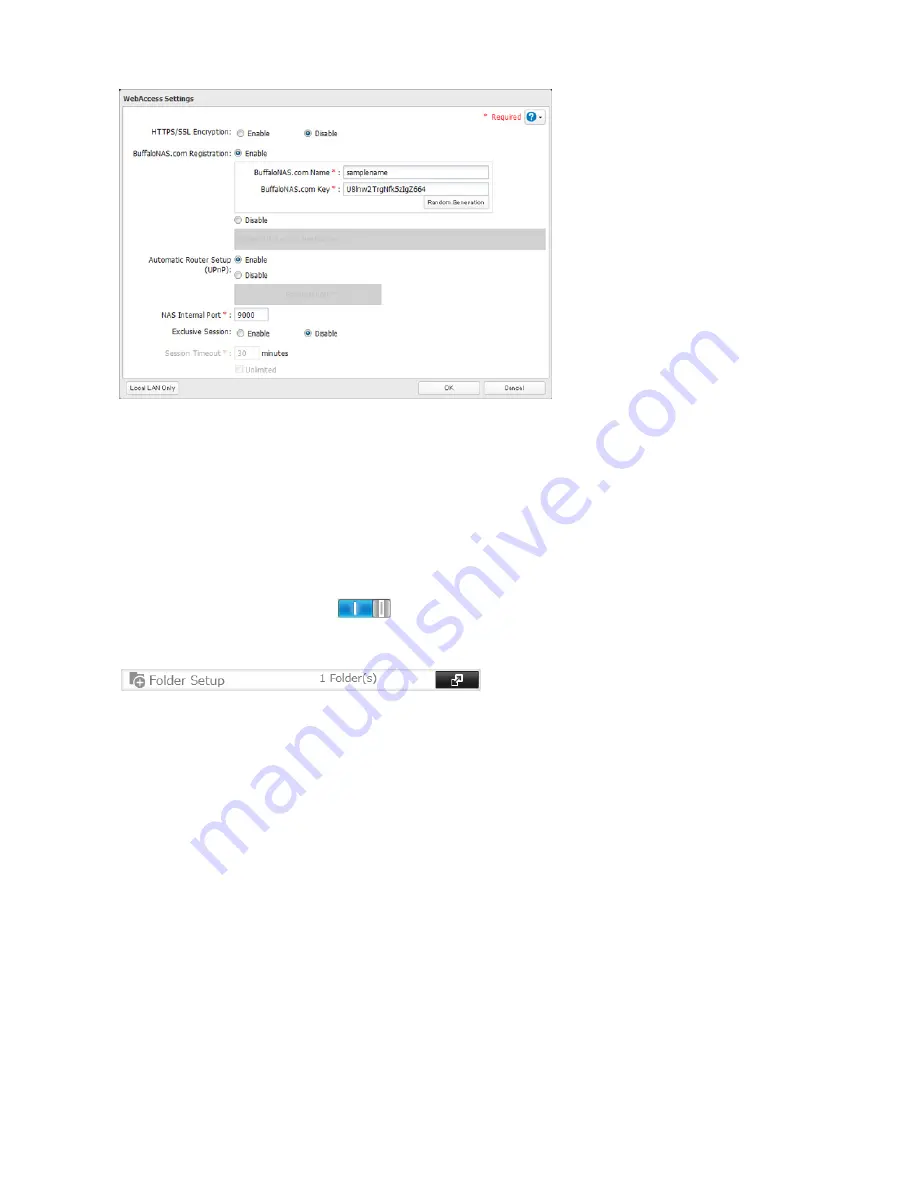
90
• You may use the default BuffaloNAS.com registration, or disable to use a different DNS server.
• Choose a “BuffaloNAS.com name” and “BuffaloNAS.com key” for your WebAccess account. Names and keys may
use 3 to 20 alphanumeric characters, underscores (_), and hyphens (-).
• If “Exclusive Session” is enabled, users cannot log multiple computers into WebAccess. Only the last login will be
active.
• Enter a time in minutes (1 to 120, or “Unlimited”) before inactive users are logged out of WebAccess.
4
Click
OK
.
5
Move the WebAccess switch to the
position to enable WebAccess.
6
Go to
Folder Setup
.
7
Select a shared folder to publish.
Notes:
• For best results, create a new dedicated share for WebAccess.
• When accessing shared folders through WebAccess from a remote location, a username and password may be
required for certain operations. For best results, create a user account with permissions on the WebAccess share
before using WebAccess.
8
Click
Edit
.
9
Navigate to
File Sharing
-
Folder Setup
and choose the folder you will use for WebAccess. Enable “WebAccess LAN
protocol support”.
Notes:
• The following levels of security are available:
“Allow Anonymous” - Anyone can access (view) shared folders.
“Allow All Groups and Users” - All groups and users registered on the LinkStation or TeraStation can use
WebAccess.
“Use Inherited Folder Permissions” - Users and groups have the same access permissions with WebAccess that
they do locally. If access restrictions are not set for the shared folder, then this option will not be shown.
Summary of Contents for TeraStation 5000
Page 1: ...TeraStation 5000 User Manual www buffalotech com 35020018 04 2014 01...
Page 10: ...10 Chapter 1 Installation Diagrams TS5800D TS5600D TS5400D...
Page 69: ...69 4 Insert the new drive in the empty slot Slide the drive in with the locking mechanism open...
Page 70: ...70 5 Swing the lock back down until it clicks into place...






























