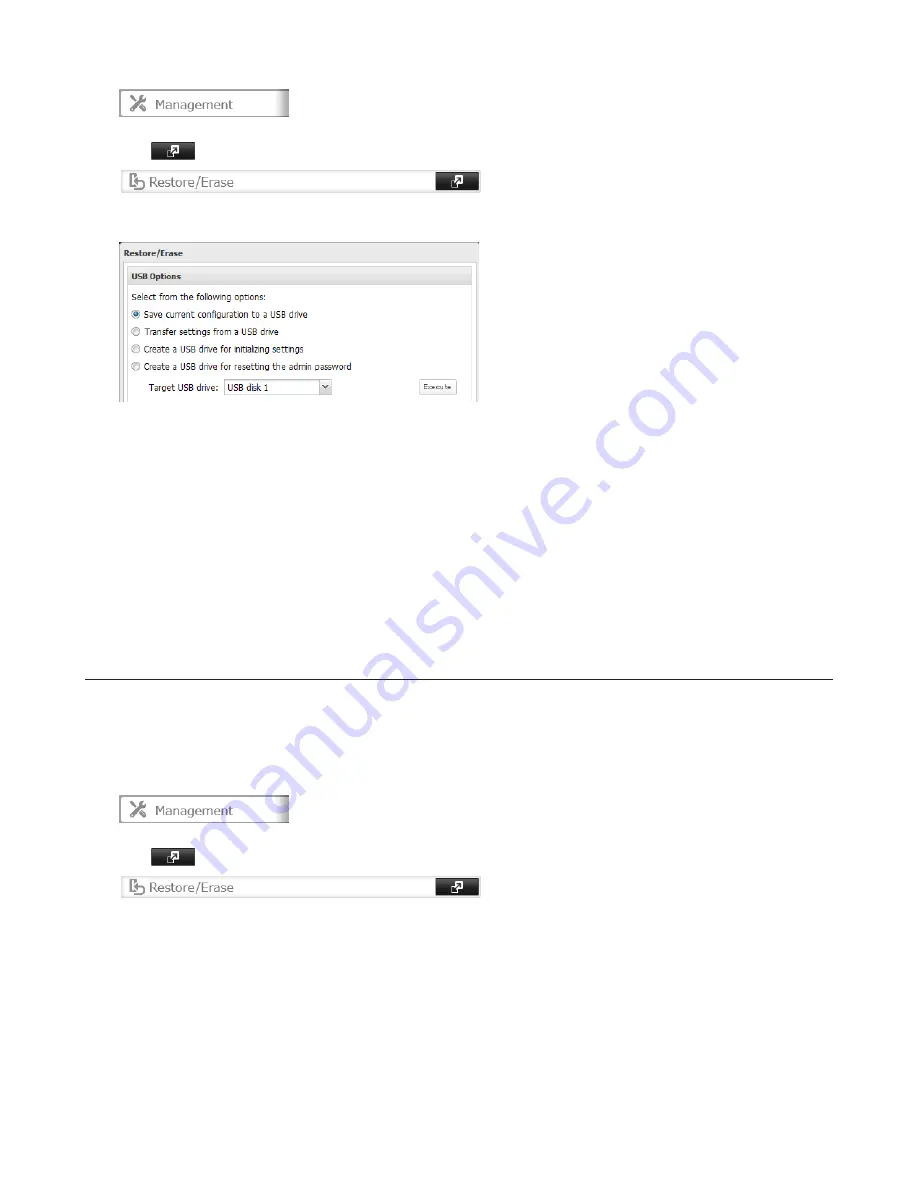
155
3
Click
to the right of “Restore/Erase”.
4
From “Target USB drive”, select the USB memory device that is connected to the USB 2.0 port of the TeraStation.
5
Select “Save current configuration to a USB drive”, then click
Execute
.
Troubleshooting:
If the settings are not saved to the USB memory device successfully, you may receive the error message “The specified
operation cannot be executed.”. Verify:
• The device is connected to a USB 2.0 port, not a USB 3.0 port.
• The device has a capacity of 1 GB or larger.
• The device is not write-protected.
Applying Settings
The saved settings can be applied to a different TeraStation.
1
Connect the USB memory device with the saved settings to a USB 2.0 port of the TeraStation (not a USB 3.0 port).
2
In Settings, click
Management
.
3
Click
to the right of “Restore/Erase”.
4
From “Target USB drive”, select the USB memory device that is connected to the USB 2.0 port of the TeraStation.
Summary of Contents for TeraStation 5000
Page 1: ...TeraStation 5000 User Manual www buffalotech com 35020018 04 2014 01...
Page 10: ...10 Chapter 1 Installation Diagrams TS5800D TS5600D TS5400D...
Page 69: ...69 4 Insert the new drive in the empty slot Slide the drive in with the locking mechanism open...
Page 70: ...70 5 Swing the lock back down until it clicks into place...






























