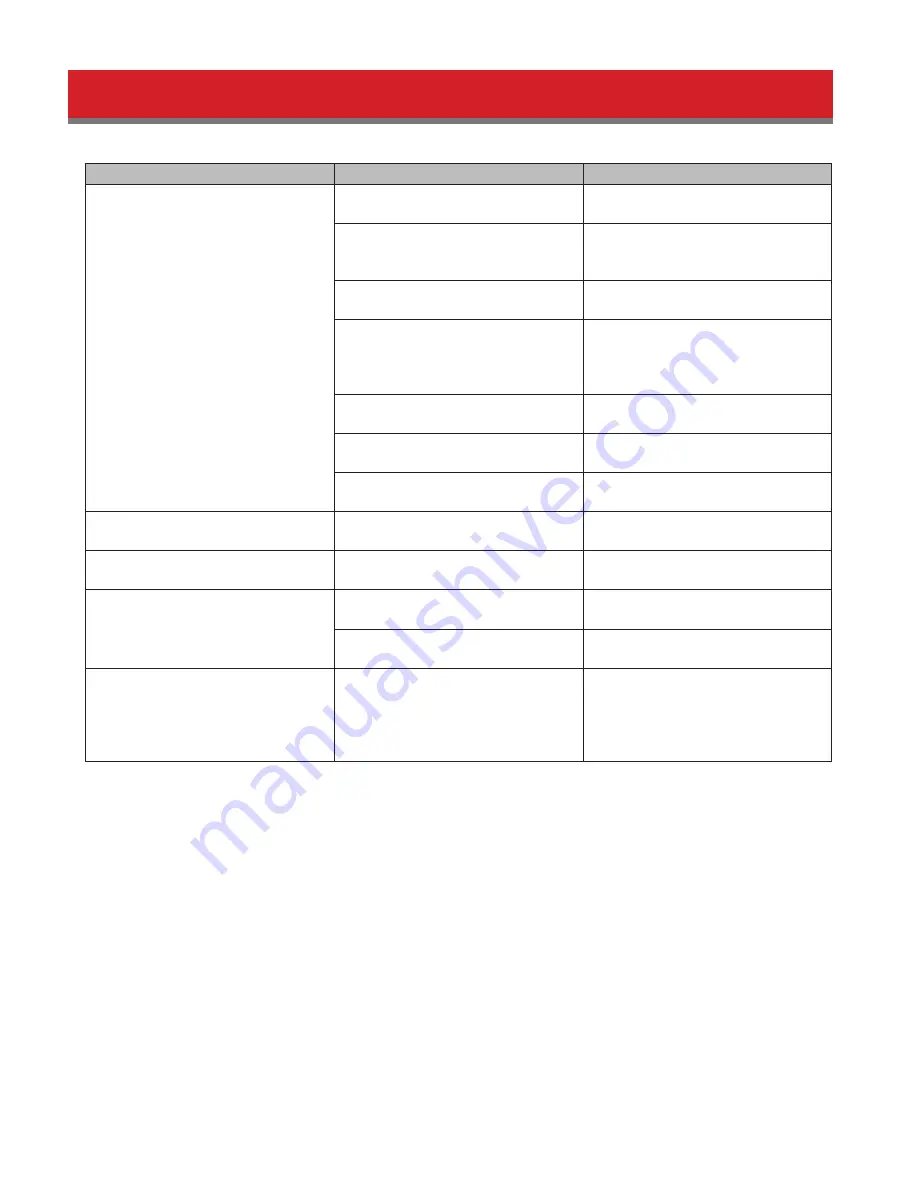
129
Troubleshooting
Issue
Possible Cause
Possible Solution
Video recording does not start.
Surveillance Camera is not enabled.
Enable Surveillance Camera in
Settings.
A LAN cable between the TeraStation
and network camera is disconnected,
or the power is turned off.
Check that the LAN cables are
inserted correctly.
The video recording policy is not
registered.
Register the video recording policy
from Camera Policies.
The device is not connected to a
network on the same LAN, or the
device is not connected to the LAN
port that was set in Settings.
Connect the device to the network of
the LAN port that was set in Settings.
The disk is full.
Free available space on the disk by
moving or deleting files.
The time for the TeraStation and
network camera is not correct.
Set the time in Settings.
There are not enough camera
licenses for the network cameras.
Purchase and register an additional
license.
I cannot enable the surveillance
camera.
Failover is running.
Disable failover.
Surveillance cameras no longer
record video.
The target shared folder for the
recorded video was deleted.
Enable surveillance camera
functionality in the Admin interface.
I cannot view the network camera
using Live Viewer.
The network camera is not registered
in some camera policies.
Register the network camera from
camera policies.
There is an error in the network
camera settings.
Verify the settings in the camera
policies.
There is no recorded data, or the
recorded data cannot be found.
A camera was added in camera
policies while Surveillance Video
Manager was running.
If this is the case, this video may not
be accessible. Restart Surveillance
Video Manager to enable searching
for recorded video from the new
camera.
Notes:
• QuickTime is a trademark of Apple Inc., registered in the U.S. and other countries.
• VLC media player is a trademark of Video LAN org.
• See www.buffalotech.com for supported cameras.
• Refer to the “Buffalo Surveillance Server Administrator’s Guide” for information about client tools.
Summary of Contents for TeraStation 5000
Page 1: ...TeraStation 5000 User Manual www buffalotech com 35020018 04 2014 01...
Page 10: ...10 Chapter 1 Installation Diagrams TS5800D TS5600D TS5400D...
Page 69: ...69 4 Insert the new drive in the empty slot Slide the drive in with the locking mechanism open...
Page 70: ...70 5 Swing the lock back down until it clicks into place...
















































